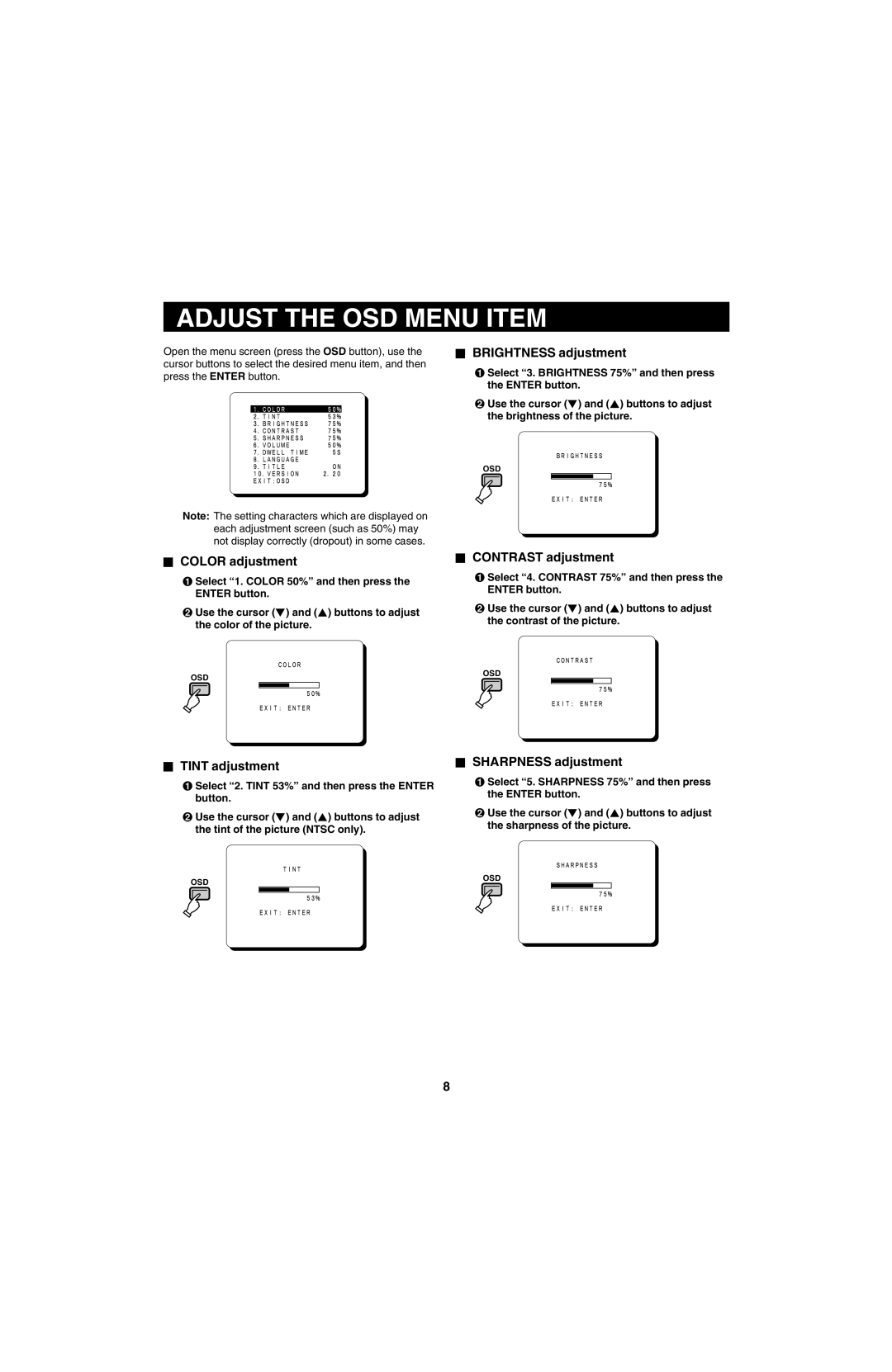ADJUST THE OSD MENU ITEM
Open the menu screen (press the OSD button), use the cursor buttons to select the desired menu item, and then press the ENTER button.
Note: The setting characters which are displayed on each adjustment screen (such as 50%) may not display correctly (dropout) in some cases.
BRIGHTNESS adjustment
1Select “3. BRIGHTNESS 75%” and then press the ENTER button.
2Use the cursor (l) and (j) buttons to adjust the brightness of the picture.
OSD
COLOR adjustment
1Select “1. COLOR 50%” and then press the ENTER button.
2Use the cursor (l) and (j) buttons to adjust the color of the picture.
CONTRAST adjustment
1Select “4. CONTRAST 75%” and then press the ENTER button.
2Use the cursor (l) and (j) buttons to adjust the contrast of the picture.
OSD | OSD |
|
TINT adjustment
1Select “2. TINT 53%” and then press the ENTER button.
2Use the cursor (l) and (j) buttons to adjust the tint of the picture (NTSC only).
OSD
SHARPNESS adjustment
1Select “5. SHARPNESS 75%” and then press the ENTER button.
2Use the cursor (l) and (j) buttons to adjust the sharpness of the picture.
OSD
8