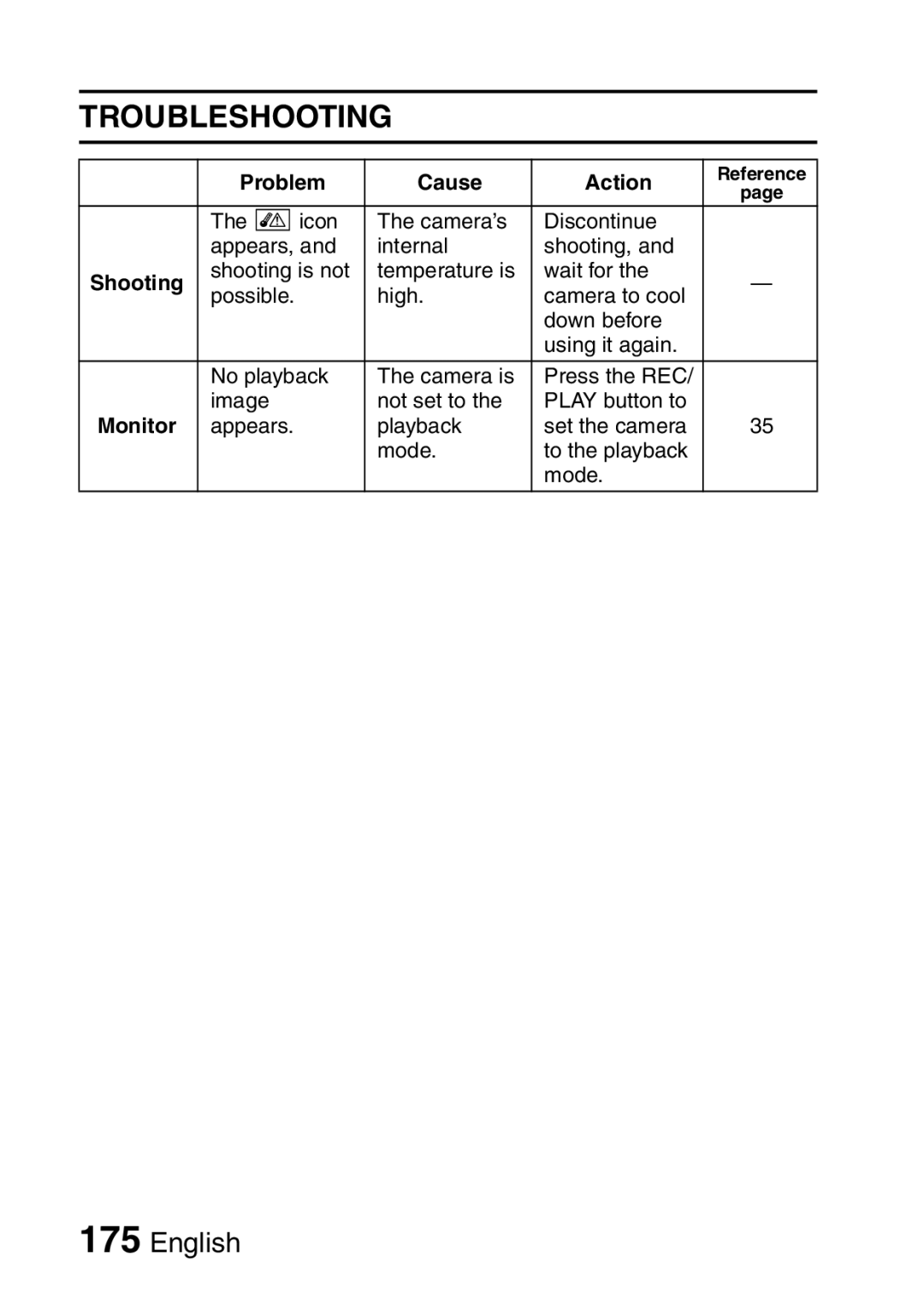Important note
VPC-CA8EX VPC-CA8GX
Declaration of Conformity
For American Users
For EU Users
For Canadian Users
For Russian Users
Sanyo Fisher Sales Europe GmbH
Points that require special attention
Symbols used in this manual
Refer to the page indicated for detailed information
Insert the battery pack
Install the battery pack and card
SHOOT, Play Back and Save
Insert the SD Memory Card
SHOOT, Play Back and Save
For how to set the date and time, see Press the button
Shooting KVideo clip recording
KStill image photography
Playback KVideo clip playback
When you are finished using the camera
KStill image playback
Click on the application program you wish to install
Install the application programs
Burn your recorded video clips onto a DVD Windows XP
About the Kodak online service
Installation window, click on Finish
Copy data from your camera to the computer
Turn on the camera
PC Camera
Select COMPUTER, and press the SET button
Before writing data to a DVD
Burn video clips onto a DVD
Click on Files and Folders
Click on the New Project icon
Click the Open button
Specify the data
Click on the Project tab
Click the Create DVD tab
Xiii English
Click the YES or no button
Click the Disk Click the Burn button
Xv English
Concerning your camera’s waterproof feature
Storing and maintaining your camera
What is JIS IPX8 formerly JIS protection grade 8?
Contents
„ Simple
Contents
„ Option Settings
„ Other Devices and Connections
Quick Search by Operation
Quick Search by Operation
Adjust the monitor brightness
Adjust the speaker volume
Search for image Audio files
Magnify an image
Protect files from accidental erasure
Delete files
Format a card
Delete a part of a video clip and join video clips
Using with Windows Vista Playback
Checking the Included Accessories
Carefully before using
Quick Guide Safety Manual
Please read this booklet
Camera
How to use the accessories
Checking the Included Accessories
Handstrap
Soft case
What card means in this manual
Media cards that can be used with this camera
Waterproof capability
Special Features
Movable monitor for any shooting angle
Special Features
Capture still shots while recording a video clip
Lots of accessories for optimal use of your captured images
System MAP
Front
Parts Names
To open
Rear
Setup
Insert the battery pack in the battery charger
Charging the Battery Pack
Plug the power plug into a power outlet AC 100 V to 240
Ambient temperature during recharging
Recharging the battery pack
Recharge a battery pack in the following cases
Install the battery pack
Installing the Battery Pack and Card
Open the battery/card compartment
Cover
Press the Push Lock part to Close the cover securely
Close the battery/card compartment cover
Close the battery/card compartment cover securely
Installing the Battery Pack and Card
Does the battery pack appear swollen?
About the internal backup battery
When removing the card
Install the card
Do not attempt to forcibly remove the card
Shooting without a card installed
Turning on the camera
Turning the Camera on and OFF
Turning off the camera
Turning the Camera on and OFF
Turn on the camera page 30, and press the SET button
Date and Time Setting
Set the date
Date and Time Setting
Set the clock
To correct the date and time settings
About the settings backup
Press the Menu button
Example of the playback Mode
Example of the shooting Mode
Turn on the camera Press the REC/PLAY button
Select the operating mode icon, and press the SET button
Switching between the Simple and Normal modes
Simple Mode Menu Screen
Normal Mode Menu Screen
Accessing/exiting the SIMPLE/NORMAL Mode Menu Screen
Switching the Operating Mode
Example Simple Mode Shooting Menu
Using the Simple Mode Menu
Press the T/ or W/P button to select a tab
Using the Normal Mode Menu
Press the H button
Press
About the applicable mode indicator
Exit
Recording size page 56 h Select the video clip size to
Remaining battery power indication
Focus range
Flash
Start slideshow
Simple Mode Playback Menu
Slideshow
Tab
Exit
Still image settings
Video clip settings
Self-timer
Remaining battery power
Recording MENU2 Movie Stabilizer
Light-measuring mode
Focus mode
Movie stabilizer
Photo stabilizer
Recording MENU3 White Balance
White balance
High sensitivity mode
Face chaser
Digital zoom
Playback volume page 73 h Adjust the volume for video
Normal Mode Playback Menu
Protect
Select folder
Edit photo
Copy
For best results
Before Taking Pictures
SIMPLE/SHOOTING
Using the autofocus
Before Taking Pictures
When both near and far objects are present
Fast-moving subjects
To watch on TV
Select the recording size
Select the desired focus range, and press the SET button
Select the focus setting
Hints for taking pictures
Where are the image and audio files saved?
Muting the operation sounds
Taking pictures in backlight conditions
Video Clip Recording
30, and set it to Shooting mode Press
End the recording
Shooting Single Shots
Turn on the camera Set it to the shooting mode
Press Button Halfway
Continue to gently press the button all Way
Shooting Single Shots
Press the button to take the picture
Using the flash
Do not touch the flash unit when shooting
Shoot a Still Image While Recording a Video Clip
About the recording size of still images
Shoot a Still Image While Recording a Video Clip
Take the picture
MACRO-PHOTOGRAPHY Zoom
Allow the water to drain out through the drainage holes
After Using the Camera in Water
Dry the camera
Save
Playing Back Video Clips and Still Images
If the a appears on the Playback Screen
To do this Do this
Playing Back Video Clips and Still Images
How to save one frame from a video clip as a still image
Slideshow Playback
About the slideshow settings
Normal mode
Playback Volume
Select the desired delete mode, and press the SET button
Deleting Files
Select DELETE, and press the SET button
Deleting Files
Multi-image display
Playback Modes
Selecting the playback folder
Playback Modes
Display the Playback Screen Press the W/P button 3 times
Magnifying zooming in the image
Magnification is enabled
To magnify
When editing video clips
Audio mode
Recording Size
Movies
Still images
Recording Size
About the focus when shooting sequential shots
Sequential shots
Can the flash be used?
Audio recording
Enabled
You can capture a still image during an audio recording
Audio playback
About files saved in segments
Display the desired audio file
Play back the recording To do this Do this
Scene Select
Select the desired icon, and press the SET button
Filters
Flash Operation
SELF-TIMER
When xis selected
To pause or cancel the self-timer function
Motion Compensation Image Stabilizer
Select the desired setting, and press the SET button
Compensate for camera shake during video clip recording
Compensate for camera shake during still image shooting
Can’t set the photo stabilizer setting?
When motion compensation is enabled
Limitations when the photo stabilizer is on
If the motion compensation does not seem to be working
Motion Compensation Image Stabilizer
Focus Range
About zoom movement when using the manual focus
How to use the manual focus
Focus Range
About the focus distance
Point range finder focus
Focus Mode
Spot focus
Center-weighted light-measuring
LIGHT-MEASURING Mode Setting
Multi-section light-measuring
Spot light-measuring
ISO Sensitivity
White Balance
To cancel the white balance setting
Face Chaser
When the face chaser is set to on
Limitations of the high sensitivity mode
High Sensitivity Mode
Digital Zoom Setting
Select an existing folder
Specify a Folder to Save Files
Exposure Compensation
Press the G or H button to adjust the exposure
Time
Changing a setting
BGM for video clips?
Select Start and press the SET button
Did you delete a BGM audio file from the camera?
File Protect
To cancel the protect mode for a file
Select LOCK, and press the SET button
To select a different image in steps 2
Select Right or LEFT, and press the SET button
Rotate Still Image
Reduce Still Image Size Resize
Why can’t the image be resized?
For still images with a 169 aspect ratio
Select the new image size, and press the SET button
Repair the red-eye effect
Playback Menu Select Edit PHOTO, and press
Enhance the image contrast Select the desired type of edit,
Proceed with the image correction
If the Red-eye correction not successful message appears
Correcting the RED-EYE Effect and Image Blur
Editing Video Clips
Procedure to cut extract a portion of a video clip
Editing Video Clips
Procedure to join video clips
Select CUT and press the SET button
Video clip cutting extracting
When joining the first and latter Portions
Procedure Play
Specify the start point of the extract
Pause
Select the desired option, and press the SET button
Press the R button
Select Join and press the SET button
Joining video clips
Join
Hint
Display the Printing Instructions Screen
Printing Instructions
Printing a single frame from a video clip
Printing Instructions
About the Dpof format
About the finished prints
Date/Copies Print Screen appears
Specifying date imprinting and print quantities
Displayed on the print,
Specify whether the date is
Number of prints Specify the number of prints
Specify dated prints
Index print
To cancel the index print setting
Select SET, and press the SET button
Clearing all the printing instructions
Select CANCEL, and press the SET button
Select the copy direction
Copy Files
Copy files from the internal memory to Card
When selecting Copy ALL
Select the desired type of copy When selecting Copy Single
Copy Files
Remaining battery charge
Setting
Least 1 second
Shooting or recording
To access a Setting Screen
Display the Option Setting Menu
OFF
Screen Display
Xacti
Select the Startup Display
Shutter
Operation Sounds
If Turn ON/OFF or Audio Guide is selected
Operation Sounds
If Shutter or KEY SW is selected
If Operation VOL was selected
Post View
POST-VIEW Display Setting
Assign Functions to the Arrow Buttons
When is selected
Press the T/ or W/P button
When Recommended Settings is selected
To confirm the assigned shortcuts
NOISE-REDUCTION Function
Display the Option Setting Menu 2 Select Noise REDUCTION,
Select the desired function and press the SET button
SOFT&VIVID
Adjust the Image Quality
OFF
FLICKER-REDUCTION
Monitor Brightness
Display in can also be accessed from the Shooting Screen
Nederlands Dutch
Screen Language
Select the desired language, and press the SET button
If no image appears on the TV
TV System Setting
Power Save Function
Press the SET button Press the Menu button
Press the T/ or W/P button to set the standby time. T
File number memory function OFF File name image number
File NO. Memory
File number memory function on File name image number
English
File NO. Memory
Select FORMAT, and press
Display the Option Setting Menu 3
SET button Card format Screen to select the type
Format appears
Initializing the Card Memory and Internal Memory
To cancel formatting
Formatting erases the data
Select RESET, and press the SET button
Resetting the Camera Settings
Set the camera to the audio recording mode
Set the camera to the shooting mode
Checking the Remaining Card Memory
For audio recordings
Option Settings
Battery pack
Checking the Remaining Battery Pack Charge
Display the Shooting Menu or Playback Menu
English
Switch input to
Connecting to a TV
Insert and pull out the cable carefully
Copying dubbing images to a DVD recorder
Audio playback see
Playing Back on a TV
About the image display
Print preparations
PictBridge Mode
Connecting to a Printer
Printing selected images
Printing
Select PRINT, and press the SET button
Printing all images
Making an index print
Printing
Dpof
Changing the printer settings
Setting parameter, and press SET button
Adjust the printer settings
When Printer Values is selected
Press the T/ or W/P Button to select a printer
Commonly Asked Questions
Power
Question Answer Action
Shooting
Commonly Asked Questions
Viewing
Monitor
Magnified image Characteristics Clear? Camera
Misc
Near you for advice
Problem Cause Action
Troubleshooting
Camera
Troubleshooting
English
\ icon Camera’s Discontinue Appears, Internal Shooting,
Behind Use
Function ISO Set the ISO
Camera Hold Moved when
Missing Blocking Correctly, Lens Make sure
Video
Troubleshooting
Scene Select
Setting Remarks
Filter
About the scene select function and focus range settings
Still images
Specifications
Video clips
Audio
Specifications
Auto ISO 50 to 400/ISO 50, ISO 100, ISO
VAR-G8
Battery life
Camera connectors
Shooting Resolution Internal SD Memory Card Recording
Concerning the multi-indicator
Supplied Li-ion battery pack
Supplied battery pack charger
Others
Specifications
Hints for Taking Pictures
If images are blurred even when the autofocus is used
How the autofocus works
Reasons for unfocused images
Advantage of using the manual focus
How to photograph a moving subject
Using the manual focus effectively
Hints for Taking Pictures
Photographing moving subjects sports mode a
Shooting portraits portrait mode
Points
Photographing scenery landscape mode +
Night photography night view portrait mode