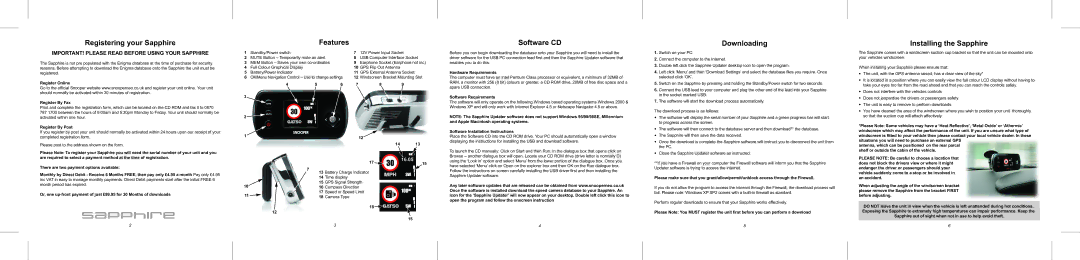Registering your Sapphire
IMPORTANT! PLEASE READ BEFORE USING YOUR SAPPHIRE
The Sapphire is not pre populated with the Enigma database at the time of purchase for security reasons. Before attempting to download the Enigma database onto the Sapphire the unit must be registered.
Register Online
Go to the official Snooper website www.snooperneo.co.uk and register your unit online. Your unit should normally be activated within 30 minutes of registration.
Register By Fax
Print and complete the registration form, which can be located on the CD ROM and fax it to 0870 787 1700 between the hours of 9:00am and 5:30pm Monday to Friday. Your unit should normally be activated within one hour.
Register By Post
If you register by post your unit should normally be activated within 24 hours upon our receipt of your completed registration form.
Please post to the address shown on the form.
Please Note: To register your Sapphire you will need the serial number of your unit and you are required to select a payment method at the time of registration.
There are two payment options available:
Monthly by Direct Debit - Receive 6 Months FREE, then pay only £4.95 a month Pay only £4.95 inc VAT in easy to manage monthly payments. Direct Debit payments start after the initial FREE 6 month period has expired.
Or, one
Sapphire
Features
1 | Standby/Power switch |
|
| 7 | 12V Power Input Socket | |
2 | MUTE Button – Temporarily mute an alert |
| 8 | USB Computer Interface Socket | ||
3 | MEM Button – Saves your own |
| 9 | Earphone Socket (Earphone not inc) | ||
4 | Full Colour Graphical Display |
|
| 10 | GPS Flip Out Antenna |
|
5 | Battery/Power Indicator |
|
| 11 | GPS External Antenna Socket | |
6 | OK/Menu Navigation Control – Use to change settings | 12 | Windscreen Bracket Mounting Slot | |||
| 4 | 5 | 6 | 7 | 8 | 9 |
3 |
|
|
|
|
|
|
2 |
|
|
|
|
|
|
1 |
|
|
|
| 12 |
|
|
|
|
|
|
| |
|
|
|
|
| 14 | 13 |
17 ![]() 15
15
| 7 | Battery Charge Indicator |
| 13 | |
| 14 | Time display |
10 | 15 | GPS Signal Strength |
16 | Compass Direction |
17Speed or Speed Limit
11 | 18 Camera Type |
|
18 ![]()
12
15
Software CD
Before you can begin downloading the database onto your Sapphire you will need to install the driver software for the USB PC connection lead first and then the Sapphire Updater software that enables you to do this.
Hardware Requirements
The computer must have an Intel Pentium Class processor or equivalent, a minimum of 32MB of RAM, a monitor with 256 (8 bit) colours or greater, a CD ROM drive, 20MB of free disc space and a spare USB connection.
Software Requirements
The software will only operate on the following Windows based operating systems Windows 2000 & Windows XP and will only work with Internet Explorer 4.5 or Netscape Navigator 4.5 or above.
NOTE: The Sapphire Updater software does not support Windows 95/98/98SE, Millennium and Apple Macintosh operating systems.
Software Installation Instructions
Place the Software CD into the CD ROM drive. Your PC should automatically open a window displaying the instructions for installing the USB and download software.
To launch the CD manually: Click on Start and then Run. In the dialogue box that opens click on Browse – another dialogue box will open. Locate your CD ROM drive (drive letter is normally D) using the ‘Look in’ option and select ‘Menu’ from the lower portion of the dialogue box. Once you have selected ‘Menu’ click on Open on the explorer box and then OK on the Run dialogue box.
Follow the instructions on screen carefully installing the USB driver first and then installing the Sapphire Updater software.
Any later software updates that are released can be obtained from www.snooperneo.co.uk Once the software is installed download the speed camera database to your Sapphire. An icon for the ‘Sapphire Updater’ will now appear on your desktop. Double left click this icon to open the program and follow the onscreen instruction
Downloading
1.Switch on your PC.
2.Connect the computer to the Internet.
3.Double left click the Sapphire Updater desktop icon to open the program.
4.Left click ‘Menu’ and then ‘Download Settings’ and select the database files you require. Once selected click ‘OK’.
5.Switch on the Sapphire by pressing and holding the Standby/Power switch for two seconds.
6.Connect the USB lead to your computer and plug the other end of the lead into your Sapphire in the socket marked USB.
7.The software will start the download process automatically.
The download process is as follows:
•The software will display the serial number of your Sapphire and a green progress bar will start to progress across the screen.
•The software will then connect to the database server and then download** the database.
•The Sapphire will then save the data received.
•Once the download is complete the Sapphire software will instruct you to disconnect the unit from the PC.
•Close the Sapphire Updater software as instructed.
**If you have a Firewall on your computer the Firewall software will inform you that the Sapphire Updater software is trying to access the internet.
Please make sure that you grant/allow/permit/unblock access through the Firewall.
If you do not allow the program to access the internet through the Firewall, the download process will fail. Please note: Windows XP SP2 comes with a
Perform regular downloads to ensure that your Sapphire works effectively.
Please Note: You MUST register the unit first before you can perform a download
Installing the Sapphire
The Sapphire comes with a windscreen suction cup bracket so that the unit can be mounted onto your vehicles windscreen.
When installing your Sapphire please ensure that:
•The unit, with the GPS antenna raised, has a clear view of the sky*
•It is located in a position where you can easily view the full colour LCD display without having to take your eyes too far from the road ahead and that you can reach the controls safely.
•Does not interfere with the vehicles controls
•Does not jeopardise the drivers or passengers safety
•The unit is easy to remove to perform downloads.
•You have cleaned the area of the windscreen where you wish to position your unit thoroughly so that the suction cup will attach affectively.
*Please Note: Some vehicles may have a ‘Heat Reflective’, ‘Metal Oxide’ or ‘Athermic’ windscreen which may affect the performance of the unit. If you are unsure what type of windscreen is fitted to your vehicle then please contact your local vehicle dealer. In these situations you will need to purchase an external GPS
antenna, which can be positioned on the rear parcel shelf or outside the cabin of the vehicle.
PLEASE NOTE: Be careful to choose a location that does not block the drivers view or where it might endanger the driver or passengers should your vehicle suddenly come to a stop or be involved in an accident.
When adjusting the angle of the windscreen bracket please remove the Sapphire from the bracket FIRST before adjusting.
DO NOT leave the unit in view when the vehicle is left unattended during hot conditions. Exposing the Sapphire to extremely high temperatures can impair performance. Keep the Sapphire out of sight when not in use to help avoid theft.
2 | 3 | 4 | 5 | 6 |