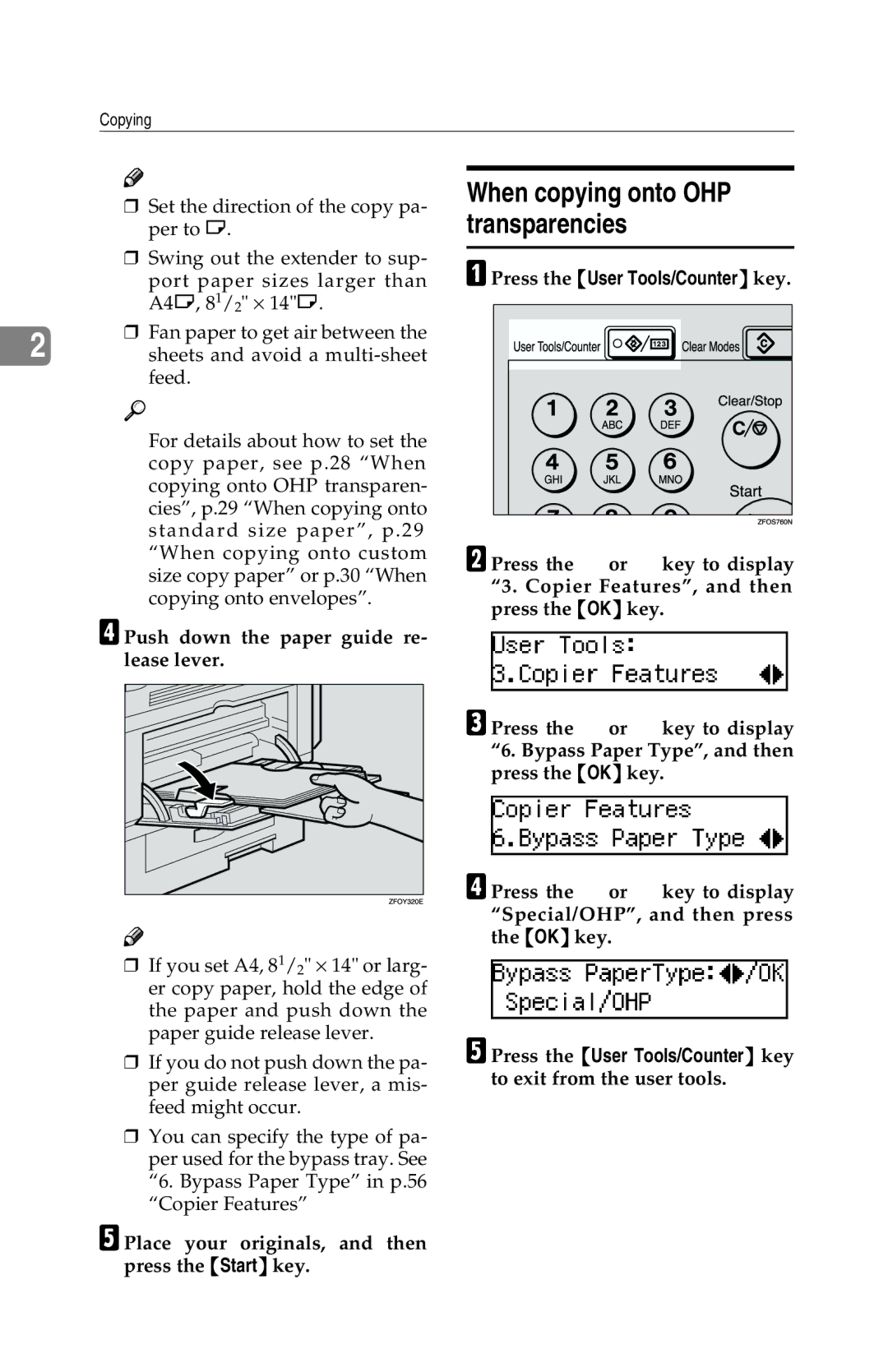2513f, 2513, 1302, 1302f specifications
Savin printers and multifunction devices, notably the Savin 1302f, 1302, 2513, and 2513f, are crafted to meet the demands of modern business environments. These devices merge advanced printing technology with reliability, catering to organizations that require high-performance printing solutions.The Savin 1302f and 1302 devices are distinguished by their exceptional print quality and speed. With a robust printing speed of up to 13 pages per minute, they provide efficient performance whether for documents or presentations. The addition of the “f” model, the 1302f, signifies integrated fax capabilities, adding versatility to printing tasks. Both models support a variety of media sizes, ensuring flexibility for different projects and needs.
On the other hand, the 2513 and 2513f models take productivity a notch higher, featuring a print speed of up to 25 pages per minute. They are designed to handle increased workloads, making them ideal for busy office environments. Similar to the 1302f, the 2513f integrates fax functionality, combining multiple capabilities into a single device.
Each of these Savin models boasts several key features such as automatic duplex printing, which helps reduce paper usage and costs. This environmentally friendly feature is complemented by the capability to print on various media, including envelopes and labels, making the devices versatile for different printing needs.
In terms of connectivity, the Savin 1302 and 2513 series come equipped with network printing options, allowing users to share the printer efficiently across multiple devices. Wireless connectivity also supports mobile printing, enabling users to print directly from smartphones and tablets through supported applications.
The technology behind these models includes an energy-efficient design that meets various environmental standards, reducing overall energy consumption. The intuitive control panels simplify the operation, making it easy for users to navigate through functions and settings with minimal training.
In conclusion, the Savin 1302f, 1302, 2513, and 2513f are highly efficient multifunction devices that deliver quality, speed, and versatility, ideal for businesses seeking reliable printing solutions. Their advanced features, combined with the latest technological innovations, ensure that they remain a valuable asset in any office setting.