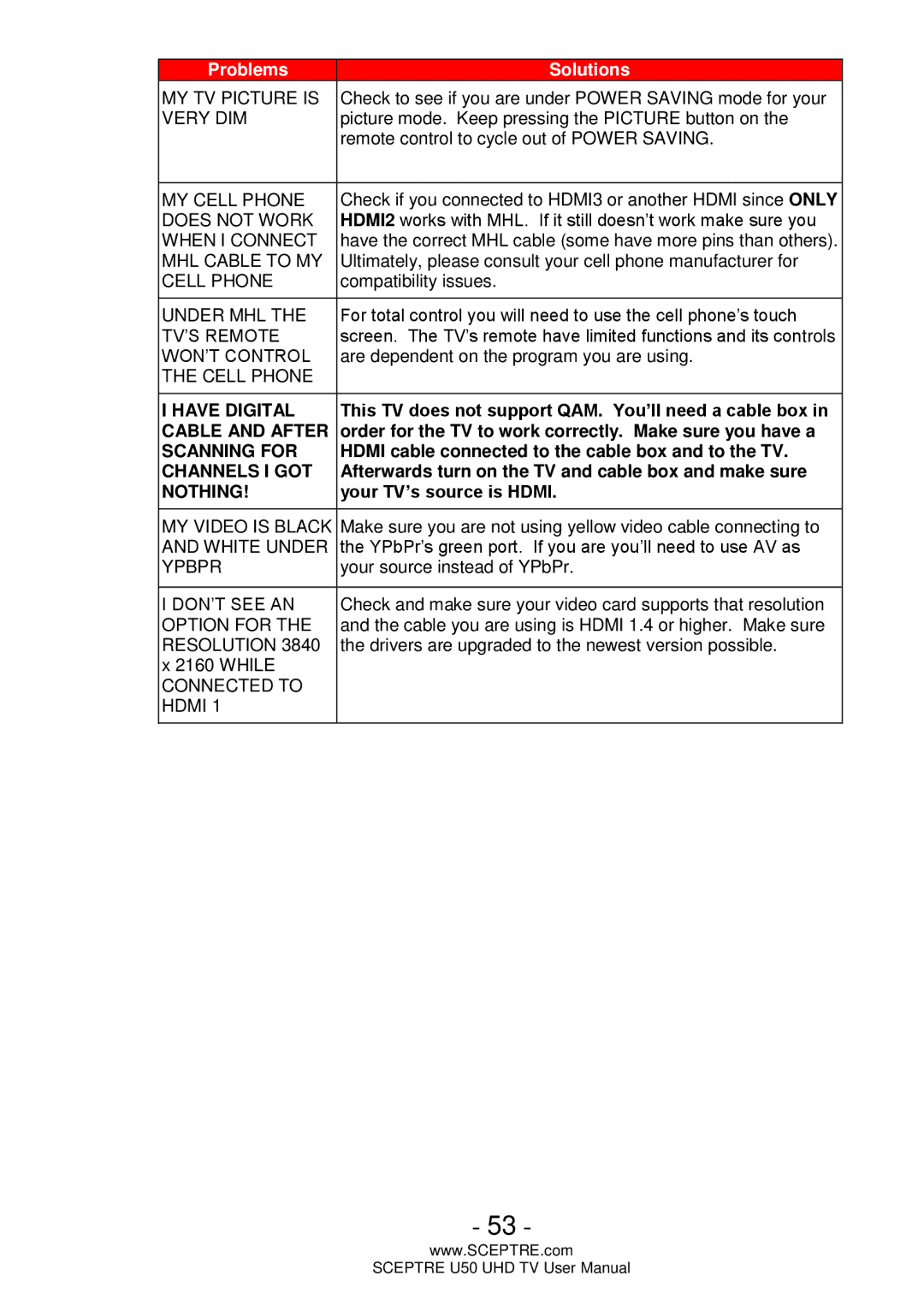Problems | Solutions |
MY TV PICTURE IS | Check to see if you are under POWER SAVING mode for your |
VERY DIM | picture mode. Keep pressing the PICTURE button on the |
| remote control to cycle out of POWER SAVING. |
|
|
MY CELL PHONE | Check if you connected to HDMI3 or another HDMI since ONLY |
DOES NOT WORK | HDMI2 works with MHL. If it still doesn’t work make sure you |
WHEN I CONNECT | have the correct MHL cable (some have more pins than others). |
MHL CABLE TO MY | Ultimately, please consult your cell phone manufacturer for |
CELL PHONE | compatibility issues. |
|
|
UNDER MHL THE | For total control you will need to use the cell phone’s touch |
TV’S REMOTE | screen. The TV’s remote have limited functions and its controls |
WON’T CONTROL | are dependent on the program you are using. |
THE CELL PHONE |
|
|
|
I HAVE DIGITAL | This TV does not support QAM. You’ll need a cable box in |
CABLE AND AFTER | order for the TV to work correctly. Make sure you have a |
SCANNING FOR | HDMI cable connected to the cable box and to the TV. |
CHANNELS I GOT | Afterwards turn on the TV and cable box and make sure |
NOTHING! | your TV’s source is HDMI. |
|
|
MY VIDEO IS BLACK | Make sure you are not using yellow video cable connecting to |
AND WHITE UNDER | the YPbPr’s green port. If you are you’ll need to use AV as |
YPBPR | your source instead of YPbPr. |
|
|
I DON’T SEE AN | Check and make sure your video card supports that resolution |
OPTION FOR THE | and the cable you are using is HDMI 1.4 or higher. Make sure |
RESOLUTION 3840 | the drivers are upgraded to the newest version possible. |
x 2160 WHILE |
|
CONNECTED TO |
|
HDMI 1 |
|
|
|
- 53 -
www.SCEPTRE.com
SCEPTRE U50 UHD TV User Manual