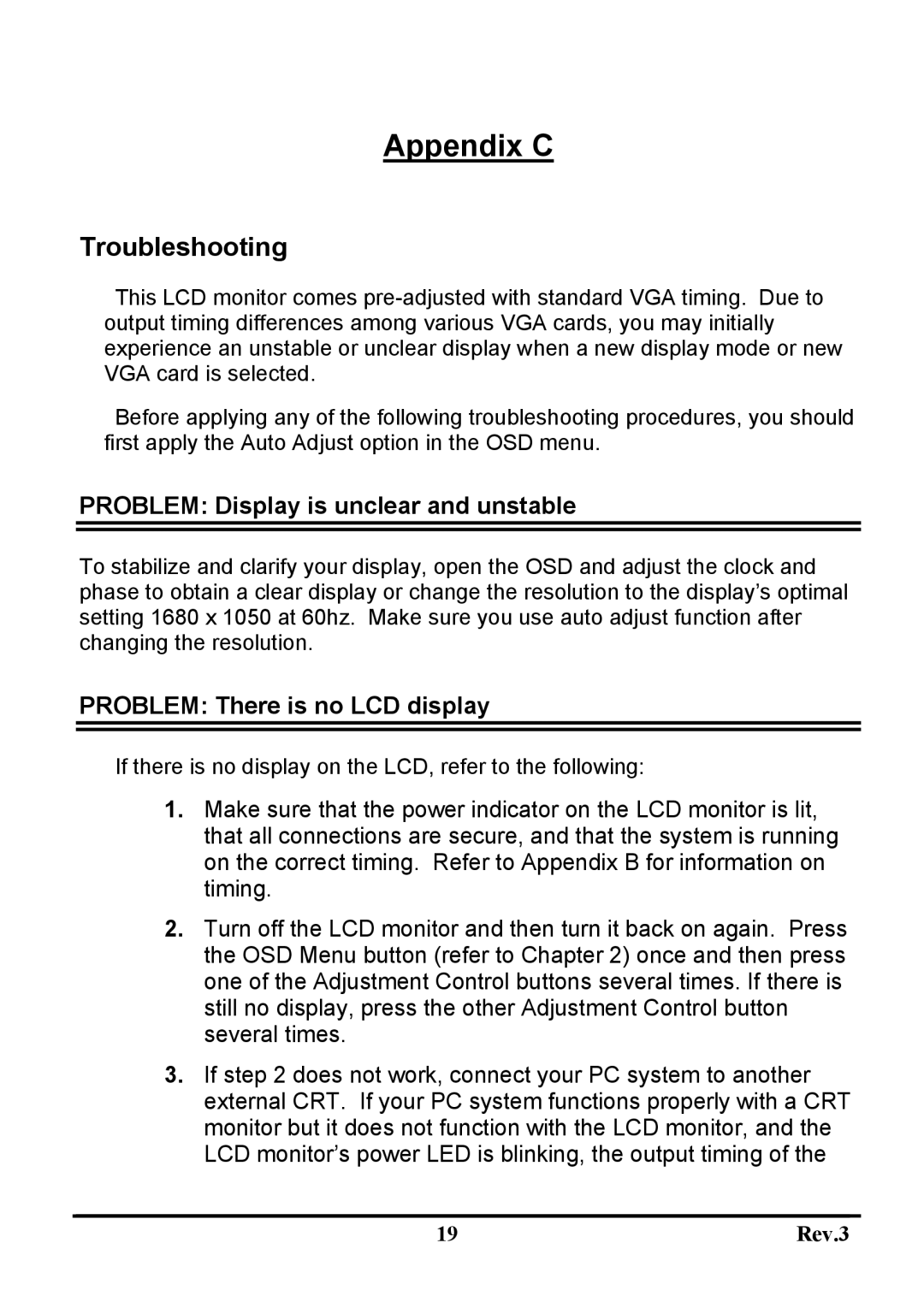Appendix C
Troubleshooting
This LCD monitor comes
Before applying any of the following troubleshooting procedures, you should first apply the Auto Adjust option in the OSD menu.
PROBLEM: Display is unclear and unstable
To stabilize and clarify your display, open the OSD and adjust the clock and phase to obtain a clear display or change the resolution to the display’s optimal setting 1680 x 1050 at 60hz. Make sure you use auto adjust function after changing the resolution.
PROBLEM: There is no LCD display
If there is no display on the LCD, refer to the following:
1.Make sure that the power indicator on the LCD monitor is lit, that all connections are secure, and that the system is running on the correct timing. Refer to Appendix B for information on timing.
2.Turn off the LCD monitor and then turn it back on again. Press the OSD Menu button (refer to Chapter 2) once and then press one of the Adjustment Control buttons several times. If there is still no display, press the other Adjustment Control button several times.
3.If step 2 does not work, connect your PC system to another external CRT. If your PC system functions properly with a CRT monitor but it does not function with the LCD monitor, and the LCD monitor’s power LED is blinking, the output timing of the
19 | Rev.3 |