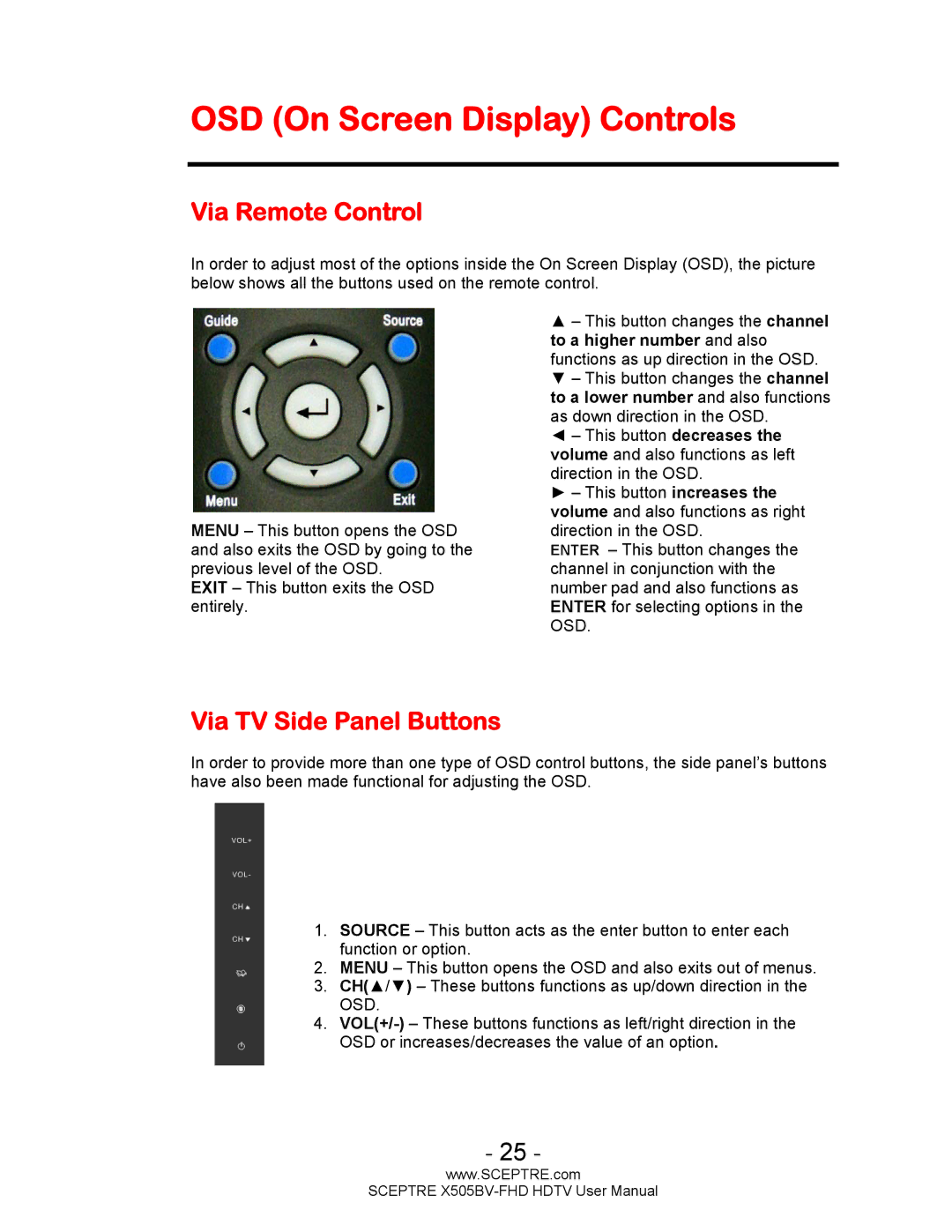OSD (On Screen Display) Controls
Via Remote Control
In order to adjust most of the options inside the On Screen Display (OSD), the picture below shows all the buttons used on the remote control.
MENU – This button opens the OSD and also exits the OSD by going to the previous level of the OSD.
EXIT – This button exits the OSD entirely.
▲– This button changes the channel to a higher number and also functions as up direction in the OSD. ▼ – This button changes the channel to a lower number and also functions as down direction in the OSD.
◄ – This button decreases the volume and also functions as left direction in the OSD.
► – This button increases the volume and also functions as right direction in the OSD.
ENTER – This button changes the channel in conjunction with the number pad and also functions as ENTER for selecting options in the OSD.
Via TV Side Panel Buttons
In order to provide more than one type of OSD control buttons, the side panel’s buttons have also been made functional for adjusting the OSD.
1.SOURCE – This button acts as the enter button to enter each function or option.
2.MENU – This button opens the OSD and also exits out of menus.
3.CH(▲/▼) – These buttons functions as up/down direction in the OSD.
4.
- 25 -
www.SCEPTRE.com
SCEPTRE