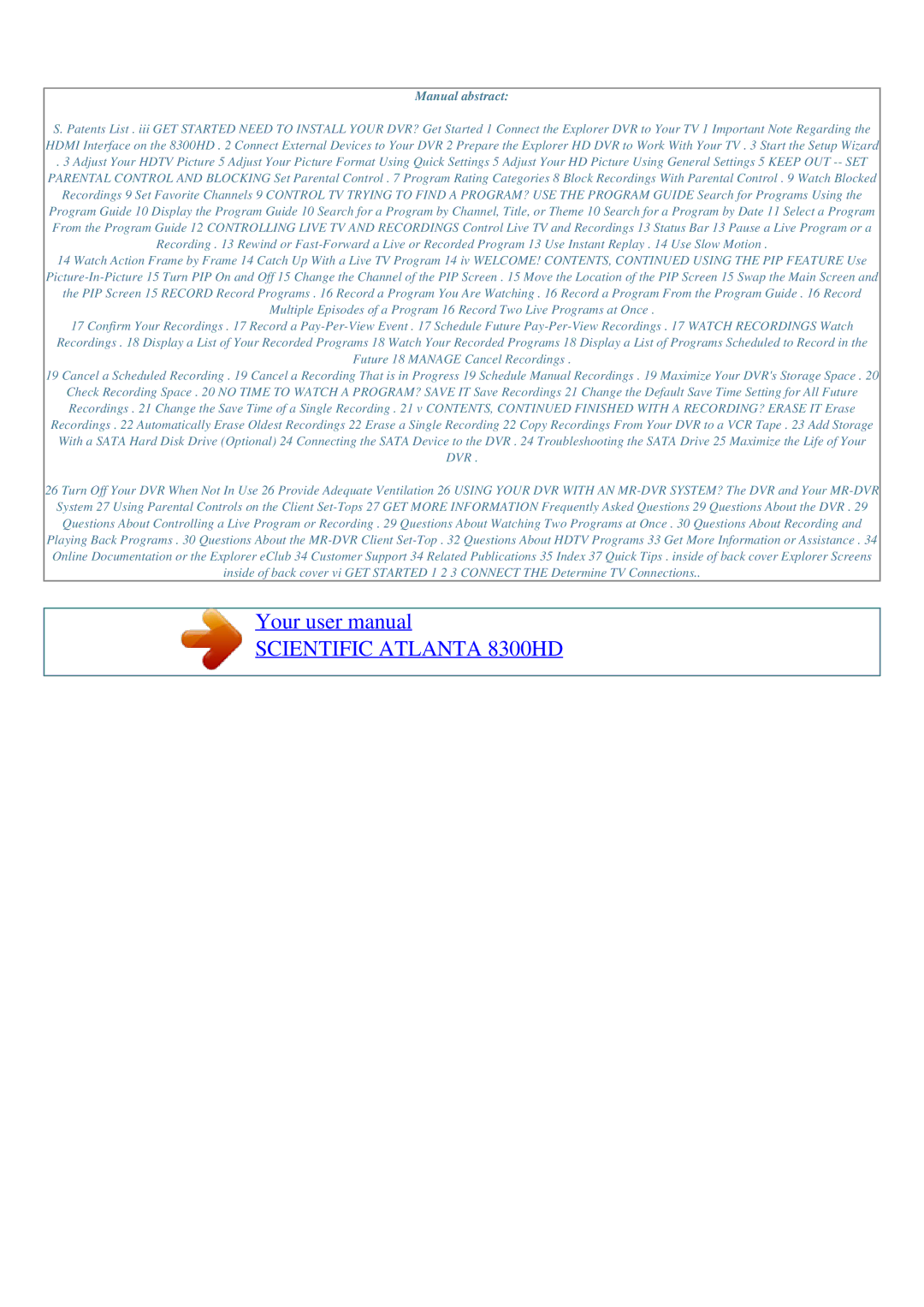Manual abstract:
S. Patents List . iii GET STARTED NEED TO INSTALL YOUR DVR? Get Started 1 Connect the Explorer DVR to Your TV 1 Important Note Regarding the HDMI Interface on the 8300HD . 2 Connect External Devices to Your DVR 2 Prepare the Explorer HD DVR to Work With Your TV . 3 Start the Setup Wizard
. 3 Adjust Your HDTV Picture 5 Adjust Your Picture Format Using Quick Settings 5 Adjust Your HD Picture Using General Settings 5 KEEP OUT
14 Watch Action Frame by Frame 14 Catch Up With a Live TV Program 14 iv WELCOME! CONTENTS, CONTINUED USING THE PIP FEATURE Use
the PIP Screen 15 RECORD Record Programs . 16 Record a Program You Are Watching . 16 Record a Program From the Program Guide . 16 Record
Multiple Episodes of a Program 16 Record Two Live Programs at Once .
17 Confirm Your Recordings . 17 Record a
Recordings . 18 Display a List of Your Recorded Programs 18 Watch Your Recorded Programs 18 Display a List of Programs Scheduled to Record in the
Future 18 MANAGE Cancel Recordings .
19 Cancel a Scheduled Recording . 19 Cancel a Recording That is in Progress 19 Schedule Manual Recordings . 19 Maximize Your DVR's Storage Space . 20
Check Recording Space . 20 NO TIME TO WATCH A PROGRAM? SAVE IT Save Recordings 21 Change the Default Save Time Setting for All Future Recordings . 21 Change the Save Time of a Single Recording . 21 v CONTENTS, CONTINUED FINISHED WITH A RECORDING? ERASE IT Erase Recordings . 22 Automatically Erase Oldest Recordings 22 Erase a Single Recording 22 Copy Recordings From Your DVR to a VCR Tape . 23 Add Storage With a SATA Hard Disk Drive (Optional) 24 Connecting the SATA Device to the DVR . 24 Troubleshooting the SATA Drive 25 Maximize the Life of Your DVR .
26 Turn Off Your DVR When Not In Use 26 Provide Adequate Ventilation 26 USING YOUR DVR WITH AN
System 27 Using Parental Controls on the Client
Your user manual
SCIENTIFIC ATLANTA 8300HD
Powered by TCPDF (www.tcpdf.org)