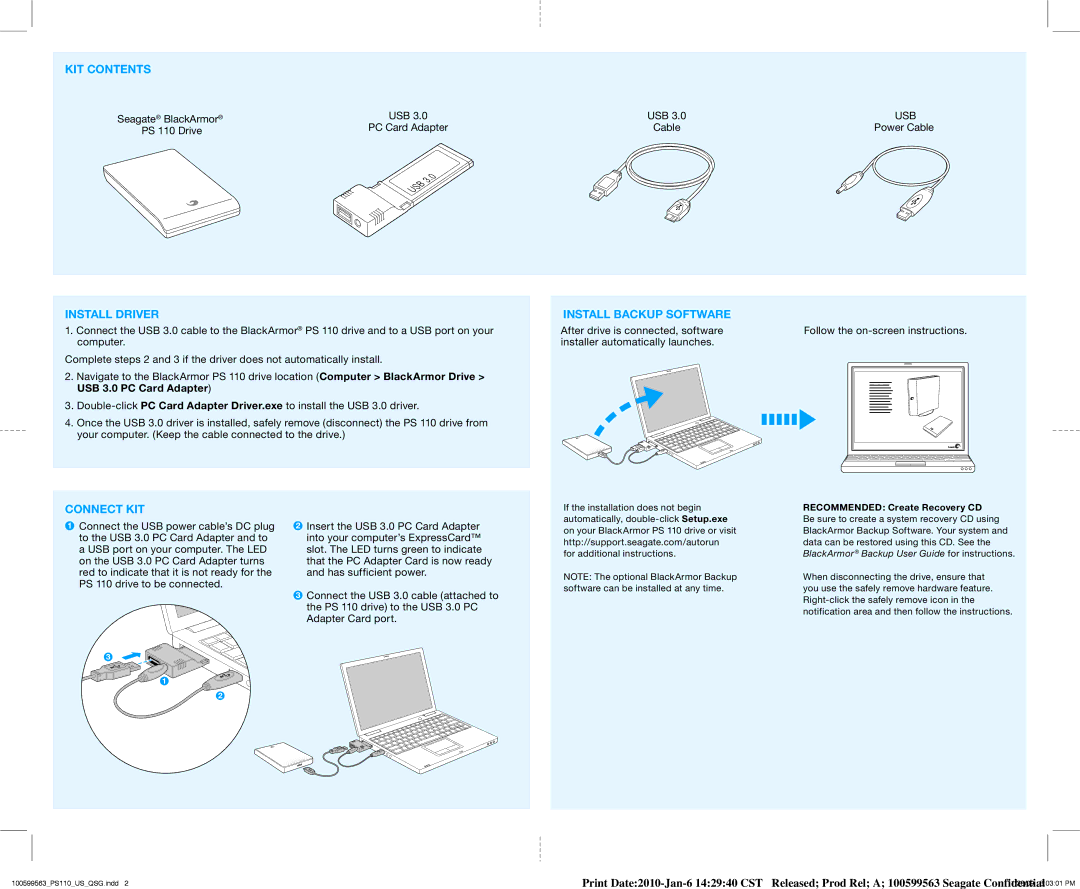KIT CONTENTS
Seagate® BlackArmor® | USB 3.0 | USB 3.0 | USB |
PS 110 Drive | PC Card Adapter | Cable | Power Cable |
|
|
|
INSTALL DRIVER
1.Connect the USB 3.0 cable to the BlackArmor® PS 110 drive and to a USB port on your computer.
Complete steps 2 and 3 if the driver does not automatically install.
2.Navigate to the BlackArmor PS 110 drive location (Computer > BlackArmor Drive > USB 3.0 PC Card Adapter)
3.
4.Once the USB 3.0 driver is installed, safely remove (disconnect) the PS 110 drive from your computer. (Keep the cable connected to the drive.)
INSTALL BACKUP SOFTWARE
After drive is connected, software installer automatically launches.
Follow the
CONNECT KIT
1Connect the USB power cable’s DC plug to the USB 3.0 PC Card Adapter and to a USB port on your computer. The LED on the USB 3.0 PC Card Adapter turns red to indicate that it is not ready for the
PS 110 drive to be connected.
3
1
2
2Insert the USB 3.0 PC Card Adapter into your computer’s ExpressCard™ slot. The LED turns green to indicate that the PC Adapter Card is now ready and has sufficient power.
3Connect the USB 3.0 cable (attached to the PS 110 drive) to the USB 3.0 PC
Adapter Card port.
If the installation does not begin automatically,
NOTE: The optional BlackArmor Backup software can be installed at any time.
RECOMMENDED: Create Recovery CD
Be sure to create a system recovery CD using BlackArmor Backup Software. Your system and data can be restored using this CD. See the BlackArmor® Backup User Guide for instructions.
When disconnecting the drive, ensure that you use the safely remove hardware feature.
100599563_PS110_US_QSG.indd 2 | Print |