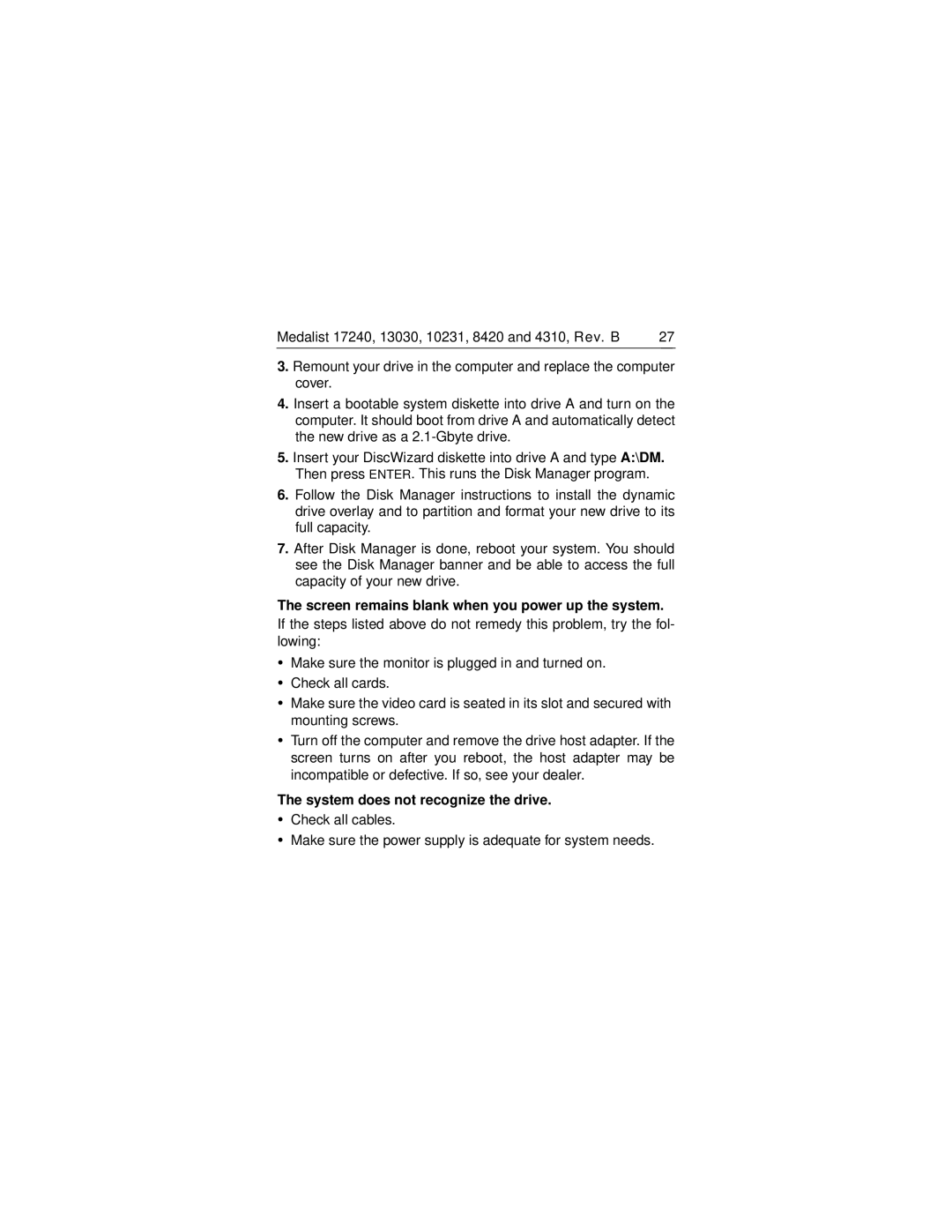ST34310A, ST38420A, ST317240A, ST310231A, ST313030A specifications
The Seagate ST313030A, ST310231A, ST317240A, ST38420A, and ST34310A are notable hard drive models that contributed to the evolution of data storage technology in their respective eras. Each of these drives introduced various features and innovations that catered to the growing demands for efficiency, speed, and reliability in data management.The ST313030A is a 13GB Ultra ATA/66 hard drive that emerged in the late 1990s. It utilized a 3.5-inch form factor and was designed primarily for desktop computers. A key feature of this model was its high data transfer rate, which significantly improved the performance of applications demanding fast read/write capabilities. The drive also featured Advanced Power Management (APM) technology, allowing it to balance performance with energy efficiency.
Following closely was the ST310231A, a 10GB hard drive that offered similar performance benchmarks but introduced enhancements in error correction and data integrity. The device operated at 5400 RPM, providing quicker access times compared to its predecessors. Its robust design and Native Command Queuing (NCQ) support allowed for optimized data access patterns, ultimately enhancing overall system responsiveness.
The ST317240A, another significant model, pushed boundaries with a capacity of 17GB. This drive was praised for its reliability, featuring Seagate's innovative ShockGuard technology, which provided improved resistance to physical shocks and impacts. It was designed for both consumer and enterprise applications, solidifying its place as a reliable storage solution for various use cases.
The ST38420A took a leap forward with a storage capacity of 28.6GB, integrating advanced technologies that included error recovery and a more efficient interface design. This drive also facilitated the use of larger files, catering to the growing multimedia applications of the late 1990s. Its ability to function efficiently in systems with limited power supplies made it a favorable choice for both desktop and mobile devices.
Finally, the ST34310A, boasting a capacity of 40GB, further emphasized performance and reliability. It was equipped with features like thermal recalibration, which minimized operating temperature fluctuations, prolonging the drive’s lifecycle. The drive's legacy is marked by its user-friendly interface and high compatibility across various operating systems.
In summary, these Seagate hard drives represent a pivotal evolution in storage technology, each contributing unique features and technologies that have influenced modern data storage solutions. They laid the foundation for subsequent innovations in the field, emphasizing reliability, efficiency, and performance.