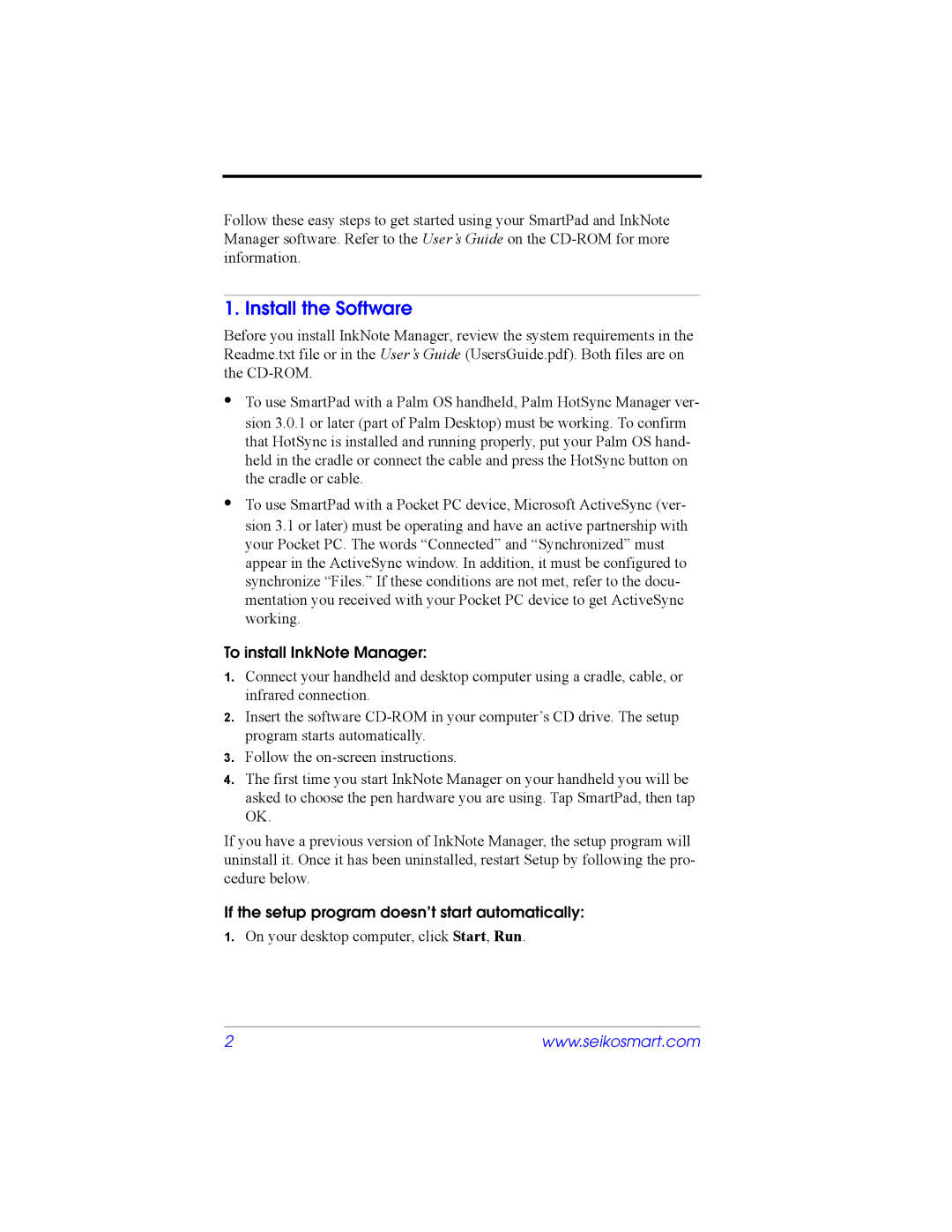S11 specifications
The Seiko Instruments S11, a remarkable timepiece from a brand renowned for its precision and innovation in watchmaking, is a testament to the evolution of horology. This model fits perfectly within Seiko's legacy of crafting timepieces that seamlessly blend functionality, reliability, and sleek design.One of the main features of the S11 is its cutting-edge quartz movement. This technology delivers unrivaled accuracy, ensuring that the watch maintains time with minimal deviation. The addition of the Caliber 7N43, which powers the S11, showcases Seiko's dedication to precision engineering. The quartz movement is also low maintenance, requiring only a battery change every few years, making it a convenient choice for watch enthusiasts who appreciate hassle-free ownership.
The S11 offers a striking aesthetic with a minimalist dial, typically adorned with clean lines and luminous markers that enhance visibility in low light conditions. The watch is encased in a durable stainless steel housing, providing not only a modern appeal but also resistance to everyday wear and tear. Its water resistance further enhances its utility, making it suitable for various environments, whether on a casual outing or during more rugged activities.
Another noteworthy characteristic of the S11 is its ergonomic design. The watch is engineered to provide comfort on the wrist, featuring an adjustable strap that caters to different wrist sizes. This attention to comfort ensures that wearers can enjoy the watch for extended periods without discomfort.
Seiko Instruments has also embraced the importance of sustainability. The S11 incorporates technologies that reduce energy consumption, reflecting the brand's commitment to environmentally friendly practices. This conscientious approach makes the S11 appealing not just for those seeking style and functionality, but also for those who value ecological responsibility.
In summary, the Seiko Instruments S11 is a blend of advanced technology, stylish design, and practical features. With its precise quartz movement, minimalist styling, and commitment to comfort and sustainability, the S11 stands out as an excellent choice for anyone in search of a reliable and fashionable timepiece. Whether worn on formal occasions or during everyday activities, the S11 exemplifies Seiko's philosophy of perfection in watchmaking, making it a worthy addition to any collection.