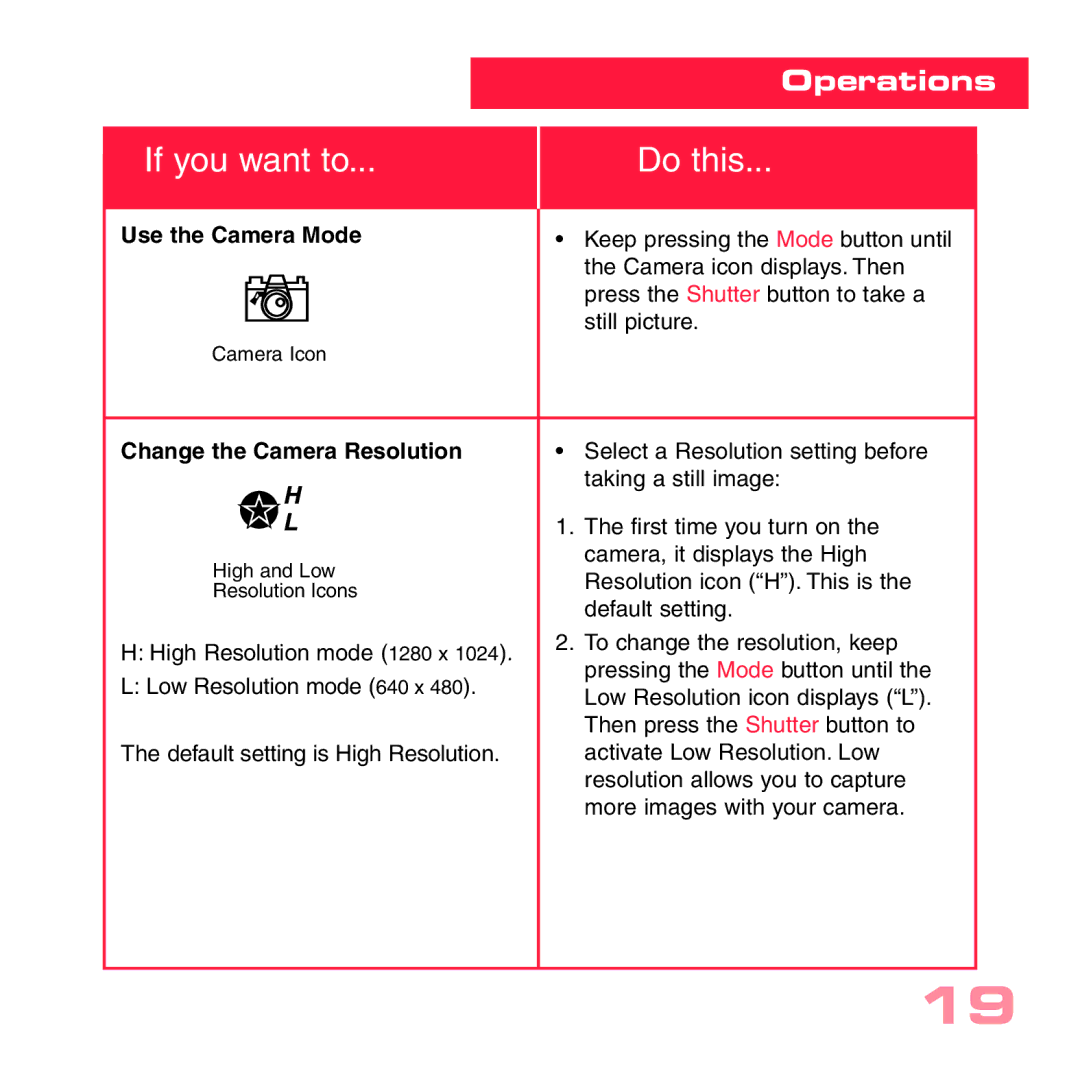Operations
If you want to...
Do this...
|
|
|
|
|
|
|
|
|
| Use the Camera Mode |
| • | Keep pressing the Mode button until | ||||
|
|
|
|
|
|
|
| the Camera icon displays. Then |
|
|
|
|
|
|
|
| press the Shutter button to take a |
|
|
|
|
|
|
|
| |
|
|
|
|
|
|
|
| still picture. |
| Camera Icon |
|
|
| ||||
|
|
|
|
| ||||
| Change the Camera Resolution |
| • | Select a Resolution setting before | ||||
|
|
|
|
|
|
|
| taking a still image: |
|
|
|
|
|
|
| 1. | The first time you turn on the |
| High and Low |
|
| camera, it displays the High | ||||
|
|
| Resolution icon (“H”). This is the | |||||
| Resolution Icons |
|
| |||||
|
|
| default setting. | |||||
|
|
|
|
|
|
|
| |
| H: High Resolution mode (1280 x 1024). |
| 2. | To change the resolution, keep | ||||
|
|
| pressing the Mode button until the | |||||
| L: Low Resolution mode (640 x 480). |
|
| |||||
|
|
| Low Resolution icon displays (“L”). | |||||
|
|
|
|
|
|
|
| |
|
|
|
|
|
|
|
| Then press the Shutter button to |
| The default setting is High Resolution. |
|
| activate Low Resolution. Low | ||||
|
|
|
|
|
|
|
| resolution allows you to capture |
|
|
|
|
|
|
|
| more images with your camera. |
|
|
|
|
|
|
|
|
|
|
|
|
|
|
|
|
|
|
19