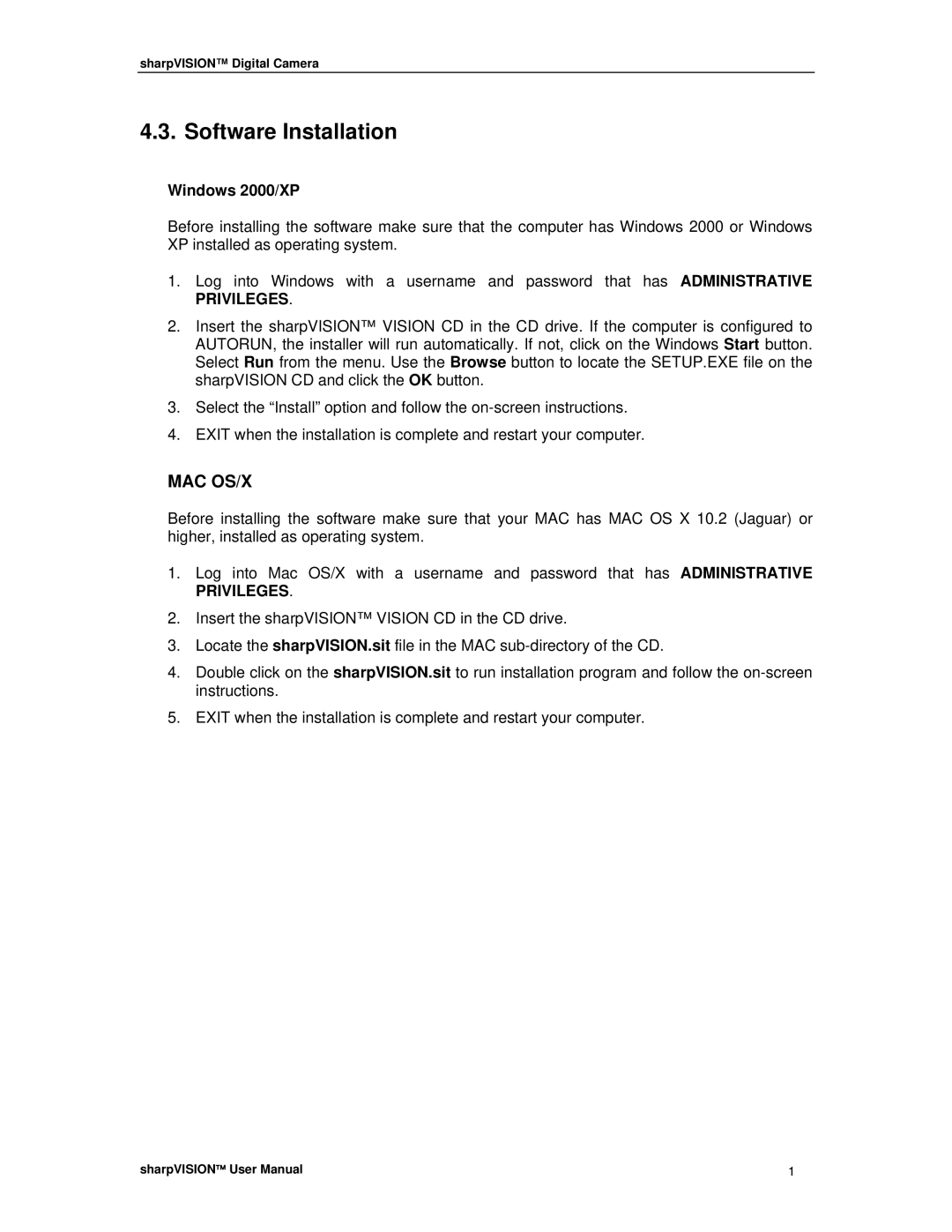DIGITAL CAMERA specifications
Sharp has long been a name associated with high-quality electronics, and its foray into the digital camera market showcases the company's commitment to innovation and excellence. The Sharp Digital Camera is designed to cater to both amateur photographers and seasoned professionals, combining user-friendly interfaces with advanced imaging technologies.One of the standout features of Sharp's digital camera is its high-resolution sensor. Many models are equipped with sensors exceeding 20 megapixels, allowing for stunning detail and clarity in images. This high resolution is complemented by Sharp's proprietary image processing technology, which enhances color accuracy, contrast, and overall image quality. The result is vibrant photos that truly capture the essence of the moment.
In terms of optics, Sharp digital cameras often incorporate high-quality lenses with fast apertures. This enables photographers to shoot in various lighting conditions, from bright daylight to low-light environments. The cameras' optical zoom capabilities allow users to capture distant subjects without sacrificing clarity, making them ideal for landscape photography and wildlife shots.
Another notable characteristic of Sharp digital cameras is their advanced autofocus systems. Utilizing phase detection and contrast detection technologies, these cameras can quickly and accurately focus on subjects, ensuring that even fast-moving scenes are captured with precision. The inclusion of face detection and tracking enhances user experience, making it easier to take stunning portraits.
For video enthusiasts, Sharp digital cameras also offer impressive video recording capabilities. Many models support 4K video recording, which ensures that footage is both detailed and immersive. Features such as image stabilization help reduce shake, allowing for smooth video capture even in dynamic situations.
The user-friendly interface of Sharp cameras is another key selling point. Touchscreen controls and intuitive layouts make navigating through settings simple, even for those who may not be tech-savvy. Additionally, built-in Wi-Fi and Bluetooth connectivity enable seamless sharing of images and videos to mobile devices and social media platforms.
Durability is also a consideration in Sharp's design. Many models feature weather sealing that protects against dust and moisture, which is essential for outdoor photography. This rugged build is complemented by compact and lightweight designs, allowing for easy portability.
In summary, Sharp digital cameras are a blend of advanced imaging technology, excellent optical performance, and user-friendly features. Whether capturing breathtaking nature scenes or precious family moments, these cameras present an exceptional option for anyone looking to elevate their photography experience. With their emphasis on quality and innovation, Sharp continues to make a mark in the digital camera landscape.