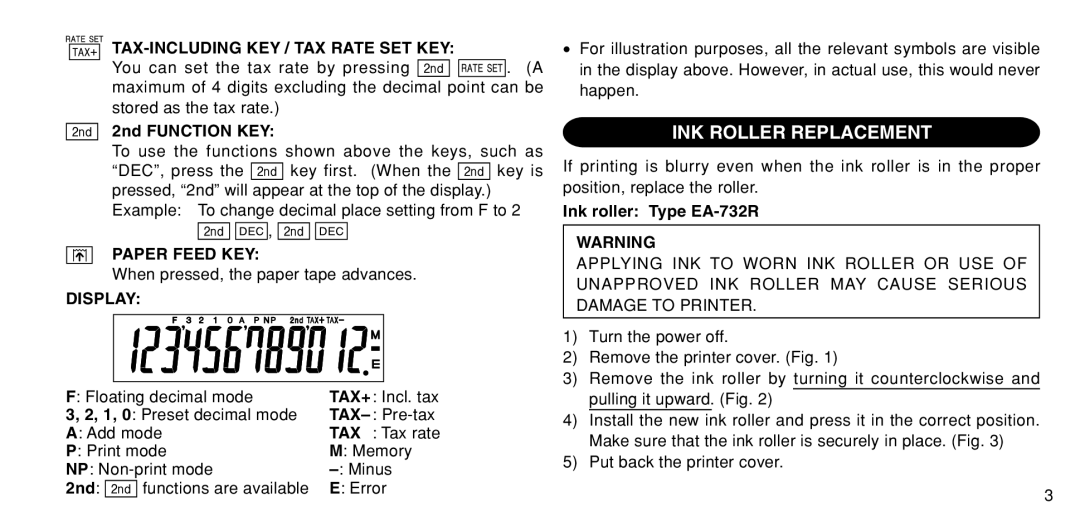TAX-INCLUDING KEY / TAX RATE SET KEY:
You can set the tax rate by pressing ![]()
![]()
![]()
![]()
![]()
![]()
![]()
![]()
![]()
![]()
![]()
![]()
![]()
![]() . (A maximum of 4 digits excluding the decimal point can be stored as the tax rate.)
. (A maximum of 4 digits excluding the decimal point can be stored as the tax rate.)
2nd FUNCTION KEY:
To use the functions shown above the keys, such as
“DEC”, press the ![]()
![]()
![]()
![]()
![]() key first. (When the
key first. (When the ![]()
![]()
![]()
![]()
![]() key is pressed, “2nd” will appear at the top of the display.) Example: To change decimal place setting from F to 2
key is pressed, “2nd” will appear at the top of the display.) Example: To change decimal place setting from F to 2
![]()
![]()
![]()
![]()
![]()
![]()
![]()
![]()
![]()
![]() ,
, ![]()
![]()
![]()
![]()
![]()
![]()
![]()
![]()
![]()
![]()
PAPER FEED KEY:
When pressed, the paper tape advances.
DISPLAY:
F: Floating decimal mode | TAX+: Incl. tax | ||
3, 2, 1, 0: Preset decimal mode | |||
A: Add mode | TAX : Tax rate | ||
P: Print mode | M: Memory | ||
NP: | |||
2nd: |
| functions are available | E: Error |
•For illustration purposes, all the relevant symbols are visible in the display above. However, in actual use, this would never happen.
INK ROLLER REPLACEMENT
If printing is blurry even when the ink roller is in the proper position, replace the roller.
Ink roller: Type EA-732R
WARNING
APPLYING INK TO WORN INK ROLLER OR USE OF UNAPPROVED INK ROLLER MAY CAUSE SERIOUS DAMAGE TO PRINTER.
1)Turn the power off.
2)Remove the printer cover. (Fig. 1)
3)Remove the ink roller by turning it counterclockwise and pulling it upward. (Fig. 2)
4)Install the new ink roller and press it in the correct position. Make sure that the ink roller is securely in place. (Fig. 3)
5)Put back the printer cover.
3