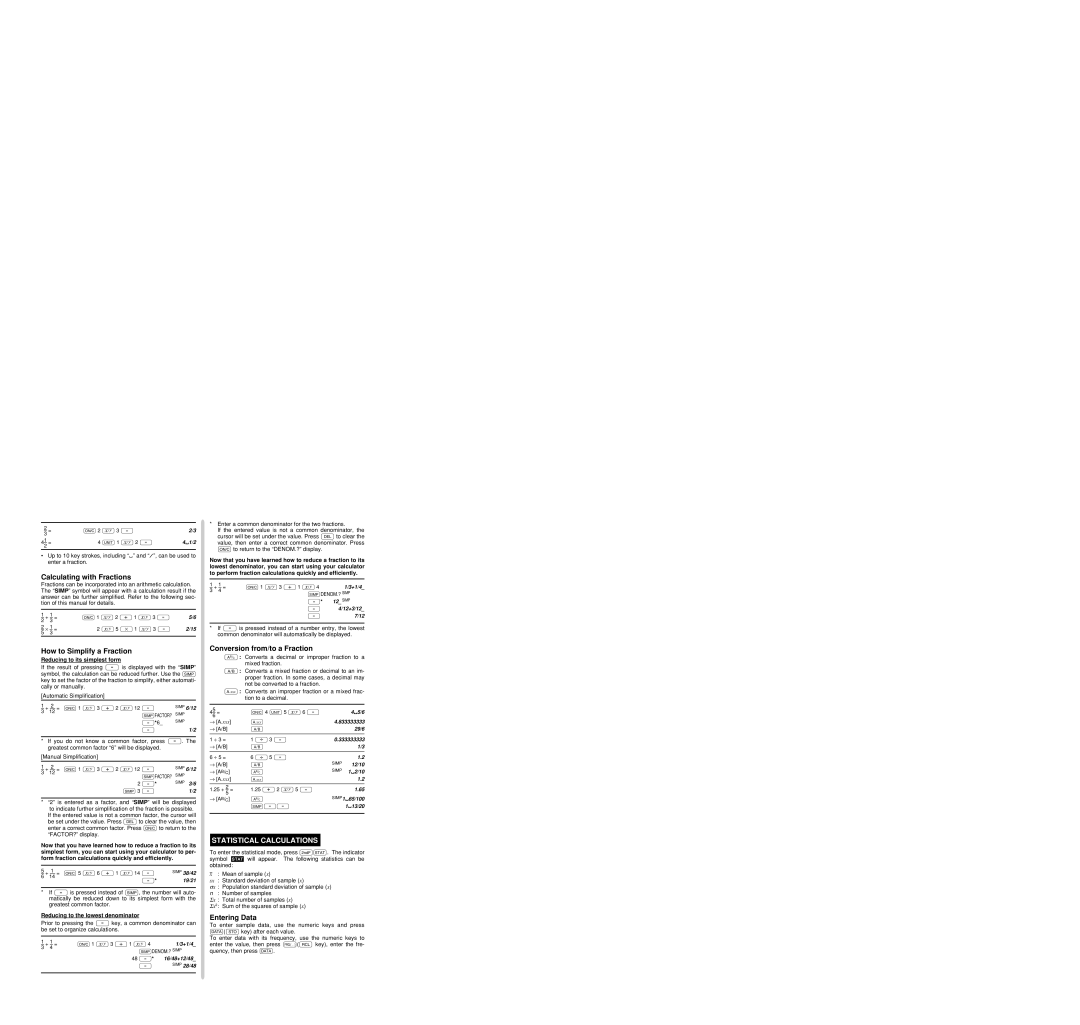2 | N 2 | Ø 3 = | 2/3 |
– = | |||
3 |
|
|
|
1 | 4 | ∞ 1 Ø 2 = | 4¬1/2 |
4– = | |||
2 |
|
|
|
•Up to 10 key strokes, including “¬” and “/”, can be used to enter a fraction.
Calculating with Fractions
Fractions can be incorporated into an arithmetic calculation. The “SIMP” symbol will appear with a calculation result if the answer can be further simplified. Refer to the following sec- tion of this manual for details.
1 | 1 | N 1 | Ø 2 + 1 Ø 3 = | 5/6 |
– + – = | ||||
2 | 3 |
|
|
|
2 | 1 | 2 | Ø 5 * 1 Ø 3 = | 2/15 |
– | ⋅ – = | |||
5 | 3 |
|
|
|
How to Simplify a Fraction
Reducing to its simplest form
If the result of pressing = is displayed with the “SIMP” symbol, the calculation can be reduced further. Use the ª key to set the factor of the fraction to simplify, either automati- cally or manually.
[Automatic Simplification]
1 | 2 | Ø 3 + 2 | Ø12 = | SIMP | 6/12 |
– + — = N 1 |
| ||||
3 | 12 |
| ªFACTOR? SIMP |
| |
|
|
|
| ||
|
|
| =*6_ | SIMP |
|
|
|
| = |
| 1/2 |
*If you do not know a common factor, press =. The greatest common factor “6” will be displayed.
[Manual Simplification]
1 | 2 | N 1 Ø 3 + 2 Ø12 = | SIMP | 6/12 |
– + — = |
| |||
3 | 12 | ªFACTOR? | SIMP |
|
|
|
| ||
|
| 2 =* | SIMP 3/6 | |
|
| ª 3 = |
| 1/2 |
|
| |||
* | “2” is entered as a factor, and “SIMP” will be displayed | |||
| to indicate further simplification of the fraction is possible. | |||
If the entered value is not a common factor, the cursor will be set under the value. Press d to clear the value, then enter a correct common factor. Press N to return to the “FACTOR?” display.
Now that you have learned how to reduce a fraction to its simplest form, you can start using your calculator to per- form fraction calculations quickly and efficiently.
5 | 1 | Ø 6 + 1 | Ø14 = | SIMP | 38/42 |
– + — = N 5 |
| ||||
6 | 14 |
| =* |
| 19/21 |
|
|
|
| ||
*If = is pressed instead of ª, the number will auto- matically be reduced down to its simplest form with the greatest common factor.
Reducing to the lowest denominator
Prior to pressing the = key, a common denominator can be set to organize calculations.
1 | 1 | N 1 Ø 3 + 1 Ø 4 | 1/3+1/4_ |
– + – = | |||
3 | 4 | ªDENOM.? SIMP | |
|
| ||
|
| 48 =* | 16/48+12/48_ |
|
| = | SIMP 28/48 |
|
|
|
|
*Enter a common denominator for the two fractions.
If the entered value is not a common denominator, the cursor will be set under the value. Press d to clear the value, then enter a correct common denominator. Press N to return to the “DENOM.?” display.
Now that you have learned how to reduce a fraction to its lowest denominator, you can start using your calculator to perform fraction calculations quickly and efficiently.
1 | 1 | N 1 Ø 3 + 1 Ø 4 | 1/3+1/4_ |
– + – = | |||
3 | 4 | ªDENOM.? SIMP 28/48 | |
|
| ||
|
| =* | 12_ SIMP 28/48 |
|
| = | 4/12+3/12_ |
|
| = | 7/12 |
*If = is pressed instead of a number entry, the lowest common denominator will automatically be displayed.
Conversion from/to a Fraction
º: Converts a decimal or improper fraction to a mixed fraction.
æ: Converts a mixed fraction or decimal to an im- proper fraction. In some cases, a decimal may not be converted to a fraction.
ø: Converts an improper fraction or a mixed frac- tion to a decimal.
5 | N 4 ∞ 5 Ø 6 = |
| 4¬5/6 | |
4– = |
| |||
6 |
|
|
| |
→ [A.xxx] | ø | 4.833333333 | ||
→ [A/B] | æ |
| 29/6 | |
|
|
|
| |
1 ÷ 3 = | 1 / 3 = | 0.333333333 | ||
→ [A/B] | æ |
| 1/3 | |
|
|
|
|
|
6 ÷ 5 = | 6 / 5 = |
| 1.2 | |
→ [A/B] | æ | SIMP | 12/10 | |
→ [AB/C] | º | SIMP | 1¬2/10 | |
→ [A.xxx] | ø |
| 1.2 | |
|
|
|
| |
| 2 | 1.25 + 2 Ø 5 = |
| 1.65 |
1.25 + – = |
| |||
5 |
| SIMP1¬65/100 | ||
→ [AB/C] | º | |||
|
| ª== |
| 1¬13/20 |
|
|
|
|
|
STATISTICAL CALCULATIONS
To enter the statistical mode, press @”. The indicator symbol ’ will appear. The following statistics can be obtained:
x: Mean of sample (x)
sx : Standard deviation of sample (x)
σx : Population standard deviation of sample (x)
n: Number of samples
Σx : Total number of samples (x)
Σx2: Sum of the squares of sample (x)
Entering Data
To enter sample data, use the numeric keys and press k(O key) after each value.
To enter data with its frequency, use the numeric keys to enter the value, then press §(R key), enter the fre- quency, then press k.