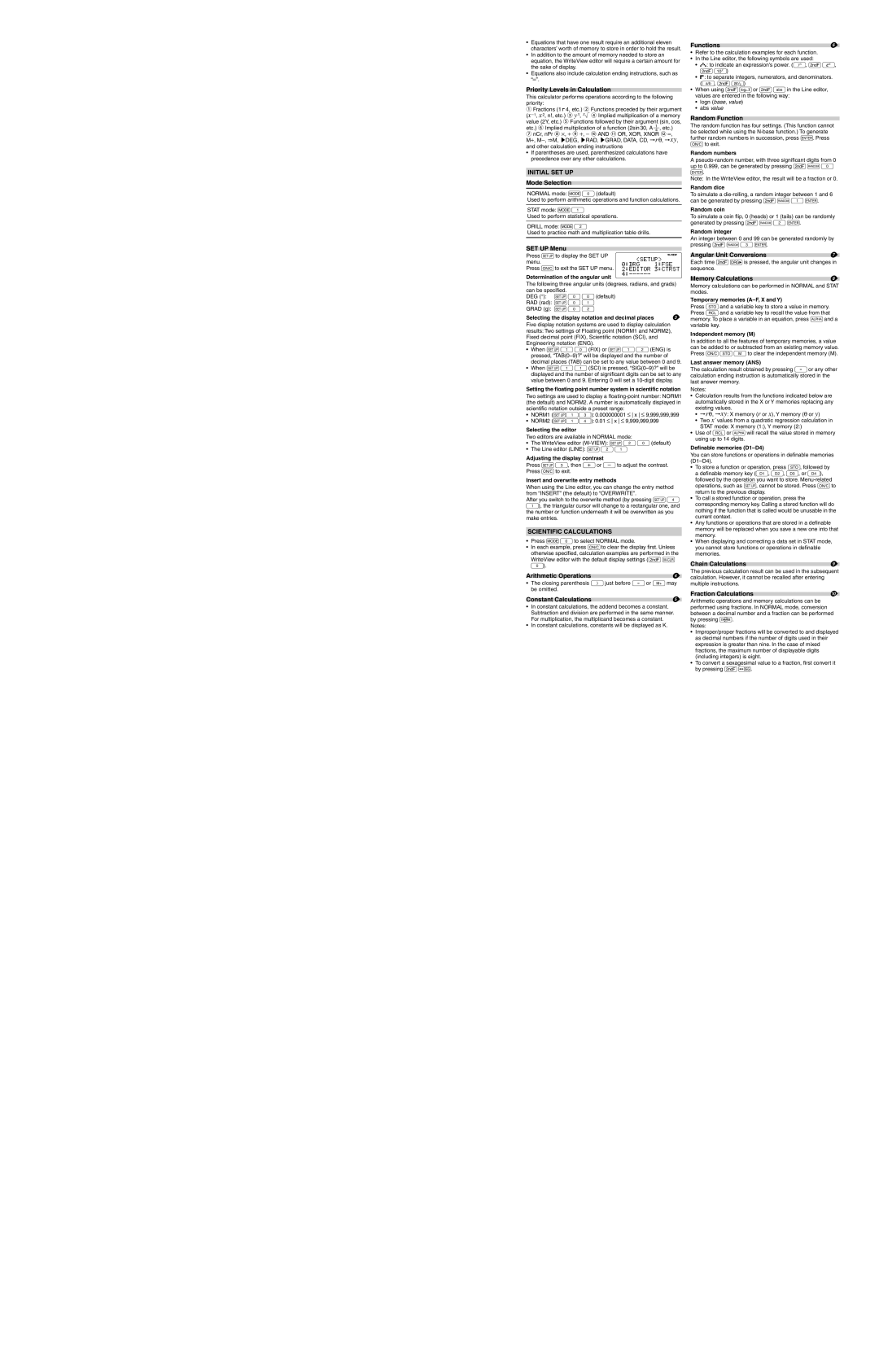•Equations that have one result require an additional eleven characters’ worth of memory to store in order to hold the result.
•In addition to the amount of memory needed to store an equation, the WriteView editor will require a certain amount for the sake of display.
•Equations also include calculation ending instructions, such as “=”.
Priority Levels in Calculation
This calculator performs operations according to the following priority:
①Fractions (1m4, etc.) ② Functions preceded by their argument (x−1, x2, n!, etc.) ③ yx, xr ④ Implied multiplication of a memory value (2Y, etc.) ⑤ Functions followed by their argument (sin, cos,
etc.) ⑥ Implied multiplication of a function (2sin 30, A ⎯1 , etc.)
⑦nCr, nPr ⑧ ⋅, ⎟ ⑨ +, − ⑩ AND ⑪ OR, XOR, XNOR ⑫ =, M+, M−, ⇒M, ▶DEG, ▶RAD, ▶GRAD, DATA, CD, →rθ, →xy, and other calculation ending instructions
• If parentheses are used, parenthesized calculations have
precedence over any other calculations.4
INITIAL SET UP
Mode Selection
NORMAL mode: b0(default)
Used to perform arithmetic operations and function calculations.
STAT mode: b1
Used to perform statistical operations.
DRILL mode: b2
Used to practice math and multiplication table drills.
SET UP Menu
Press Jto display the SET UP menu.
Press jto exit the SET UP menu.
Determination of the angular unit
The following three angular units (degrees, radians, and grads) can be specifi ed.
DEG (°): J00(default)
RAD (rad): J01
GRAD (g): J02
Selecting the display notation and decimal places | 3 |
Five display notation systems are used to display calculation results: Two settings of Floating point (NORM1 and NORM2), Fixed decimal point (FIX), Scientifi c notation (SCI), and Engineering notation (ENG).
•When J10(FIX) or J12(ENG) is pressed,
•When J11(SCI) is pressed,
Setting the floating point number system in scientific notation
Two settings are used to display a fl
•NORM1 (J13): 0.000000001 ≤ x ≤ 9,999,999,999
•NORM2 (J14): 0.01 ≤ x ≤ 9,999,999,999
Selecting the editor
Two editors are available in NORMAL mode:
•The WriteView editor
•The Line editor (LINE): J21
Adjusting the display contrast
Press J3, then +or &to adjust the contrast. Press jto exit.
Insert and overwrite entry methods
When using the Line editor, you can change the entry method from “INSERT” (the default) to “OVERWRITE”.
After you switch to the overwrite method (by pressing J4 1), the triangular cursor will change to a rectangular one, and the number or function underneath it will be overwritten as you make entries.
SCIENTIFIC CALCULATIONS
•Press b0to select NORMAL mode.
•In each example, press jto clear the display first. Unless otherwise specified, calculation examples are performed in the WriteView editor with the default display settings (@P 0).
Arithmetic Operations | 4 |
•The closing parenthesis )just before =or mmay be omitted.
Constant Calculations | 5 |
•In constant calculations, the addend becomes a constant. Subtraction and division are performed in the same manner. For multiplication, the multiplicand becomes a constant.
•In constant calculations, constants will be displayed as K.
Functions | 6 |
•Refer to the calculation examples for each function.
•In the Line editor, the following symbols are used:
•![]()
![]()
![]()
![]()
![]() : to indicate an expression’s power. (m, @",
: to indicate an expression’s power. (m, @",
@Y)
•![]()
![]()
![]() : to separate integers, numerators, and denominators. (W, @k)
: to separate integers, numerators, and denominators. (W, @k)
•When using @Oor @Win the Line editor, values are entered in the following way:
•logn (base, value)
•abs value
Random Function
The random function has four settings. (This function cannot be selected while using the
Random numbers
A
Note: In the WriteView editor, the result will be a fraction or 0.
Random dice
To simulate a
Random coin
To simulate a coin fl ip, 0 (heads) or 1 (tails) can be randomly generated by pressing @w2e.
Random integer
An integer between 0 and 99 can be generated randomly by pressing @w3e.
Angular Unit Conversions | 7 |
Each time @]is pressed, the angular unit changes in sequence.
Memory Calculations | 8 |
Memory calculations can be performed in NORMAL and STAT modes.
Temporary memories (A–F, X and Y)
Press xand a variable key to store a value in memory. Press tand a variable key to recall the value from that memory. To place a variable in an equation, press ;and a variable key.
Independent memory (M)
In addition to all the features of temporary memories, a value can be added to or subtracted from an existing memory value. Press jxMto clear the independent memory (M).
Last answer memory (ANS)
The calculation result obtained by pressing =or any other calculation ending instruction is automatically stored in the last answer memory.
Notes:
•Calculation results from the functions indicated below are automatically stored in the X or Y memories replacing any existing values.
•→rθ, →xy: X memory (r or x), Y memory (θ or y)
•Two x´ values from a quadratic regression calculation in STAT mode: X memory (1:), Y memory (2:)
•Use of tor ;will recall the value stored in memory using up to 14 digits.
Definable memories (D1–D4)
You can store functions or operations in defi nable memories
•To store a function or operation, press x, followed by a defi nable memory key (I, J, K, or L), followed by the operation you want to store.
•To call a stored function or operation, press the corresponding memory key. Calling a stored function will do nothing if the function that is called would be unusable in the current context.
•Any functions or operations that are stored in a definable memory will be replaced when you save a new one into that memory.
•When displaying and correcting a data set in STAT mode, you cannot store functions or operations in defi nable memories.
Chain Calculations | 9 |
The previous calculation result can be used in the subsequent calculation. However, it cannot be recalled after entering multiple instructions.
Fraction Calculations | 10 |
Arithmetic operations and memory calculations can be performed using fractions. In NORMAL mode, conversion between a decimal number and a fraction can be performed by pressing U.
Notes:
•Improper/proper fractions will be converted to and displayed as decimal numbers if the number of digits used in their expression is greater than nine. In the case of mixed fractions, the maximum number of displayable digits (including integers) is eight.
•To convert a sexagesimal value to a fraction, fi rst convert it by pressing @:.