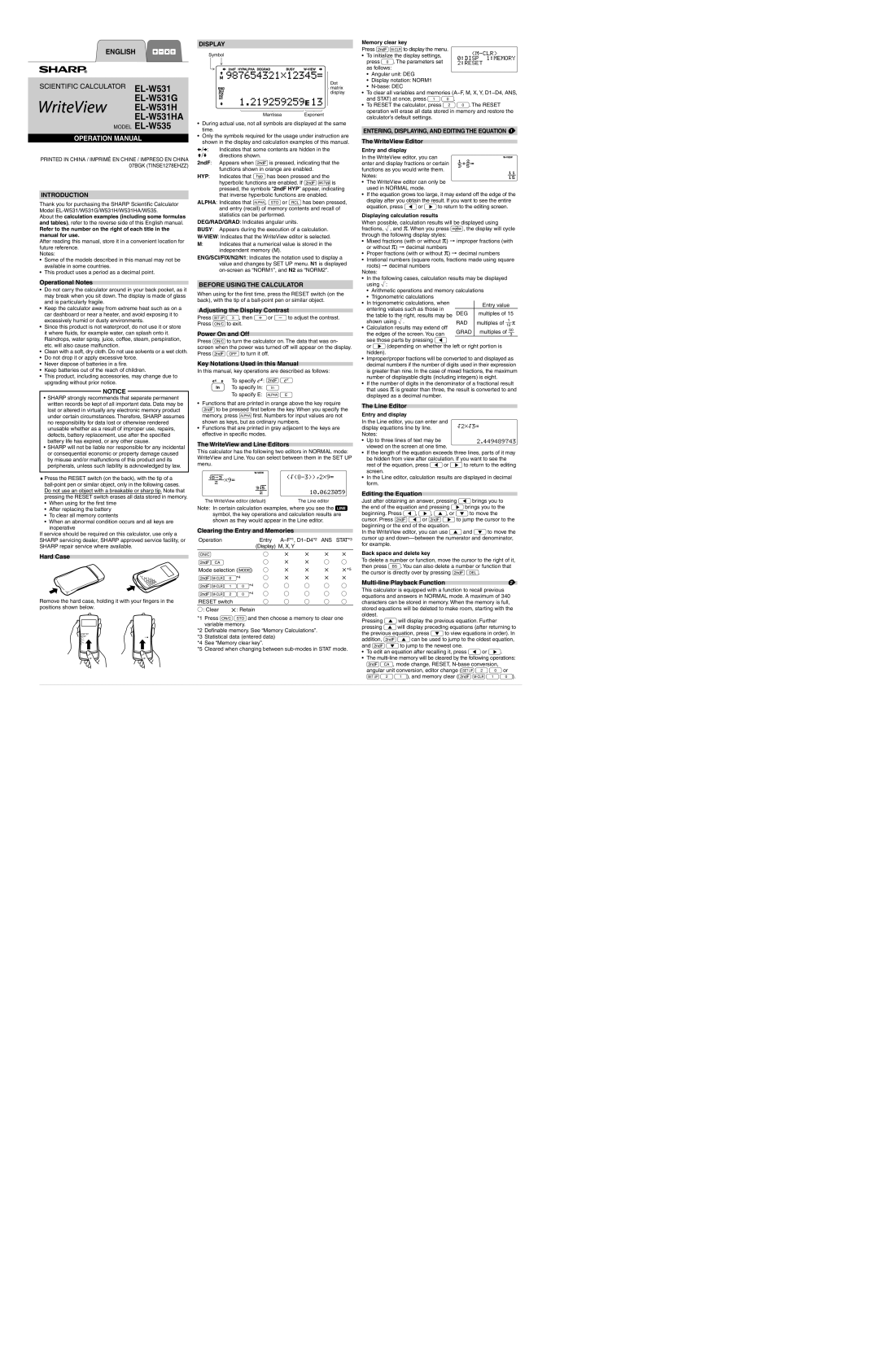ENGLISH
SCIENTIFIC CALCULATOR
EL-W531HA
MODEL EL-W535
OPERATION MANUAL
PRINTED IN CHINA / IMPRIMÉ EN CHINE / IMPRESO EN CHINA 07BGK (TINSE1278EHZZ)
INTRODUCTION
Thank you for purchasing the SHARP Scientific Calculator Model
About the calculation examples (including some formulas and tables), refer to the reverse side of this English manual.
Refer to the number on the right of each title in the manual for use.
After reading this manual, store it in a convenient location for future reference.
Notes:
•Some of the models described in this manual may not be available in some countries.
•This product uses a period as a decimal point.
DISPLAY
Symbol
Dot matrix display
Mantissa Exponent
•During actual use, not all symbols are displayed at the same time.
•Only the symbols required for the usage under instruction are shown in the display and calculation examples of this manual.
/ : | Indicates that some contents are hidden in the |
/ | directions shown. |
2ndF: | Appears when @is pressed, indicating that the |
| functions shown in orange are enabled. |
HYP: | Indicates that Hhas been pressed and the |
| hyperbolic functions are enabled. If @>is |
| pressed, the symbols “2ndF HYP” appear, indicating |
| that inverse hyperbolic functions are enabled. |
ALPHA: Indicates that ;, xor thas been pressed, and entry (recall) of memory contents and recall of statistics can be performed.
DEG/RAD/GRAD: Indicates angular units.
BUSY: Appears during the execution of a calculation.
M: Indicates that a numerical value is stored in the independent memory (M).
ENG/SCI/FIX/N2/N1: Indicates the notation used to display a value and changes by SET UP menu. N1 is displayed
Memory clear key
Press @Pto display the menu.
•To initialize the display settings, press 0. The parameters set as follows:
•Angular unit: DEG
•Display notation: NORM1
•
•To clear all variables and memories (A−F, M, X, Y, D1−D4, ANS, and STAT) at once, press 10.
•To RESET the calculator, press 20. The RESET operation will erase all data stored in memory and restore the calculator’s default settings.
ENTERING, DISPLAYING, AND EDITING THE EQUATION 1 ![]()
The WriteView Editor
Entry and display
In the WriteView editor, you can enter and display fractions or certain functions as you would write them. Notes:
•The WriteView editor can only be used in NORMAL mode.
•If the equation grows too large, it may extend off the edge of the display after you obtain the result. If you want to see the entire equation, press lor rto return to the editing screen.
Displaying calculation results
When possible, calculation results will be displayed using fractions, r, and π. When you press U, the display will cycle through the following display styles:
•Mixed fractions (with or without π) → improper fractions (with or without π) → decimal numbers
•Proper fractions (with or without π) → decimal numbers
•Irrational numbers (square roots, fractions made using square roots) → decimal numbers
Notes:
Operational Notes
•Do not carry the calculator around in your back pocket, as it may break when you sit down. The display is made of glass and is particularly fragile.
•Keep the calculator away from extreme heat such as on a car dashboard or near a heater, and avoid exposing it to excessively humid or dusty environments.
•Since this product is not waterproof, do not use it or store it where fl uids, for example water, can splash onto it. Raindrops, water spray, juice, coffee, steam, perspiration, etc. will also cause malfunction.
•Clean with a soft, dry cloth. Do not use solvents or a wet cloth.
•Do not drop it or apply excessive force.
•Never dispose of batteries in a fi re.
•Keep batteries out of the reach of children.
•This product, including accessories, may change due to upgrading without prior notice.
NOTICE
•SHARP strongly recommends that separate permanent written records be kept of all important data. Data may be lost or altered in virtually any electronic memory product under certain circumstances. Therefore, SHARP assumes no responsibility for data lost or otherwise rendered unusable whether as a result of improper use, repairs, defects, battery replacement, use after the specified battery life has expired, or any other cause.
•SHARP will not be liable nor responsible for any incidental or consequential economic or property damage caused by misuse and/or malfunctions of this product and its peripherals, unless such liability is acknowledged by law.
♦Press the RESET switch (on the back), with the tip of a
•When using for the fi rst time
•After replacing the battery
•To clear all memory contents
•When an abnormal condition occurs and all keys are
inoperative
If service should be required on this calculator, use only a SHARP servicing dealer, SHARP approved service facility, or SHARP repair service where available.
Hard Case
Remove the hard case, holding it with your fi ngers in the positions shown below.
BEFORE USING THE CALCULATOR
When using for the fi rst time, press the RESET switch (on the back), with the tip of a
Adjusting the Display Contrast
Press J3, then +or &to adjust the contrast. Press jto exit.
Power On and Off
Press jto turn the calculator on. The data that was on- screen when the power was turned off will appear on the display. Press @oto turn it off.
Key Notations Used in this Manual
In this manual, key operations are described as follows:
To specify ex: @"
To specify ln: i
To specify E: ;E
•Functions that are printed in orange above the key require @to be pressed fi rst before the key. When you specify the memory, press ;fi rst. Numbers for input values are not shown as keys, but as ordinary numbers.
•Functions that are printed in gray adjacent to the keys are effective in specifi c modes.
The WriteView and Line Editors
This calculator has the following two editors in NORMAL mode: WriteView and Line. You can select between them in the SET UP menu.
The WriteView editor (default) | The Line editor |
Note: In certain calculation examples, where you see the o symbol, the key operations and calculation results are shown as they would appear in the Line editor.
Clearing the Entry and Memories
Operation | Entry | ANS STAT*3 | |||
| (Display) M, X, Y |
|
|
| |
j | ○ | × | × | × | × |
@Z | ○ | × | × | ○ | ○ |
Mode selection (b) | ○ | × | × | × | ×*5 |
@P0*4 | ○ | × | × | × | × |
@P10*4 | ○○○○ ○ | ||||
@P20*4 | ○○○○ ○ | ||||
RESET switch | ○ | ○ | ○ | ○ | ○ |
○ : Clear ×: Retain
*1 Press jxand then choose a memory to clear one variable memory.
*2 Defi nable memory. See “Memory Calculations”.
*3 Statistical data (entered data)
*4 See “Memory clear key”.
*5 Cleared when changing between
•In the following cases, calculation results may be displayed using r:
•Arithmetic operations and memory calculations
•Trigonometric calculations
• | In trigonometric calculations, when |
| Entry value |
| entering values such as those in |
| |
| DEG | multiples of 15 | |
| the table to the right, results may be | ||
| shown using r. | RAD | 1 |
| multiples of ⎯ π | ||
• | Calculation results may extend off |
| 12 |
GRAD | 50 | ||
| the edges of the screen. You can | multiples of ⎯ | |
|
| 3 |
see those parts by pressing l
or r(depending on whether the left or right portion is hidden).
•Improper/proper fractions will be converted to and displayed as decimal numbers if the number of digits used in their expression is greater than nine. In the case of mixed fractions, the maximum number of displayable digits (including integers) is eight.
•If the number of digits in the denominator of a fractional result that uses π is greater than three, the result is converted to and displayed as a decimal number.
The Line Editor
Entry and display
In the Line editor, you can enter and display equations line by line. Notes:
•Up to three lines of text may be viewed on the screen at one time.
•If the length of the equation exceeds three lines, parts of it may be hidden from view after calculation. If you want to see the rest of the equation, press lor rto return to the editing screen.
•In the Line editor, calculation results are displayed in decimal form.
Editing the Equation
Just after obtaining an answer, pressing lbrings you to the end of the equation and pressing rbrings you to the beginning. Press l, r, u, or dto move the cursor. Press @lor @rto jump the cursor to the beginning or the end of the equation.
In the WriteView editor, you can use uand dto move the cursor up and
Back space and delete key
To delete a number or function, move the cursor to the right of it, then press N. You can also delete a number or function that the cursor is directly over by pressing @y.
| 2 |
This calculator is equipped with a function to recall previous equations and answers in NORMAL mode. A maximum of 340 characters can be stored in memory. When the memory is full, stored equations will be deleted to make room, starting with the oldest.
Pressing uwill display the previous equation. Further pressing uwill display preceding equations (after returning to the previous equation, press dto view equations in order). In addition, @ucan be used to jump to the oldest equation, and @dto jump to the newest one.
•To edit an equation after recalling it, press lor r.
•The