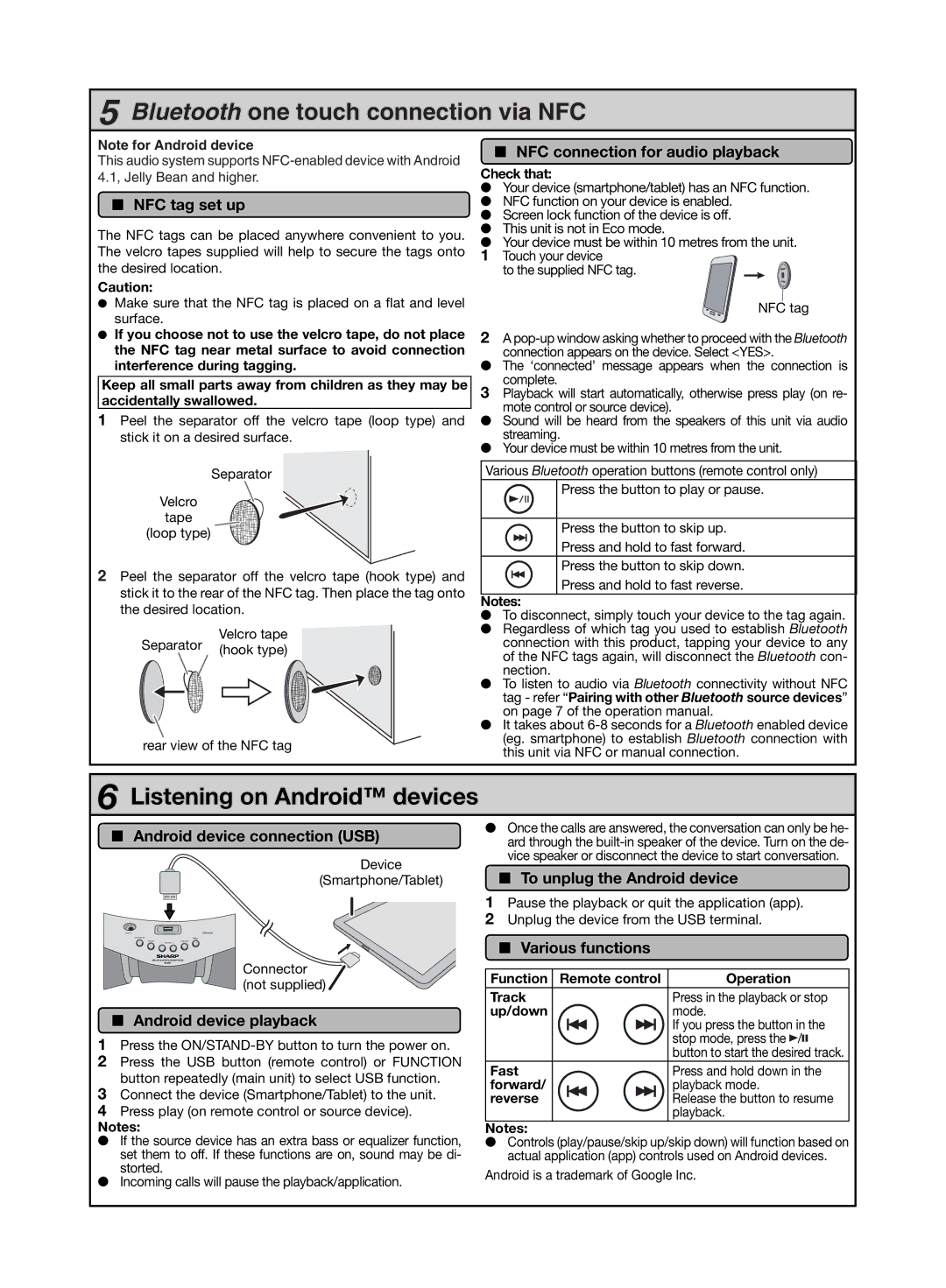GX-BT7 specifications
The Sharp GX-BT7 is a compact and versatile Bluetooth speaker designed for audio enthusiasts who crave quality sound on the go. This portable speaker marries sleek aesthetics with robust functionality, making it ideal for both indoor and outdoor use. One of its most notable features is its high-quality audio output, supported by advanced audio technologies that ensure clear, rich sound across various music genres.Equipped with Bluetooth 4.2 technology, the GX-BT7 allows for seamless wireless connectivity with smartphones, tablets, and other Bluetooth-enabled devices. This ensures that users can easily stream their favorite playlists from a distance, enjoying the freedom that wireless audio brings. The speaker also has an impressive battery life, enabling hours of playtime on a single charge, which is perfect for outdoor gatherings or extended listening sessions.
The GX-BT7 boasts a sleek, minimalistic design that is both stylish and functional. Its compact size makes it highly portable, allowing users to slip it into a backpack or carry it in hand. The body of the speaker is crafted with durable materials, providing resistance to scratches and minor impacts, which enhances its longevity.
Another standout feature of the Sharp GX-BT7 is its built-in microphone, enabling hands-free calling capabilities. Users can easily switch from music to a phone call, making this speaker not just a music powerhouse but also a practical solution for on-the-go communication.
The speaker also includes an auxiliary input for non-Bluetooth devices, ensuring compatibility with a wider range of audio sources. This versatility makes the GX-BT7 suitable for various situations, whether you’re at home, at a picnic, or at a party.
Sound quality is complemented by enhanced bass technology, which provides depth to low frequencies, ensuring a balanced listening experience. Additionally, the speaker supports playback from SD cards and USB drives, offering further flexibility for users who prefer offline listening.
In conclusion, the Sharp GX-BT7 is an impressive Bluetooth speaker that combines portability, durability, and high-quality sound, making it a perfect choice for anyone looking to elevate their audio experience without compromising convenience. Its array of features ensures that it meets the diverse needs of modern users, placing it among the top contenders in portable audio solutions.