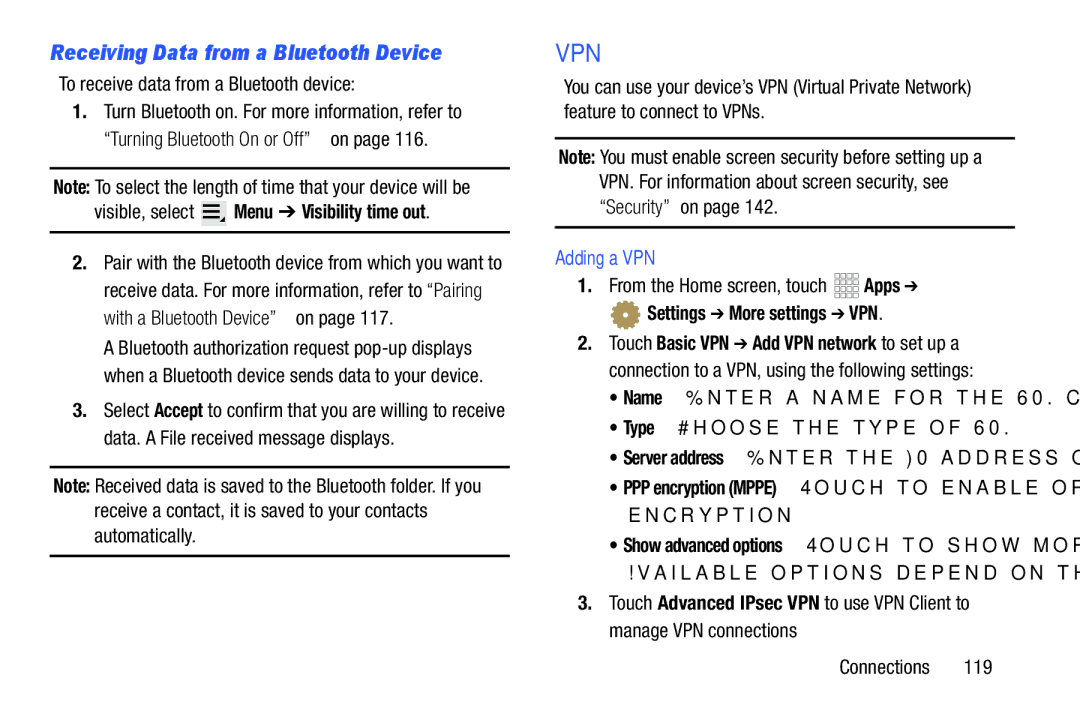D R O I D T a B L E T
Disclaimer of Warranties Exclusion of Liability
Intellectual Property
Open Source Software
VZWi925UMJBEngLL3TN030613F7
Page
Page
Samsung Telecommunications America STA, LLC
Page
Table of Contents
Multimedia
123
110
Warranty Information
Health and Safety
181
194
Text Conventions
Settings Wi-Fi
SIM Card
Setting Up Your Device
Special Text
Close the slot cover securely
Charging the Battery
Battery
At the Device options prompt, touch Power off
Battery Indicator
Turning the Device On and Off
Turning the Device On
Help
Setup Wizard
Your Google Account
Creating a New Google Account
Settings Add account Touch Samsung account
Installing a Memory Card
Your Samsung Account
Memory Card
Locking the Device
Securing Your Device
Removing a Memory Card
Unlocking the Device
Understanding Your Device
Features
As illustrated
Front
Back and Bottom Views
5mm Headset Jack Plug in for headphones
Top View
Removing S Pen
Pen
Air View
Touch Apps Settings S Pen Air View
Rich S Pen Functionality
Idea Note
Write on Any Screen After Capture
Photo Notes
To add a Photo Note
Quick Command
Pen Settings
Other S Pen Gestures
Launch S Note Lite
Grasp the pen
Easy Clip
To take a selective screen capture
Apps Displays the Apps screen
Home Screen
Extended Home Screen
Customizing the Home Screen
Display Settings
Adding and Removing Home Screen Panels
Home
Navigation
Command Buttons
Back
Home
Screen Navigation
Other Buttons
Pinch
Notifications
Swipe, Flick, or Slide
For more information, refer to Auto-Rotate Screen on
Quick Settings
Quick Settings are
Sweep the pop-up to the left to see additional settings
Wi-Fi Connected Your device is connected to a Wi-Fi network
Wi-Fi networks available An open Wi-Fi network is in range
No SIM a SIM card has not been installed in your tablet
Status Bar
Event This is a notification for one or more events
Widgets
Primary Shortcuts
Editing the Primary Shortcuts
Adding Widgets to a Home screen
Folders
Shortcuts
Apps
Wallpaper
Choose a source
Information, see Wallpaper on
Customizing the Mini App Tray
Mini App Tray
Text Input Methods
Task Manager
Entering Text
Configuring the Samsung Keyboard
Using the Samsung Keyboard
Entering Symbols and Numbers
Entering Upper and Lower Case Letters
Using Predictive Text
Using Google Voice Typing
Using Google Voice Typing from Samsung Keyboard
How to Swype
Using Swype
For an in-depth tutorial on using Swype
Touch How to Swype
Add account
Setting Up Your Accounts
Accounts
Creating Contacts
Contacts
From a Home screen, touch Apps
Contacts Add contact
Deleting Contacts
When you finish, touch Save
To delete a contact From a Home screen, touch Apps
Contacts
Managing Photo IDs
Updating Contacts
Contacts Touch Menu Send email
Send Email from Contacts
Contacts Display Options
Remove member Remove selected members from this group
Groups View
Favorites View
Contacts List View
Settings Configure contact settings
Joining Contacts
Linked Contacts
Touch Menu Join contact
Separating Contacts
Importing and Exporting Contacts
Sharing Contact Information
Contacts Touch Menu Share namecard via
Contacts Touch Menu Import/Export
Synchronize Contacts with Accounts
Groups
Creating a New Group
Contacts Touch Menu Accounts
Adding Group Members
Renaming a Group
Deleting Groups
Favorites
Accessing Favorites
Removing Group Members
Adding Favorites
Touch Menu Remove from favorites
Removing Favorites
Send and receive email using popular email services
Setting Up Email Accounts
Types of Messages
Talk Chat with other Google Talk users
Enter the Email address, Password, and so on
Touch Menu Settings Add account
Adding Additional Email Accounts
Viewing Your Email Accounts
Email Compose
Composing and Sending Email
Enter the recipient’s email address in the To field
Options are Encrypt and Sign
Touch Send to send the message
Managing Your Email Conversations
Starred folder. Touch to remove from the Starred folder
Delete Delete the conversations
Use settings to configure handling of your email
Email Settings
Email Account Settings
Email. Touch Menu Settings
Show images Display images in an email
Exchange ActiveSync settings
Data usage
Options are No limit or 1, 3, 5, or 10 times
Deleting Email Accounts
Syncing Email Accounts
Gmail Settings
Setting Up Your Gmail Account
Gmail
Composing and Sending Gmail
Messenger
Talk
Media Hub
When you find media you want to view, use these options
Media Hub
Movies Movies you can rent or purchase
Multimedia
Media Hub Notices
Managing Your Music
Music Player
Searching for Music
Creating a Playlist
Add music
Adding Songs to Playlists
Renaming a Playlist
Menu Rename playlist
Settings The following settings display
Changing Music Settings
Touch Menu to display the following options
Advanced
Changing the Order of a Playlist
Listening to Music
Deleting a Playlist
Playing a Playlist
Playing Music
Accessing the Music Player
To play a song From the Home screen, select Apps
Touch the Music notification icon in the System Bar
Touch a song or playlist to begin playback
Using the Music Player
List Mode Touch to switch to the list of songs
Google Play Music
Play Music
Options While Playing a Song
Changing Library View
Accessing the Music App
Play Music
Touch an album to open it
Touch Search
Changing Music Settings
Searching for Music
Listening to Music
Delete Delete the song
Options While Selecting a Song
Displaying the Now Playing Screen
Multimedia
Adding Songs to a Playlist
Creating a Playlist
Playing, Renaming, or Deleting a Playlist
Touch Add to playlist
Making Online Music Available Offline
Shopping for Music at the Play Store
Play Music Touch Menu Help
Touch Music
While viewing the list, touch Menu for options
Video Player
Video Player Touch the Thumbnails, List, or Folders tab
During playback, press Menu for options
Original Size Changes the display mode to the original size
Time Photos and videos sorted by date
Gallery
Organizing Photos and Videos
Viewing Photos
Settings Displays accounts and data usage
New album Creates a new album
Select album Allows albums to be selected
Rename Enter an new file name
Print Print the photo to a Samsung printer
Viewing Slideshows
Touch Menu Slideshow Start slideshow to begin the slideshow
Playing Videos
Touch Menu to display the following options for videos
Camera
Editing Camera Settings Shortcuts
Camera Settings
Exposure value, and Settings are default settings shortcuts
Touch Settings Edit shortcuts
Share shot Share the photo using Wi-Fi Direct
Configuring Camera Settings
Flash Set the flash to Off, On, or Auto flash
Single shot Take a single photo
Viewing Photos with the Image Viewer
Press Back to return to the Camera to take more photos
Camcorder
Recording Videos
Camcorder Settings
Editing Camcorder Settings Shortcuts
Flash Turn the flash on and off
Configuring Camcorder Settings
Megabytes
Video. Options are Off, 2 sec, 5 sec, and 10 sec
Press Back to return to the Camcorder
Viewing Videos with the Image Viewer
Downloading and Installing Apps
Update Available
Uninstalling Apps
Touch Menu Uninstall
Customizing the Apps Screens
View type Configure the apps screen
Choosing a View
Apps Screen Options
GPS applications allow you to achieve real-time, GPS
GPS Applications
Location of Internal Antennas
GPS Antenna
AllShare Play
Alarm
Amazon Kindle
Calculator
Chrome
Calendar
Crayon Physics
Downloads
Google
Game Hub
Game Hub
Search the Internet
Group Cast
Google+
Internet
Kno Textbooks
Maps
Local
� From the Home screen, select Apps
Messenger
Music Hub
Mobile Hotspot
Mobile Hotspot
Music Hub
Paper Artist
My Files
My Verizon Mobile
Play Movies & TV
Play Books
Play Magazines
Polaris Office
Play Store
PS Touch
Educate
Voice
Settings
Suggest
Video Editor
Smart Remote
Video Calling
Voice Search
Viewdini
VZ Navigator
World Clock
Configuring Wi-Fi Settings
Wi-Fi
Finding Wi-Fi Networks
Turning Wi-Fi On or Off
Connections
Adding a Wi-Fi Network Manually
Touch Add Wi-Fi network, then enter network information
Turning Wi-Fi Direct On
Wi-Fi Direct
Connecting to Wi-Fi Direct Devices
Touch Wi-Fi Direct to turn Wi-Fi Direct On
AllShare Play Sign In screen displays
Configuring AllShare Play
For more information, touch Menu FAQ Connections
To share a file, such as a photo, using Group Cast
Using Group Cast
Navigate to the file you want to share and touch
Share Group Cast Group Cast instead of Share
Turning Mobile Hotspot On or Off
Configuring Mobile Hotspot Settings
Connecting a Device via Mobile Hotspot
Bluetooth
Turning Bluetooth On or Off
Settings Bluetooth
Pairing with a Bluetooth Device
Configuring Bluetooth Settings
Sharing Data with a Bluetooth Device
Disconnecting a Paired Device
To send data to a Bluetooth device
Deleting a Paired Device Unpair
Settings More settings VPN
Receiving Data from a Bluetooth Device
PPP encryption Mppe Touch to enable or disable encryption
Visible, select Menu Visibility time out
Nearby Devices
Tethering
USB Tethering
Turning File Sharing On or Off
Configuring File Sharing
Connecting as a Mass Storage Device
122
Installing and Removing a Memory Card
Formatting a Memory Card
Wireless and Networks
Accessing Settings
Airplane Mode
Wi-Fi
Other Wi-Fi Settings
Wi-Fi Settings
Touch Menu for additional settings
124
Bluetooth Profiles
Bluetooth
Wi-Fi Direct
126
Turning Bluetooth On or Off
Bluetooth Settings
Data Usage
Settings Data usage
Configure options Mobile data Turn Mobile data On or Off
Data Usage Options
More Wireless and Networks Settings
Mobile Networks
Turning Mobile Hotspot On or Off
Configuring Mobile Hotspot
Mobile Hotspot
Allowed Devices
Tethering
Touch Allowed devices
Connect the computer to the device via USB cable
Nearby Devices
For information about connecting to a device, touch Help
AllShare Cast
View Your Verizon Account
Volume
Device Settings
Default Notifications
Sound
Display
Screen Timeout
Screen Mode
Notification Panel
Brightness
Storage
Battery
Power Saving Mode
Settings Power saving mode
Settings Battery
Personal
Location Services
Settings Application manager
Settings Location services
VZW Location Services
Standalone GPS Services
Enable or disable location service from GPS satellites
Settings Lock screen
Google Location Services
Lock Screen
Screen Lock
With Swipe Lock
Configure these options Display
Lock Screen Options
140
Enter Owner information text. Touch OK to save Settings
Features
Popup Note on Lock Screen
Owner Information
SIM Card Lock
Security
Encryption
Device Administration
Passwords
Make Passwords Visible
Device Administrators
Settings Security Clear credentials
Install from Device Storage
Credential Storage
Trusted Credentials
Language
Language and Input
Personal Dictionary
Keyboards and Input Methods
146
Input languages Select languages for the Samsung keyboard
Privacy Read the privacy policy
Handwriting
Tutorial Learn about using handwriting
Version View information about Swype
Settings Language and input
Swype
Voice Recognizer
Speech
Voice Search
Text-To-Speech Output
Backup Account
Backup and Reset
Automatic Restore
Factory Data Reset
Google
System
Add Account
Motion
Settings S Pen
Battery Saving
Pen Attach/Detach Sound
Pen Detachment Options
Quick Command Settings
Accessory
Sound and Haptic Feedback
Pen Help
Date and Time
Accessibility
System
Auto-Rotate Screen
Vision
Services
Hearing
Enhance Web Accessibility
Sound Balance
Mono Audio
Mobility
Developer Options
Stay Awake
Configure options
Protect SD Card
Debugging
Drawing
Configure options for input
Apps
Margins, and other layout details display
Monitoring Apps
About Device
Settings About device
162
Exposure to Radio Frequency RF Signals
Do cell phones pose a health hazard?
163
Interphone Study
164
International Cohort Study on Mobile Phone Users Cosmos
Cell Phone Industry Actions
Reducing Exposure Hands-Free Kits and Other Accessories
Hands-Free Kits
165
166
Children and Cell Phones
167
Specific Absorption Rate SAR Certification Information
168
Smart Practices While Driving
FCC Part 15 Information to User
Reorient or relocate the receiving antenna
On the Road Off the Tablet
170
Battery Use and Safety
171
Display / Touch-Screen
Samsung Mobile Products and Recycling
UL Certified Travel Charger
173
Your Location
Navigation
Emergency Communication
Care and Maintenance
Paint
Responsible Listening
176
American Academy of Audiology
Plaza American Drive, Suite 300 Reston, VA Voice 800
Operating Environment
Using Your Mobile Device Near Other Electronic Devices
Implantable Medical Devices
Persons who have such devices
Vehicles
Other Medical Devices
Posted Facilities
Potentially Explosive Environments
When your Device is Wet
Restricting Childrens Access to Your Mobile Device
FCC Notice and Cautions
FCC Notice
180
Other Important Safety Information
181
What is not covered?
Standard Limited Warranty
What is covered and for how long?
183
What must you do to obtain warranty service?
What are SAMSUNGs obligations?
184
What are the limits on SAMSUNGs liability?
185
What is the procedure for resolving disputes?
Severability
Precautions for Transfer and Disposal
187
End User License Agreement for Software
188
189
190
191
192
Dispute Resolution
193
No later than 30 calendar days from
194
Entire Agreement SEVERABILITY. This Eula is
Numerics
Googe
Crayon Physics Display / Touch-Screen Display settings
Entering Text
Maps Media Hub Memory Card
Memory settings
My Files My Verizon Mobile Namecards
Navigation 25
Remote
Text settings
Responsible Listening Roaming
Suggest Voice Samsung keyboard
VZ Navigator Warranty Information Widgets Wi-Fi
USB settings
Wireless Networking
UL Certified Travel Charger USB connections

 Menu ➔ Visibility time out.
Menu ➔ Visibility time out.![]()
![]()
![]()
![]() Apps ➔
Apps ➔ Settings ➔ More settings ➔ VPN.
Settings ➔ More settings ➔ VPN.