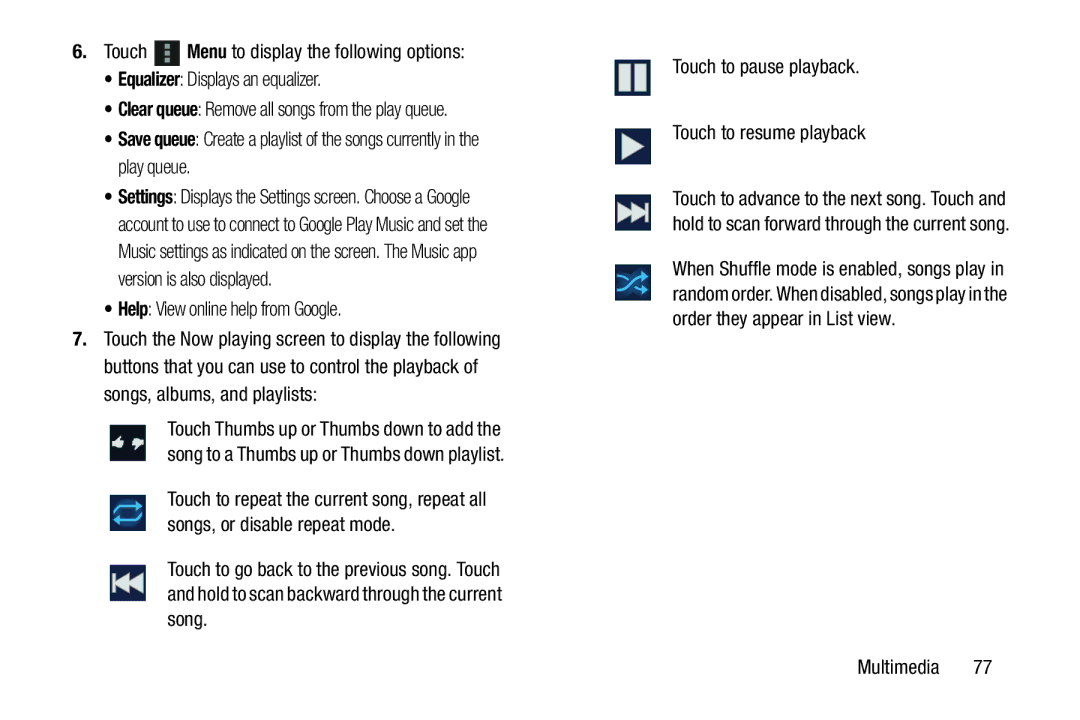6.Touch ![]() Menu to display the following options:
Menu to display the following options:
•Equalizer: Displays an equalizer.
•Clear queue: Remove all songs from the play queue.
•Save queue: Create a playlist of the songs currently in the play queue.
•Settings: Displays the Settings screen. Choose a Google account to use to connect to Google Play Music and set the Music settings as indicated on the screen. The Music app version is also displayed.
•Help: View online help from Google.
7.Touch the Now playing screen to display the following buttons that you can use to control the playback of songs, albums, and playlists:
Touch Thumbs up or Thumbs down to add the song to a Thumbs up or Thumbs down playlist.
Touch to repeat the current song, repeat all songs, or disable repeat mode.
Touch to go back to the previous song. Touch and hold to scan backward through the current song.
Touch to pause playback.
Touch to resume playback
Touch to advance to the next song. Touch and hold to scan forward through the current song.
When Shuffle mode is enabled, songs play in random order. When disabled, songs play in the order they appear in List view.