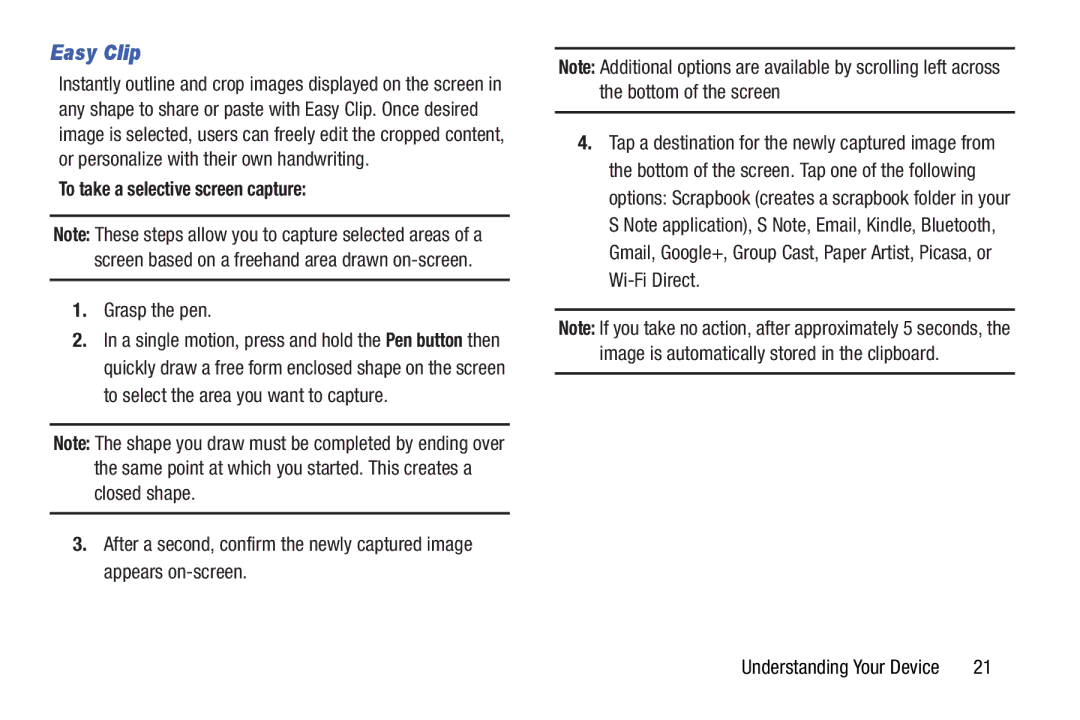Easy Clip
Instantly outline and crop images displayed on the screen in any shape to share or paste with Easy Clip. Once desired image is selected, users can freely edit the cropped content, or personalize with their own handwriting.
To take a selective screen capture:
Note: These steps allow you to capture selected areas of a screen based on a freehand area drawn
1.Grasp the pen.
2.In a single motion, press and hold the Pen button then quickly draw a free form enclosed shape on the screen to select the area you want to capture.
Note: The shape you draw must be completed by ending over the same point at which you started. This creates a closed shape.
3.After a second, confirm the newly captured image appears
Note: Additional options are available by scrolling left across the bottom of the screen
4.Tap a destination for the newly captured image from the bottom of the screen. Tap one of the following options: Scrapbook (creates a scrapbook folder in your S Note application), S Note, Email, Kindle, Bluetooth, Gmail, Google+, Group Cast, Paper Artist, Picasa, or
Note: If you take no action, after approximately 5 seconds, the image is automatically stored in the clipboard.
Understanding Your Device | 21 |