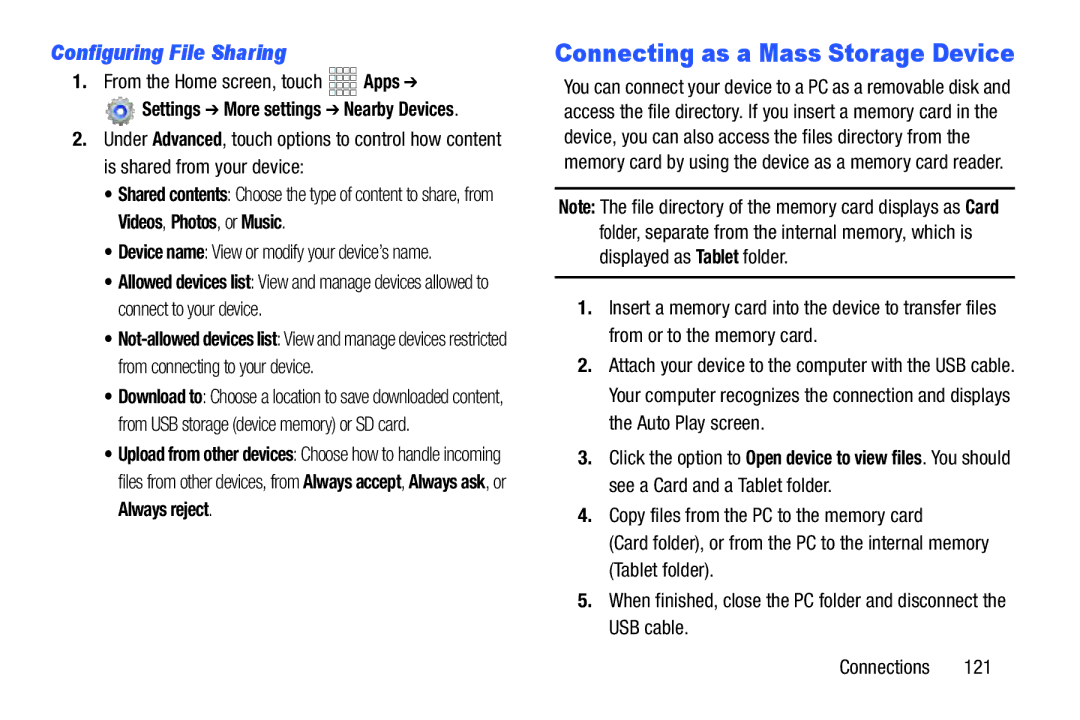Configuring File Sharing
1.From the Home screen, touch ![]()
![]()
![]()
![]() Apps ➔
Apps ➔
![]() Settings ➔ More settings ➔ Nearby Devices.
Settings ➔ More settings ➔ Nearby Devices.
2.Under Advanced, touch options to control how content is shared from your device:
•Shared contents: Choose the type of content to share, from Videos, Photos, or Music.
•Device name: View or modify your device’s name.
•Allowed devices list: View and manage devices allowed to connect to your device.
•
•Download to: Choose a location to save downloaded content, from USB storage (device memory) or SD card.
•Upload from other devices: Choose how to handle incoming files from other devices, from Always accept, Always ask, or Always reject.
Connecting as a Mass Storage Device
You can connect your device to a PC as a removable disk and access the file directory. If you insert a memory card in the device, you can also access the files directory from the memory card by using the device as a memory card reader.
Note: The file directory of the memory card displays as Card folder, separate from the internal memory, which is displayed as Tablet folder.
1.Insert a memory card into the device to transfer files from or to the memory card.
2.Attach your device to the computer with the USB cable. Your computer recognizes the connection and displays the Auto Play screen.
3.Click the option to Open device to view files. You should see a Card and a Tablet folder.
4.Copy files from the PC to the memory card
(Card folder), or from the PC to the internal memory (Tablet folder).
5.When finished, close the PC folder and disconnect the USB cable.