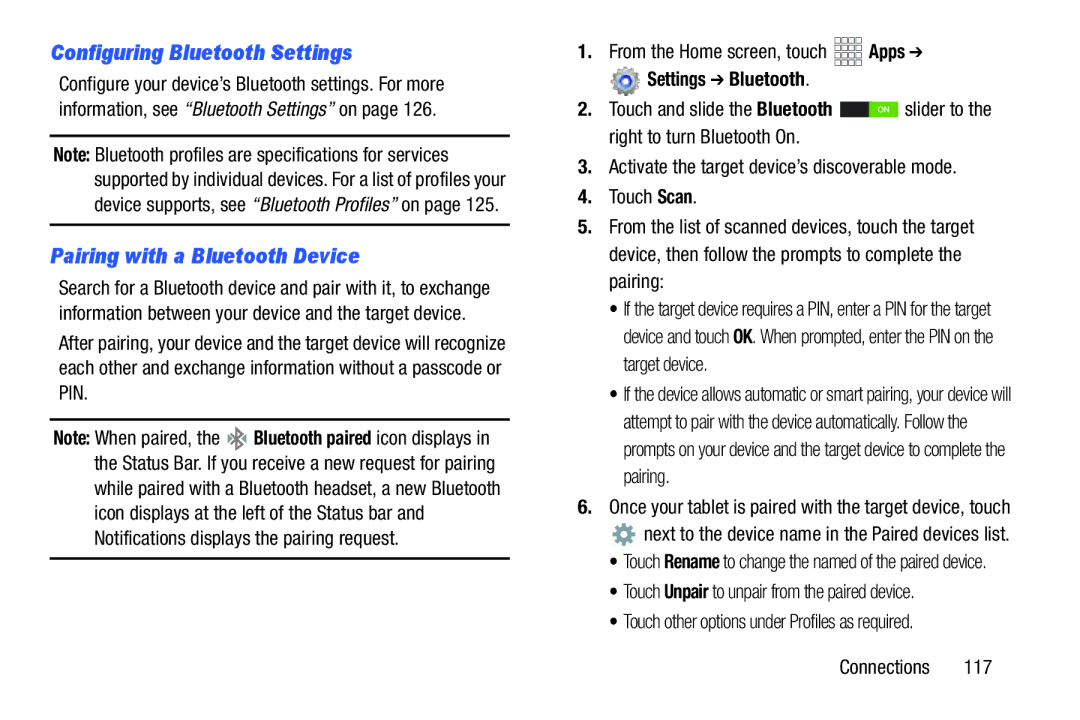Configuring Bluetooth Settings
Configure your device’s Bluetooth settings. For more information, see “Bluetooth Settings” on page 126.
Note: Bluetooth profiles are specifications for services supported by individual devices. For a list of profiles your device supports, see “Bluetooth Profiles” on page 125.
Pairing with a Bluetooth Device
Search for a Bluetooth device and pair with it, to exchange information between your device and the target device.
After pairing, your device and the target device will recognize each other and exchange information without a passcode or PIN.
Note: When paired, the ![]()
![]() Bluetooth paired icon displays in the Status Bar. If you receive a new request for pairing while paired with a Bluetooth headset, a new Bluetooth icon displays at the left of the Status bar and Notifications displays the pairing request.
Bluetooth paired icon displays in the Status Bar. If you receive a new request for pairing while paired with a Bluetooth headset, a new Bluetooth icon displays at the left of the Status bar and Notifications displays the pairing request.
1.From the Home screen, touch ![]()
![]()
![]()
![]() Apps ➔
Apps ➔
 Settings ➔ Bluetooth.
Settings ➔ Bluetooth.
2.Touch and slide the Bluetooth ![]()
![]()
![]() slider to the right to turn Bluetooth On.
slider to the right to turn Bluetooth On.
3.Activate the target device’s discoverable mode.
4.Touch Scan.
5.From the list of scanned devices, touch the target device, then follow the prompts to complete the pairing:
•If the target device requires a PIN, enter a PIN for the target device and touch OK. When prompted, enter the PIN on the target device.
•If the device allows automatic or smart pairing, your device will attempt to pair with the device automatically. Follow the prompts on your device and the target device to complete the pairing.
6.Once your tablet is paired with the target device, touch
![]() next to the device name in the Paired devices list.
next to the device name in the Paired devices list.
•Touch Rename to change the named of the paired device.
•Touch Unpair to unpair from the paired device.
•Touch other options under Profiles as required.