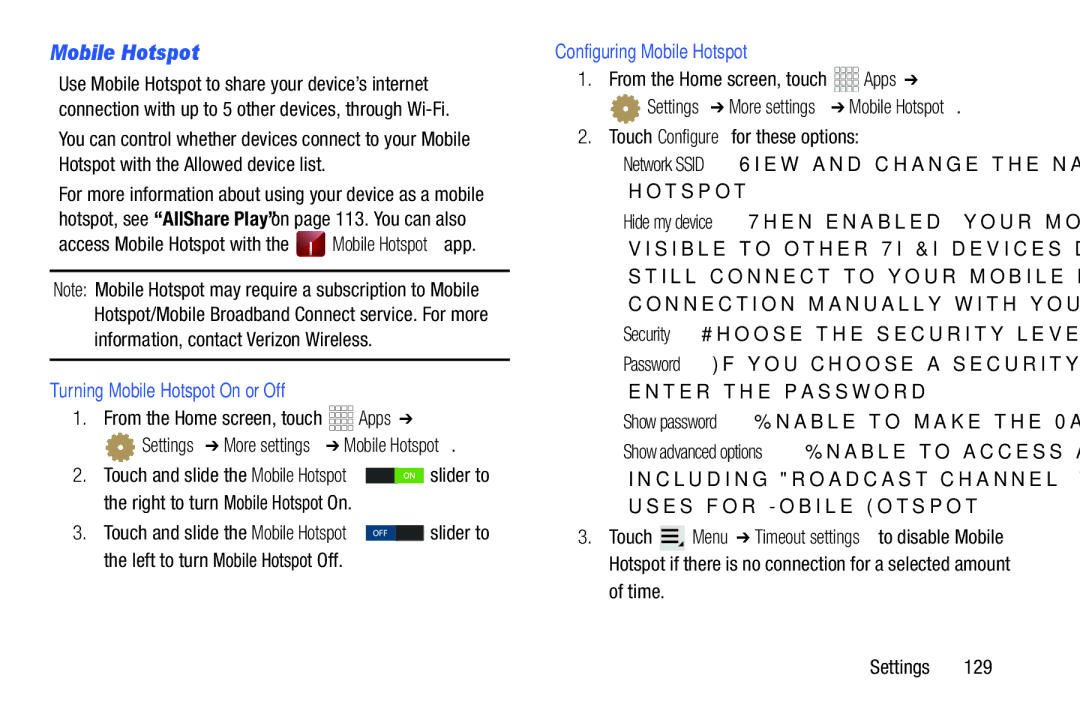Mobile Hotspot
Use Mobile Hotspot to share your device’s internet connection with up to 5 other devices, through
You can control whether devices connect to your Mobile Hotspot with the Allowed device list.
For more information about using your device as a mobile hotspot, see “AllShare Play” on page 113. You can also
access Mobile Hotspot with the ![]() Mobile Hotspot app.
Mobile Hotspot app.
Note: Mobile Hotspot may require a subscription to Mobile Hotspot/Mobile Broadband Connect service. For more information, contact Verizon Wireless.
Turning Mobile Hotspot On or Off
1.From the Home screen, touch ![]()
![]()
![]()
![]() Apps ➔
Apps ➔
 Settings ➔ More settings ➔ Mobile Hotspot.
Settings ➔ More settings ➔ Mobile Hotspot.
2.Touch and slide the Mobile Hotspot ![]()
![]()
![]() slider to the right to turn Mobile Hotspot On.
slider to the right to turn Mobile Hotspot On.
3.Touch and slide the Mobile Hotspot ![]() slider to the left to turn Mobile Hotspot Off.
slider to the left to turn Mobile Hotspot Off.
Configuring Mobile Hotspot
1.From the Home screen, touch ![]()
![]()
![]()
![]() Apps ➔
Apps ➔
![]() Settings ➔ More settings ➔ Mobile Hotspot.
Settings ➔ More settings ➔ Mobile Hotspot.
2.Touch Configure for these options:
•Network SSID: View and change the name of your mobile hotspot.
•Hide my device: When enabled, your mobile hotspot is not visible to other
•Security: Choose the security level for your Mobile Hotspot.
•Password: If you choose a security level that uses a password, enter the password.
•Show password: Enable to make the Password field visible.
•Show advanced options: Enable to access advanced options, including Broadcast channel, to specify the channel your device uses for Mobile Hotspot.
3.Touch ![]() Menu ➔ Timeout settings to disable Mobile Hotspot if there is no connection for a selected amount of time.
Menu ➔ Timeout settings to disable Mobile Hotspot if there is no connection for a selected amount of time.
Settings 129