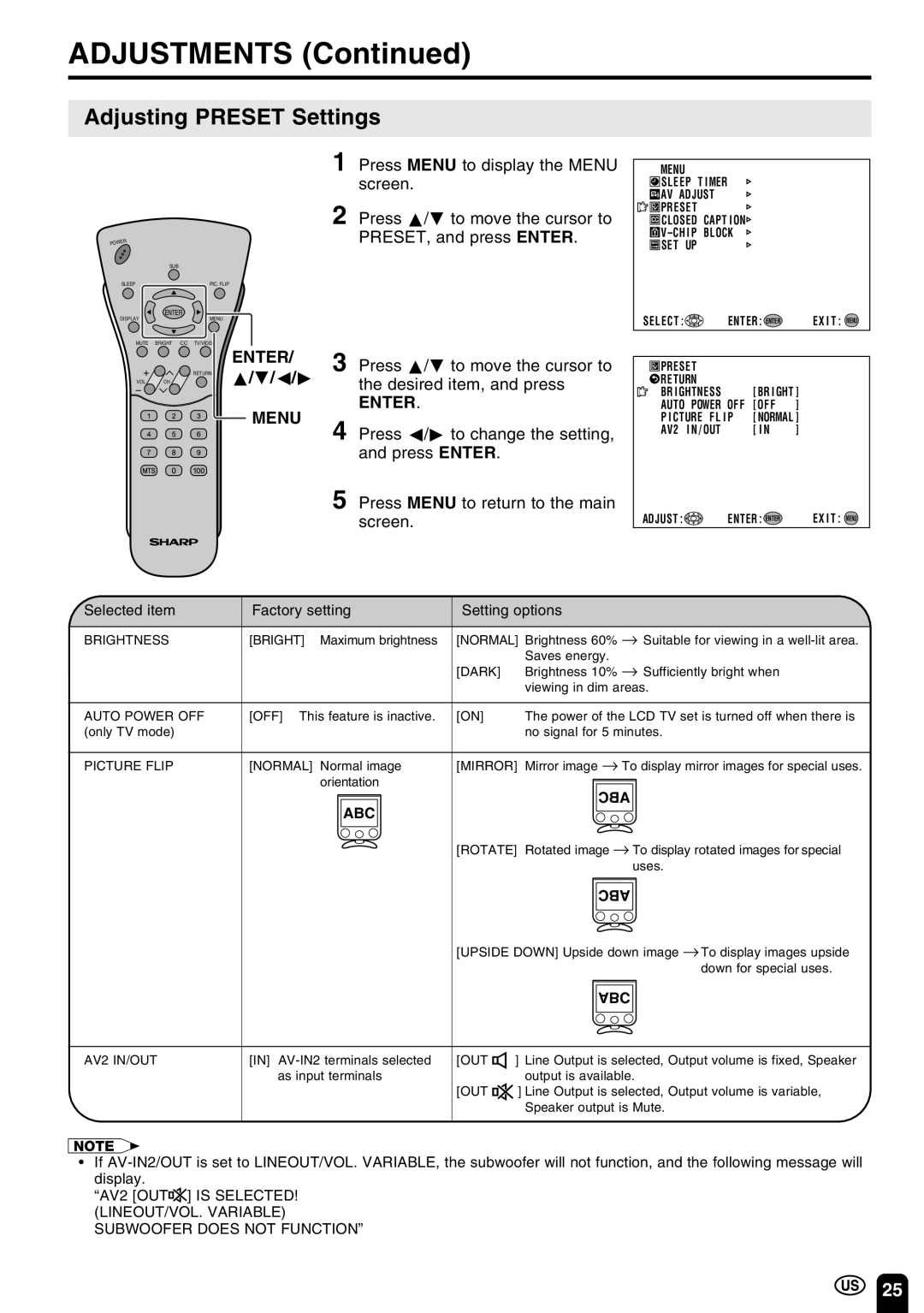LC-13C3U LC-15C3U LC-20C3U
Important Information
Important Information
Dear Sharp Customer
Important Safety Precautions
Important Safety Precautions
Contents
AC Adapter Cable Clamp ⋅2
Supplied Accessories
Antenna Cable AC Cord
Preparation
Using the Remote Control
Batteries for the Remote Control
Preparation
Antenna Connection
Power Connection
Main Power
Display and Control Overview
Menu Main Power TV/VIDEO
Speaker Left Subwoofer Remote control sensor
VOL -/+
Headphone
Power Input DC12V LC-13C3U
Display and Control Overview
AV-IN1
Listening with Headphones
Removing the Back Cover
Remote Control
To cancel EZ Setup Press c
EZ Setup
EZ Setup during the First Power On
Enter
TV signals in your region
Basic Operation
Standby
Turning on Power
Basic Operation
To turn off the LCD TV
Switching TV/VIDEO AV1/AV2/COMPONENT/TV Modes
TV/VIDEO
To select MTS Multichannel TV Sound
Sound Volume
To mute the sound
Press the button Press the 5 button
Changing channels with CH / on the remote control
Changing Channels
To select a 3-digit channel number e.g., Channel
Selecting Menu Items
Selecting Menu Items
Directly setting the Sleep Timer
Adjustments
Adjusting Sleep Timer Settings
Setting the Sleep Timer on Menu screen
Bright Normal
Adjustments
Adjusting Brightness Settings
Dark
Setting the Picture Flip on the Menu screen
Adjusting Picture Flip Settings
Directly setting the Picture Flip
PIC. Flip
Adjusting Preset Settings
Press a/bto move the cursor to the desired item, and press
Adjusting Language Settings
Screen
Adjusting Video Adjust Settings
Press Menu to return to the main
LC-13C3U/LC-15C3U
LC-20C3U
Directly setting the Subwoofer
Adjustment
Adjusting Audio Adjust Settings
Setting the Subwoofer on the Menu screen
Treble
Selected item Press c Press d
Subwoofer
Bass
Setting the AIR/CABLE
Press a/bto move the cursor to CH-SETTING, and press Enter
Use a/bor Channel Select to
SET UP
Saving broadcast TV channels in the memory
Channel Select
Press a/ bto move the cursor
Adjusting Blue Screen Settings
Blue Screen
To Blue SCREEN, and press
Directly setting the Closed Caption
Adjusting Closed Caption Settings
Setting Closed Caption
Setting the Closed Caption on the Menu screen
Menu Mute
Mpaa Rating
Adjusting V-CHIP Settings
Chip
TV Parental Guidelines
TV Parental Guidelines
Setting V-CHIP Mpaa Rating
To V-CHIP BLOCK, and press
TV-Y7, and press Enter
Setting TV Guidelines
TV Guidelines
Repeat steps 1 to 3 of 1 Mpaa RATING. See
Setting Block Content
Press a/bto move the cursor to Block CONTENT, and press
Press a/bto move the cursor to TV GUIDELINES, and press
Channel
Setting Status
Activating V-CHIP Block
Repeat steps 1 to 2 of 1 Mpaa RATING, or 1 to 2
Changing V-CHIP Block Settings
Changing or Clearing the Secret Number
Example
Connecting External Devices
Example of external devices that can be connected
Laser disc player
Connecting External Devices
VCR
Connect to a VCR, audio amplifier, etc
Outputting video and audio video output
Bundling Cables with Clamps
Power outlet
Troubleshooting
Problem Check item
Make sure the AC adapter is properly inserted
Troubleshooting
Antenna
W × 2 + 3.5 W ×
Specifications
Items Model LC-13C3U LC-15C3U LC-20C3U
Dimensional Drawings
Unit inch mm
Dimensional Drawings
LC-20C3U
Sharp Electronics Corporation
Sharp Corporation
Limited Warranty
Sharp Electronics Corporation

![]() SLEEP T IMER
SLEEP T IMER![]() AV ADJUST
AV ADJUST![]()
![]() PRESET
PRESET![]() CLOSED CAPT I ON
CLOSED CAPT I ON![]()
![]() SET UP
SET UP![]() RETURN a/b/c/d
RETURN a/b/c/d![]() ] IS SELECTED!
] IS SELECTED!