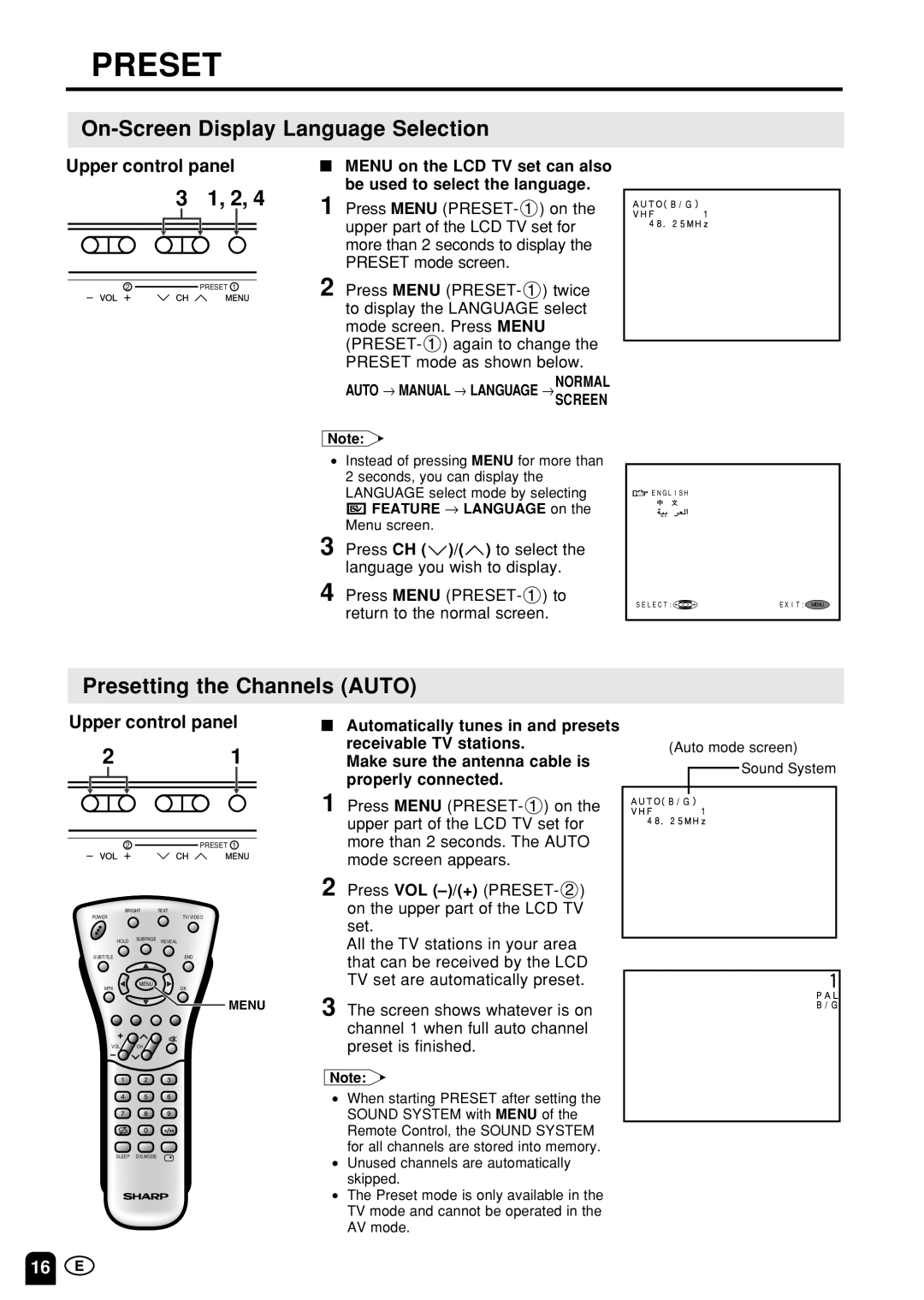LC20S1M, LC-13S1M, LC15S1M specifications
The Sharp LC15S1M, LC-13S1M, and LC20S1M models represent a blend of innovative technology and excellent design in the realm of LCD televisions. These compact units are tailored for diverse spaces, from kitchens and bedrooms to small living areas, making them a versatile choice for today's consumers.The Sharp LC15S1M stands out with its 15-inch screen, providing a perfect balance between size and functionality. It features a high-resolution LCD display that delivers vibrant colors and sharp images, making it ideal for watching your favorite shows or playing video games. The model includes Sharp’s proprietary Aquos technology, which enhances picture quality, ensuring that viewers enjoy a clearer, brighter, and more dynamic viewing experience.
The LC-13S1M, slightly smaller at 13 inches, is designed for those who require an ultra-compact solution without sacrificing quality. This model supports various multimedia formats and often comes equipped with a built-in DVD player, allowing for seamless entertainment without the need for additional devices. Its energy-efficient design further enhances its appeal, making it an eco-friendly choice for consumers.
In contrast, the LC20S1M's 20-inch display caters to those who want a more substantial viewing experience without overwhelming small spaces. This model not only boasts an impressive picture quality due to its high contrast ratio but also features multiple connectivity options, including HDMI and USB ports. Users can connect their favorite devices effortlessly, making it suitable for gaming consoles, streaming devices, or laptops.
All three models prioritize user-friendly operation, featuring intuitive remote controls and straightforward menus that simplify navigation. Moreover, they come with built-in speakers that provide clear audio, enhancing the overall viewing experience.
In summary, the Sharp LC15S1M, LC-13S1M, and LC20S1M televisions embody a commitment to quality and convenience. Each model caters to different needs without compromising on performance or technology. Whether for casual viewing or more dedicated entertainment, these Sharp TVs are engineered to deliver satisfying results in compact formats, making them a reliable choice for a variety of settings.