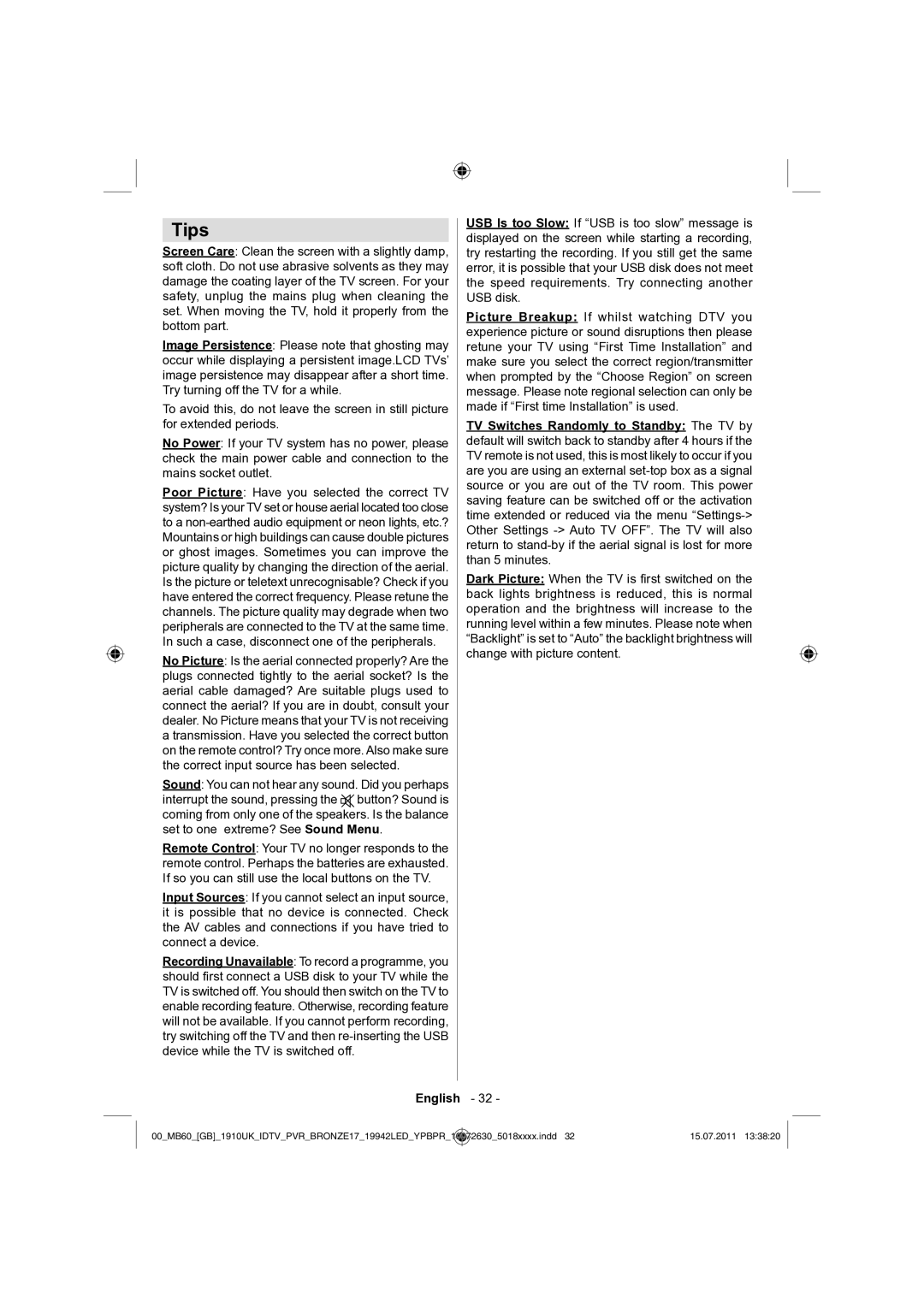Tips
Screen Care: Clean the screen with a slightly damp, soft cloth. Do not use abrasive solvents as they may damage the coating layer of the TV screen. For your safety, unplug the mains plug when cleaning the set. When moving the TV, hold it properly from the bottom part.
Image Persistence: Please note that ghosting may occur while displaying a persistent image.LCD TVs’ image persistence may disappear after a short time. Try turning off the TV for a while.
To avoid this, do not leave the screen in still picture for extended periods.
No Power: If your TV system has no power, please check the main power cable and connection to the mains socket outlet.
Poor Picture: Have you selected the correct TV system? Is your TV set or house aerial located too close to a
No Picture: Is the aerial connected properly? Are the plugs connected tightly to the aerial socket? Is the aerial cable damaged? Are suitable plugs used to connect the aerial? If you are in doubt, consult your dealer. No Picture means that your TV is not receiving a transmission. Have you selected the correct button on the remote control? Try once more. Also make sure the correct input source has been selected.
Sound: You can not hear any sound. Did you perhaps interrupt the sound, pressing the ![]()
![]() button? Sound is coming from only one of the speakers. Is the balance set to one extreme? See Sound Menu.
button? Sound is coming from only one of the speakers. Is the balance set to one extreme? See Sound Menu.
Remote Control: Your TV no longer responds to the remote control. Perhaps the batteries are exhausted. If so you can still use the local buttons on the TV.
Input Sources: If you cannot select an input source, it is possible that no device is connected. Check the AV cables and connections if you have tried to connect a device.
Recording Unavailable: To record a programme, you should first connect a USB disk to your TV while the TV is switched off. You should then switch on the TV to enable recording feature. Otherwise, recording feature will not be available. If you cannot perform recording, try switching off the TV and then
USB Is too Slow: If “USB is too slow” message is displayed on the screen while starting a recording, try restarting the recording. If you still get the same error, it is possible that your USB disk does not meet the speed requirements. Try connecting another USB disk.
Picture Breakup: If whilst watching DTV you experience picture or sound disruptions then please retune your TV using “First Time Installation” and make sure you select the correct region/transmitter when prompted by the “Choose Region” on screen message. Please note regional selection can only be made if “First time Installation” is used.
TV Switches Randomly to Standby: The TV by default will switch back to standby after 4 hours if the TV remote is not used, this is most likely to occur if you are you are using an external
Dark Picture: When the TV is first switched on the back lights brightness is reduced, this is normal operation and the brightness will increase to the running level within a few minutes. Please note when “Backlight” is set to “Auto” the backlight brightness will change with picture content.
English - 32 -
00_MB60_[GB]_1910UK_IDTV_PVR_BRONZE17_19942LED_YPBPR_ | 10072630_5018xxxx.indd 32 | 15.07.2011 13:38:20 |