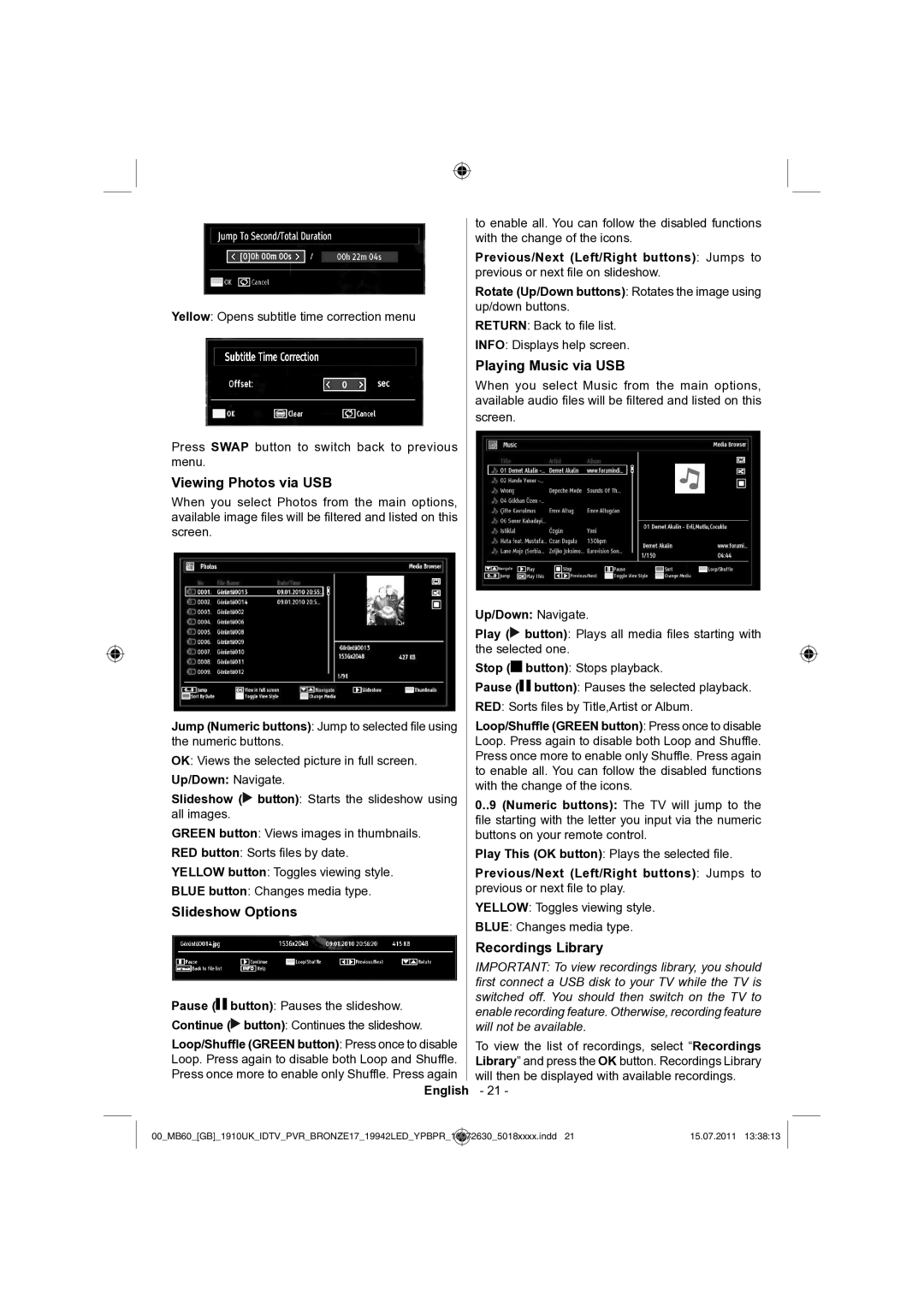Yellow: Opens subtitle time correction menu
Press SWAP button to switch back to previous menu.
Viewing Photos via USB
When you select Photos from the main options, available image files will be filtered and listed on this screen.
Jump (Numeric buttons): Jump to selected file using the numeric buttons.
OK: Views the selected picture in full screen.
Up/Down: Navigate.
Slideshow (![]() button): Starts the slideshow using all images.
button): Starts the slideshow using all images.
GREEN button: Views images in thumbnails.
RED button: Sorts files by date.
YELLOW button: Toggles viewing style.
BLUE button: Changes media type.
Slideshow Options
Pause (![]()
![]() button): Pauses the slideshow.
button): Pauses the slideshow.
Continue (![]() button): Continues the slideshow.
button): Continues the slideshow.
Loop/Shuffle (GREEN button): Press once to disable Loop. Press again to disable both Loop and Shuffle. Press once more to enable only Shuffle. Press again
English
to enable all. You can follow the disabled functions with the change of the icons.
Previous/Next (Left/Right buttons): Jumps to previous or next file on slideshow.
Rotate (Up/Down buttons): Rotates the image using up/down buttons.
RETURN: Back to file list.
INFO: Displays help screen.
Playing Music via USB
When you select Music from the main options, available audio files will be filtered and listed on this
screen.
Up/Down: Navigate.
Play (![]() button): Plays all media files starting with the selected one.
button): Plays all media files starting with the selected one.
Stop (![]()
![]() button): Stops playback.
button): Stops playback.
Pause (![]()
![]() button): Pauses the selected playback.
button): Pauses the selected playback.
RED: Sorts files by Title,Artist or Album.
Loop/Shuffle (GREEN button): Press once to disable Loop. Press again to disable both Loop and Shuffle. Press once more to enable only Shuffle. Press again to enable all. You can follow the disabled functions with the change of the icons.
0..9 (Numeric buttons): The TV will jump to the file starting with the letter you input via the numeric buttons on your remote control.
Play This (OK button): Plays the selected file.
Previous/Next (Left/Right buttons): Jumps to previous or next file to play.
YELLOW: Toggles viewing style.
BLUE: Changes media type.
Recordings Library
IMPORTANT: To view recordings library, you should first connect a USB disk to your TV while the TV is switched off. You should then switch on the TV to enable recording feature. Otherwise, recording feature will not be available.
To view the list of recordings, select “Recordings Library” and press the OK button. Recordings Library will then be displayed with available recordings.
- 21 -
00_MB60_[GB]_1910UK_IDTV_PVR_BRONZE17_19942LED_YPBPR_ | 10072630_5018xxxx.indd 21 | 15.07.2011 13:38:13 |