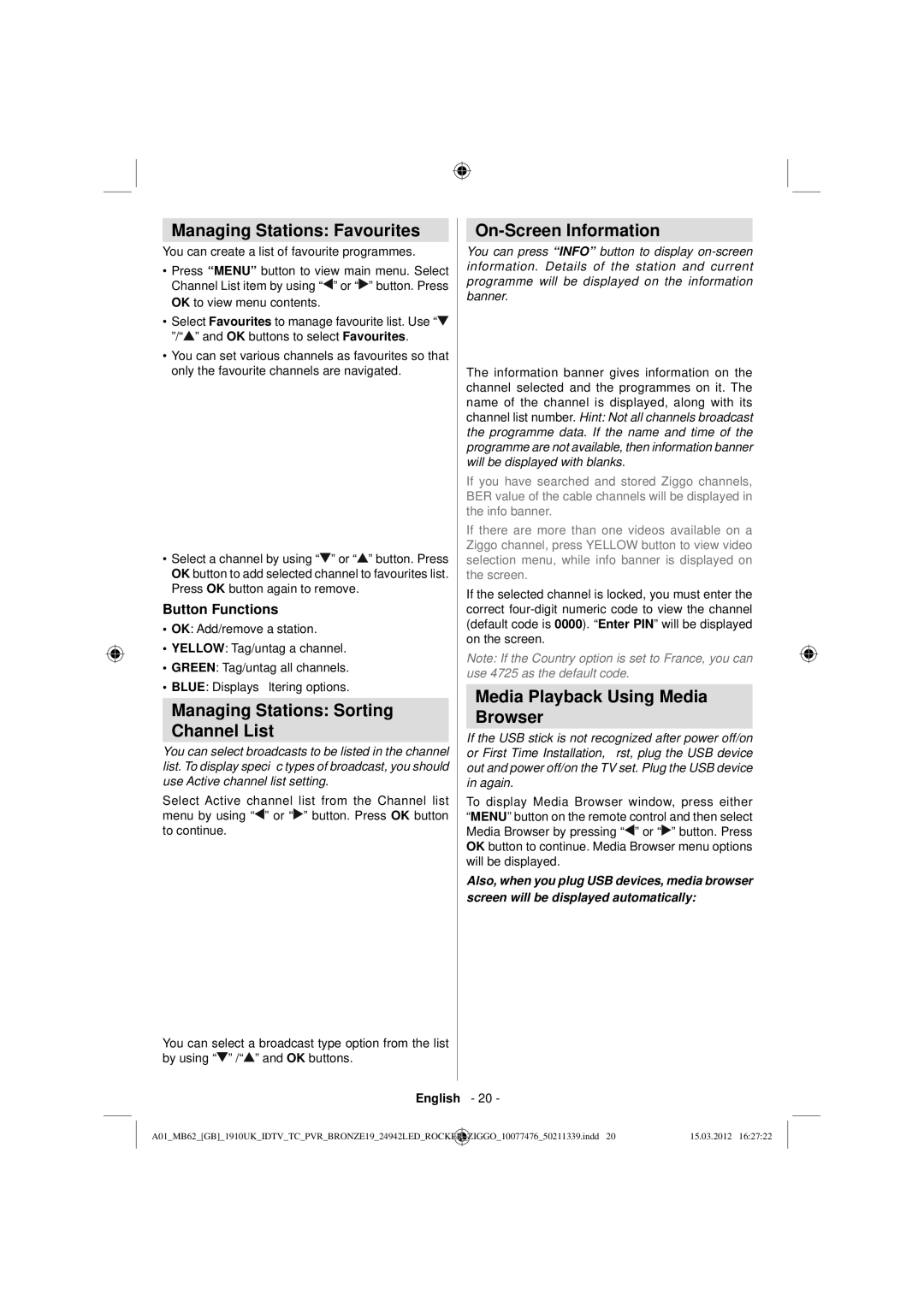LC-24LE240E specifications
The Sharp LC-24LE240E is a compact and versatile 24-inch LED television that caters to the needs of those seeking quality viewing in smaller spaces. This model is ideal for kitchens, bedrooms, or any area where space is limited but entertainment is desired. Its sleek design and convenient size ensure it fits neatly into various environments without compromising on aesthetic appeal.One of the standout features of the Sharp LC-24LE240E is its HD Ready resolution of 1366 x 768 pixels. This allows viewers to enjoy sharp and clear images, enhancing the overall viewing experience. The LED backlighting technology not only improves brightness but also contributes to better energy efficiency compared to traditional LCD panels. This model utilizes direct LED lighting that provides uniform brightness and stunning color contrast, making it perfect for watching movies or live sports.
The television supports multiple viewing modes, which allows users to optimize the display settings based on what they are watching. Whether it's a dramatic film or a fast-paced game, the LC-24LE240E is designed to deliver the best possible visuals.
Connectivity is another strong point for the Sharp LC-24LE240E. It features a variety of input options, including HDMI and USB ports, allowing users to connect a range of devices such as gaming consoles, Blu-ray players, or USB flash drives. This means that enjoying your favorite movies, shows, or games is incredibly straightforward.
The integrated digital tuner ensures that users can easily access a wide range of Freeview channels without the need for an additional set-top box. The television also includes built-in speakers that deliver decent sound quality, providing an immersive home viewing experience.
Energy efficiency is a notable aspect of the LC-24LE240E, designed with eco-friendly technologies that comply with contemporary energy standards. This not only helps reduce electricity bills but also lowers the carbon footprint of your home entertainment setup.
In summary, the Sharp LC-24LE240E is a superb choice for those looking for a compact television without sacrificing performance. With its HD Ready display, LED backlighting, versatile connectivity, and energy-efficient design, it stands out as an ideal solution for small spaces. Whether you're watching your favorite series or catching up on the news, this television promises quality and convenience.