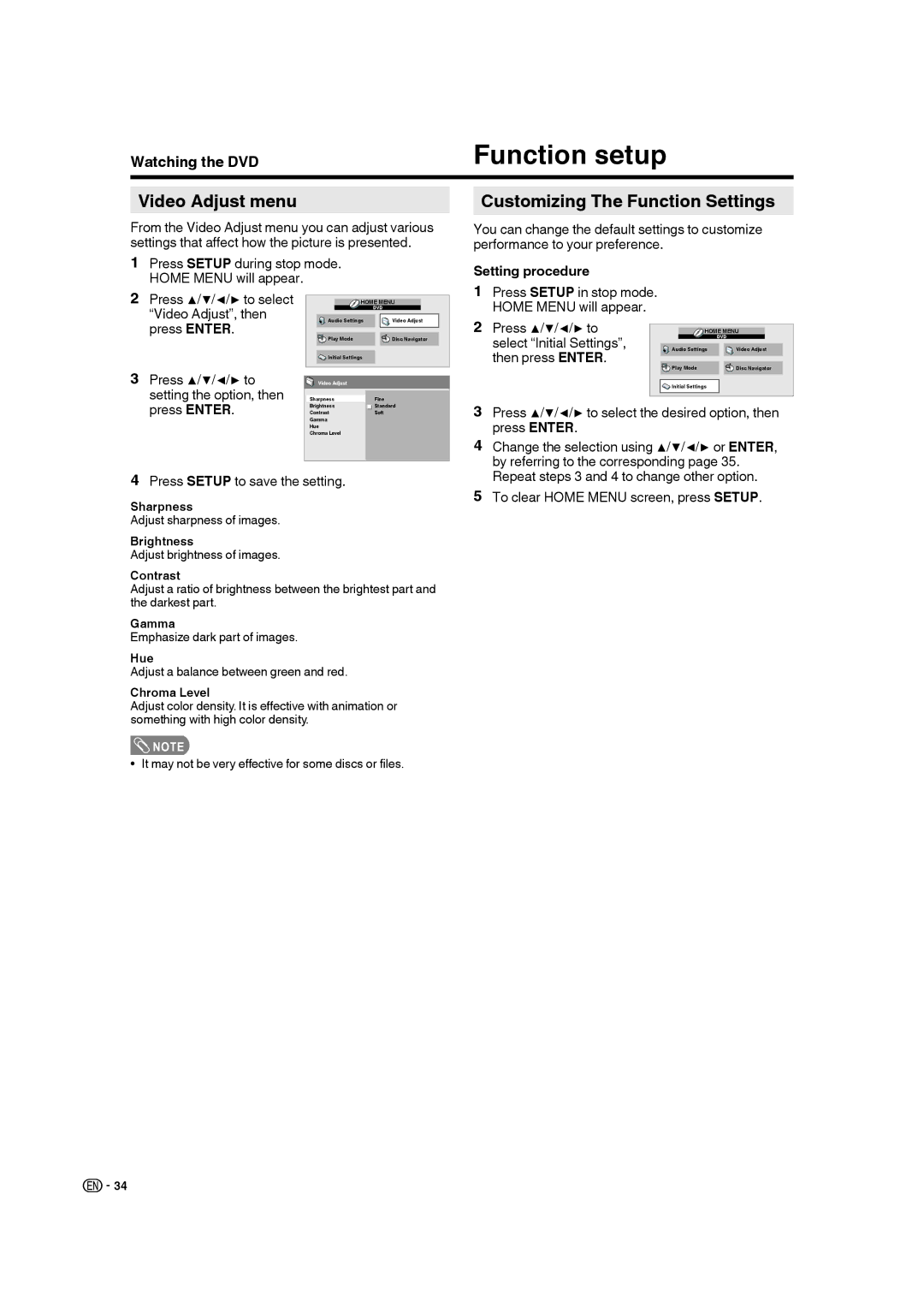LC-32DV28UT specifications
The Sharp LC-32DV28UT is a versatile and feature-rich flat-screen television that offers quality performance for various viewing needs. This 32-inch LCD TV is designed for both entertainment and practical use, making it an excellent choice for homes, offices, and even small spaces.One of the standout features of the LC-32DV28UT is its combination of an LCD display and integrated DVD player. This all-in-one design simplifies your media setup by eliminating the need for additional external components. With its 720p HD resolution, the TV delivers clear and vibrant images, enhancing the viewing experience whether you're watching movies, sports, or your favorite TV shows.
The television supports a variety of connection options to maximize its usability. It comes equipped with multiple HDMI ports, allowing you to easily connect gaming consoles, Blu-ray players, and streaming devices. Additionally, it features a USB input, enabling you to view photos and play music directly from a flash drive, catering to your multimedia needs.
Sharp's proprietary technologies ensure that picture quality remains exceptional. The LC-32DV28UT benefits from Enhanced Image Dynamic Contrast technology, which optimizes contrast and image depth. This results in brighter highlights and darker blacks, providing a more immersive viewing experience. The wide viewing angles ensure that your family and friends can enjoy the picture quality from virtually any seating position in the room.
Another notable characteristic of the LC-32DV28UT is its energy-efficient design. It meets energy-saving standards, making it a responsible choice for environmentally conscious consumers. The TV's sleek and modern design allows it to blend seamlessly into any decor, whether it’s placed on a stand or mounted on a wall.
The user interface is straightforward and intuitive, making it easy to navigate through channels and settings. The remote control is well-designed, providing easy access to the most commonly used functions without overwhelming the user with too many buttons.
In summary, the Sharp LC-32DV28UT is a compact and multifunctional television that combines an LCD display with an integrated DVD player. With its impressive picture quality, connectivity options, and user-friendly features, it caters to a wide range of viewing preferences and environments, making it a valuable addition to any entertainment setup.