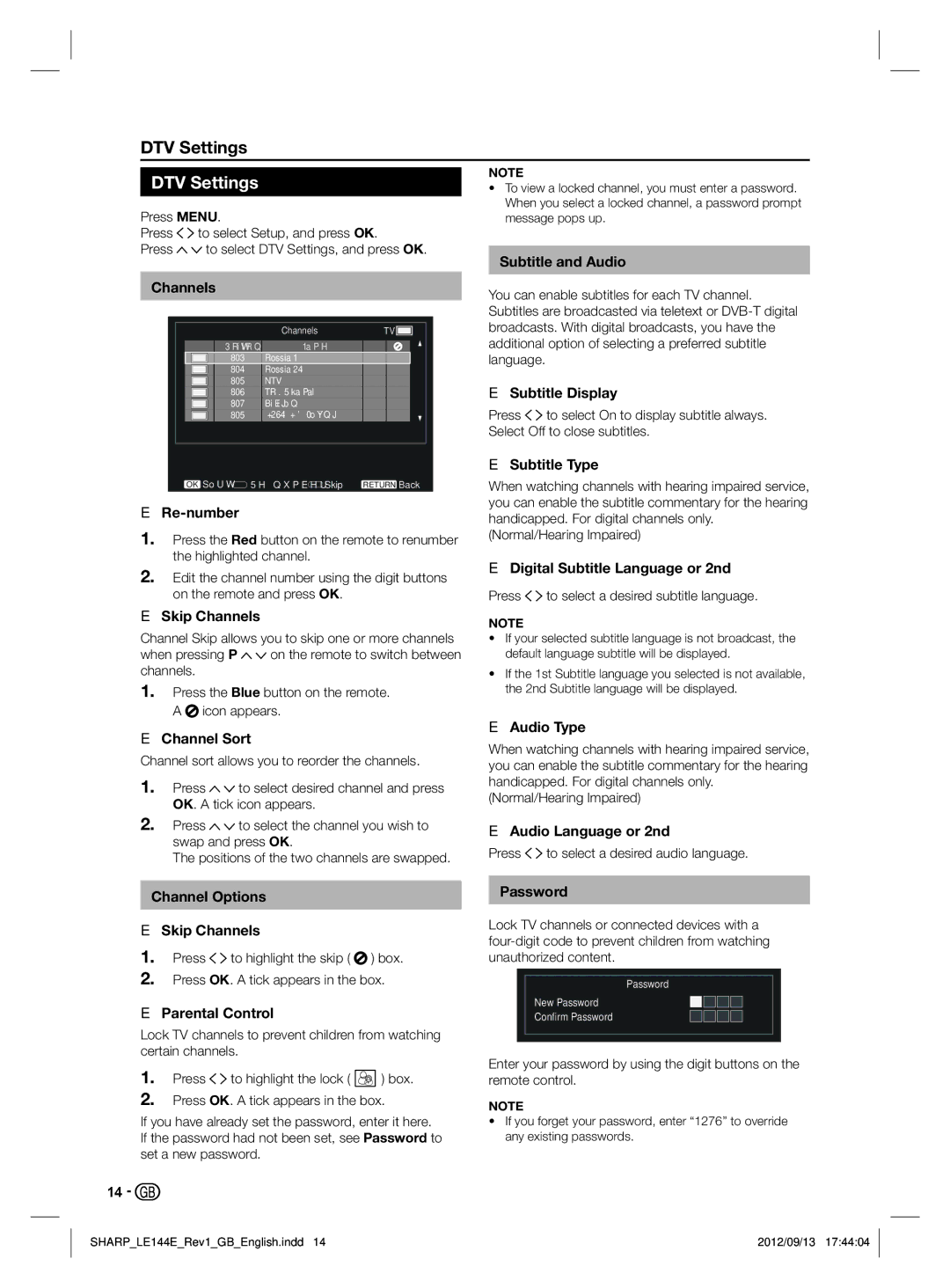LC-32LE244E, LC-32LE144E specifications
The Sharp LC-32LE144E and LC-32LE244E are two standout models in the realm of affordable, high-performance LCD televisions. Designed for those who prioritize quality without compromising on budget, these models provide an excellent viewing experience with a blend of advanced features and stylish design.The LC-32LE144E boasts a sleek, modern design that complements any living space. With a 32-inch screen, it is an ideal choice for bedrooms, small living rooms, or kitchens. Its resolution of 1366 x 768 pixels ensures crisp, clear images, making it suitable for watching movies, sports, or playing video games. The TV utilizes LED backlighting, contributing to improved contrast and vibrant colors, enhancing the overall visual experience.
One of the main features of the LC-32LE144E is the built-in Freeview tuner, allowing users to access a range of free-to-air channels without the need for an additional set-top box. The television also supports multiple connectivity options, including HDMI, USB, and audio outputs, enabling easy connection to various devices such as Blu-ray players, gaming consoles, and sound systems.
On the other hand, the LC-32LE244E is an upgrade that offers additional enhancements for the discerning viewer. This model also features a 32-inch screen but comes with Full HD resolution of 1920 x 1080 pixels, providing superior image quality with sharper details and richer colors. The increased pixel density makes a noticeable difference for those who enjoy watching high-definition content.
Both models integrate advanced image processing technologies that optimize picture quality, including Dynamic Contrast and Adaptive Backlight Control. These features adjust brightness and contrast in real-time, enhancing the viewing experience, whether watching bright, sunny scenes or dark, action-packed sequences.
Furthermore, both models are designed with energy efficiency in mind, adhering to contemporary eco-friendly standards. They consume less power compared to traditional LCD TVs, making them a responsible choice for environmentally conscious consumers.
In conclusion, the Sharp LC-32LE144E and LC-32LE244E provide outstanding value for anyone seeking a reliable, feature-rich television. With their blend of advanced technologies, various connectivity options, and stylish designs, they cater to a wide range of entertainment needs while enhancing the overall viewing experience. Whether for casual viewing or immersive cinematic experiences, these Sharp models are sure to impress.