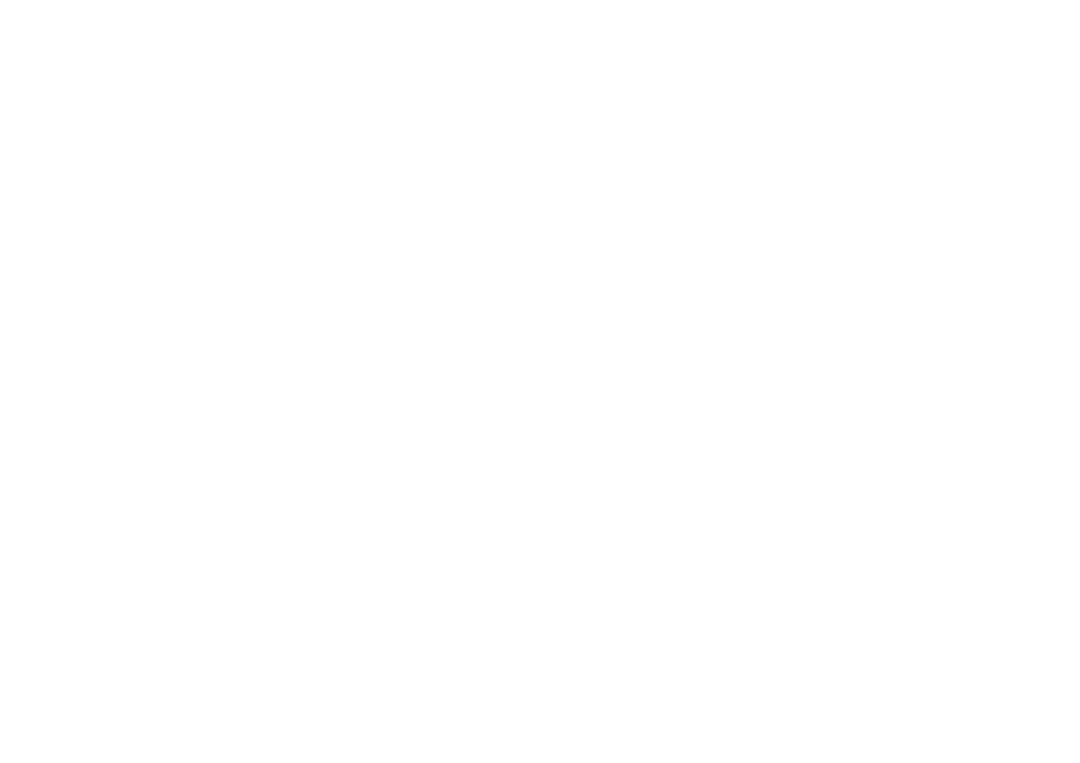Appendix
Troubleshooting
Problem | Possible Solution |
|
|
• No power. | • Check if you pressed B on the remote control unit. (See page 8.) |
| If the indicator on the TV lights up red, press B. |
| • Is the AC cord disconnected? (See page 3.) |
| • Has the power been turned on? (See page 8.) |
|
|
• Unit cannot be operated. | • External influences such as lightning, static electricity, etc., may cause improper |
| operation. In this case, operate the unit after first turning the power off, or |
| unplugging the AC cord and |
|
|
• Remote control unit does not | • Are batteries inserted with polarity (e, f) aligned? (See page 4.) |
operate. | • Are batteries worn out? (Replace with new batteries.) |
| • Are you using it under strong or fluorescent lighting? |
| • Is a fluorescent light illuminated to remote control sensor? |
|
|
• Picture is cut off. | • Is the image position correct? (See page 14.) |
| • Are screen mode adjustments (4:3 Mode/WSS) such as picture size made |
| correctly? (See pages 14 to 16.) |
|
|
• Strange colour, light colour, or | • Adjust the picture tone. (See pages 10 and 11.) |
dark, or colour misalignment. | • Is the room too bright? The picture may look dark in a room that is too bright. |
| • Check the colour system setting. (See pages 13 and 16.) |
| • Check the input signal setting or HDMI setting. (See pages 15 and 16.) |
|
|
• Power is suddenly turned off. | • The unit’s internal temperature has increased. |
| Remove any objects blocking vent or clean. |
| • Check the power control setting. (See page 12.) |
| • Is sleep timer set? Press SLEEP on the remote control unit until it sets to Off. |
|
|
• No picture. | • Is connection to other components correct? (See page 7.) |
| • Is input signal type selected correctly after connection? (See page 16.) |
| • Is the correct input source selected? (See page 7.) |
| • Is picture adjustment correct? (See pages 10 and 11.) |
| • Is the antenna connected properly? (See page 3.) |
| • Is “On” selected in “Audio Only”? (See page 15.) |
|
|
• No sound. | • Is the volume too low? (See page 5 and 6.) |
| • Make sure that headphones are not connected. (See page 6.) |
|
|
HOW TO SET THE FACTORY PRESETS
Turn off the TV by pressing a. Press and hold down RESET and press a on the TV to turn it on. All setting items (except TV channel) return to the factory presetting.
You can run the Auto Installation again by using the following steps. 1 Turn on the power of the TV.
2 Press MENU. (Make sure the menu screen displays.)
3 Press c/dto select “Setup”.
4 Press a/bto select “Auto Installation”, and then press OK.
5 Press c/dto select “Yes”, and then press OK.
About RESET and SYSTEM RESET
Press RESET if the TV cannot return to its original state after performing various operations.
• AV Mode resets to USER. | • Surround resets to Off. |
• Analogue TV channel resets to channel 1. | • Image position initialises. |
• Audio setting initialises. |
|
NOTE
•Pressing RESET will not work if the TV is in standby mode (indicator lights red).
•Pressing RESET will not delete channel preset and PIN. See page 14 for resetting the PIN when you know it. See above for initialising to the factory preset values when you forget your PIN.
Press SYSTEM RESET if the TV does not operate after starting up.
![]()
![]() 18
18