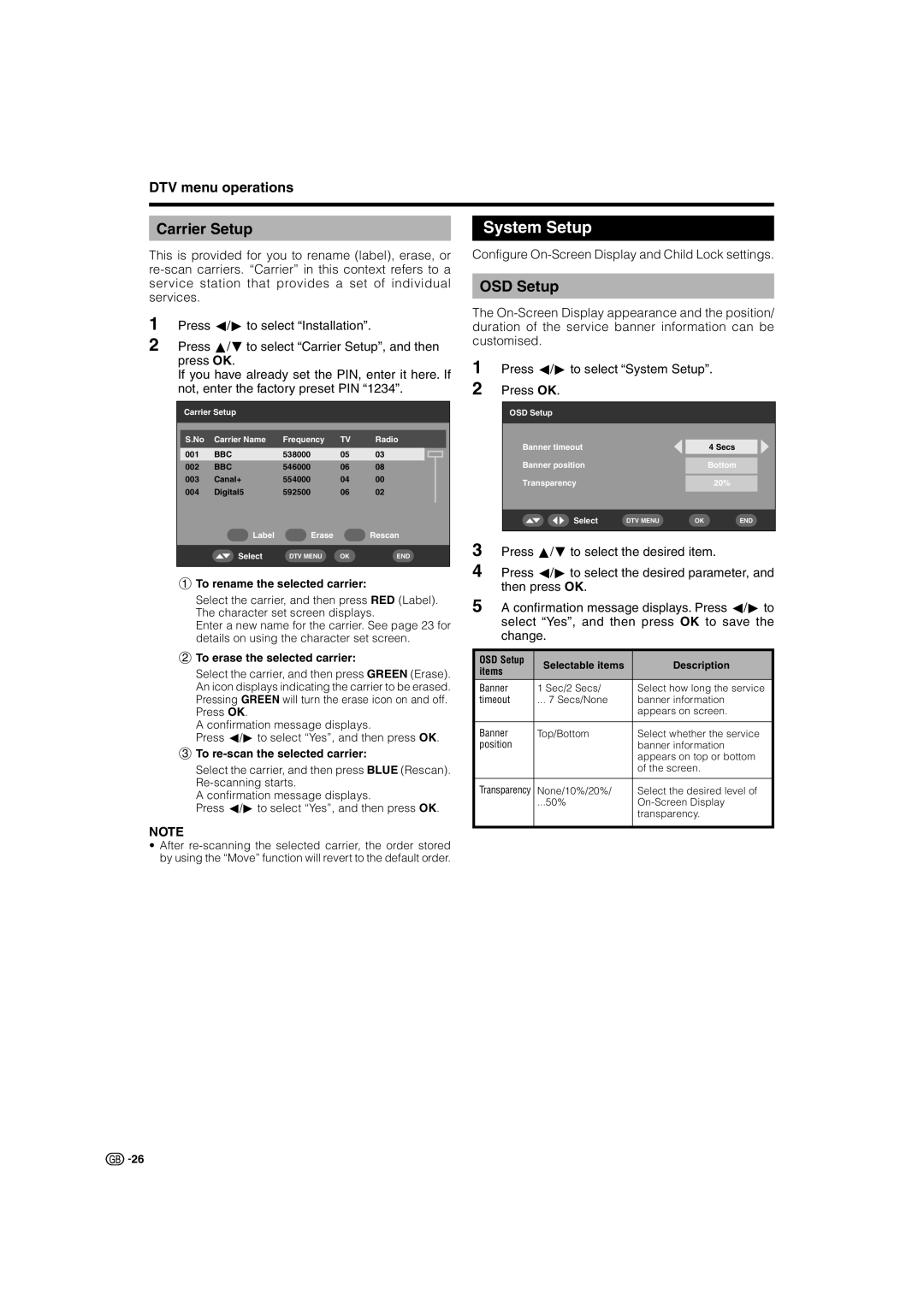DTV menu operations
Carrier Setup
This is provided for you to rename (label), erase, or
1
2 Press a/bto select “Carrier Setup”, and then press OK.
If you have already set the PIN, enter it here. If not, enter the factory preset PIN “1234”.
Carrier Setup
| S.No | Carrier Name | Frequency | TV | Radio |
| |||
|
|
|
|
|
|
|
|
|
|
| 001 | BBC | 538000 | 05 | 03 |
|
|
|
|
|
|
|
|
| |||||
002 | BBC | 546000 | 06 | 08 |
|
|
|
| |
003 | Canal+ | 554000 | 04 | 00 |
|
|
|
| |
004 | Digital5 | 592500 | 06 | 02 |
|
|
|
| |
|
|
|
|
|
|
| |||
|
| Label | Erase |
| Rescan | ||||
|
|
|
|
|
|
|
|
|
|
|
| Select | DTV MENU | OK | END | ||||
|
|
|
|
|
|
|
|
|
|
1To rename the selected carrier:
Select the carrier, and then press RED (Label). The character set screen displays.
Enter a new name for the carrier. See page 23 for details on using the character set screen.
2To erase the selected carrier:
Select the carrier, and then press GREEN (Erase). An icon displays indicating the carrier to be erased. Pressing GREEN will turn the erase icon on and off. Press OK.
A confirmation message displays.
Press c/dto select “Yes”, and then press OK.
3To re-scan the selected carrier:
Select the carrier, and then press BLUE (Rescan).
A confirmation message displays.
Press c/dto select “Yes”, and then press OK.
NOTE
•After
System Setup
Configure On-Screen Display and Child Lock settings.
OSD Setup
The
1 Press c/dto select “System Setup”.
2 Press OK.
OSD Setup
Banner timeout |
|
| 4 Secs |
|
|
|
|
|
|
Banner position |
|
| Bottom |
|
|
|
|
|
|
|
|
|
|
|
Transparency |
|
| 20% |
|
|
|
|
|
|
|
|
|
|
|
Select | DTV MENU | OK | END | |
|
|
|
|
|
3 Press a/bto select the desired item.
4 Press c/dto select the desired parameter, and then press OK.
5 A confirmation message displays. Press c/dto select “Yes”, and then press OK to save the change.
OSD Setup | Selectable items | Description | |
items | |||
|
| ||
Banner | 1 Sec/2 Secs/ | Select how long the service | |
timeout | ... 7 Secs/None | banner information | |
|
| appears on screen. | |
|
|
| |
Banner | Top/Bottom | Select whether the service | |
position |
| banner information | |
|
| appears on top or bottom | |
|
| of the screen. | |
|
|
| |
Transparency | None/10%/20%/ | Select the desired level of | |
| ...50% | ||
|
| transparency. | |
|
|
|
![]()
![]() 26
26