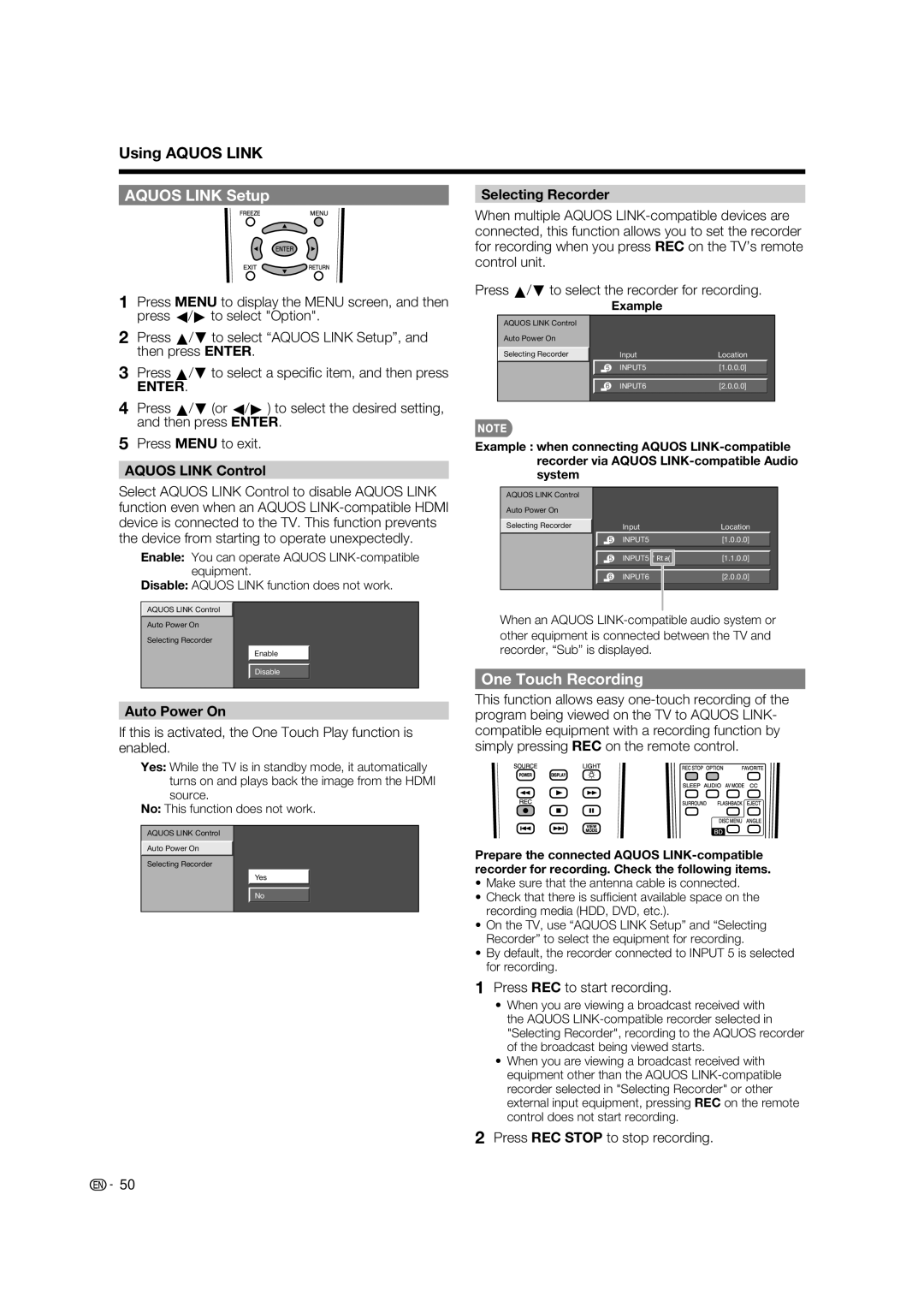LC-37BD60U specifications
The Sharp LC-37BD60U is a versatile and feature-rich LCD television that was designed to deliver high-quality entertainment experiences. With a sleek design and impressive specs, this model gained popularity among consumers seeking an affordable yet capable HD television.One of the standout features of the LC-37BD60U is its 37-inch screen size, which strikes a balance between being compact enough for smaller spaces while still offering a large viewing area. The television boasts a native resolution of 1920 x 1080 pixels, making it a Full HD TV. This resolution allows for crisp, clear images with vibrant colors, enhancing the viewing experience for movies, sports, and video games.
The technology behind the LC-37BD60U includes Sharp's advanced LCD panel which incorporates a 120Hz refresh rate. This feature minimizes motion blur and improves the clarity of fast-moving images, making it ideal for action sequences and fast-paced gaming. Additionally, it supports a wide color gamut, delivering more lifelike images with shades that pop.
In terms of connectivity, the LC-37BD60U comes equipped with multiple HDMI inputs, enabling users to connect a variety of devices such as Blu-ray players, gaming consoles, and streaming devices. It also includes USB ports, allowing for the playback of multimedia files directly from compatible storage devices. The inclusion of a built-in tuner allows viewers to access over-the-air broadcasts with ease.
Audio performance is another important aspect of the LC-37BD60U, which features built-in speakers that deliver decent sound quality for everyday use. However, for audiophiles or those seeking a more immersive sound experience, the addition of an external sound system is recommended.
Energy efficiency is notable in the LC-37BD60U, with its Energy Star certification ensuring that it operates using less power than conventional models. This makes it an eco-friendly option that can help reduce electricity bills.
Overall, the Sharp LC-37BD60U is a practical choice for consumers seeking a reliable and feature-packed television. With its combination of Full HD resolution, advanced refresh rate technology, ample connectivity options, and energy efficiency, it offers a great value for both casual viewers and dedicated home theater enthusiasts.