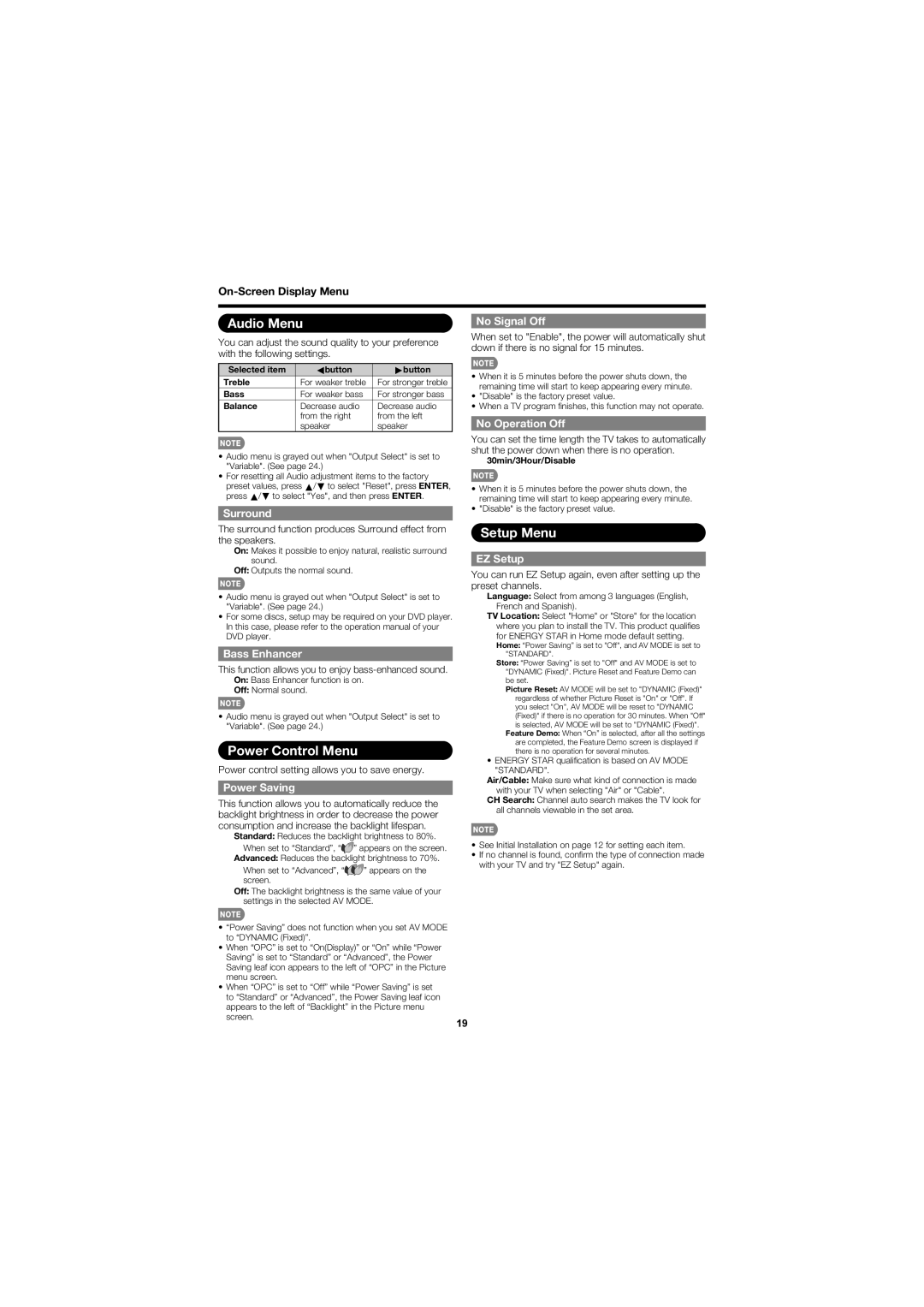Audio Menu
You can adjust the sound quality to your preference with the following settings.
Selected item | cbutton | dbutton |
Treble | For weaker treble | For stronger treble |
Bass | For weaker bass | For stronger bass |
Balance | Decrease audio | Decrease audio |
| from the right | from the left |
| speaker | speaker |
•Audio menu is grayed out when "Output Select" is set to "Variable". (See page 24.)
•For resetting all Audio adjustment items to the factory preset values, press a/b to select "Reset", press ENTER, press a/b to select "Yes", and then press ENTER.
Surround
The surround function produces Surround effect from the speakers.
On: Makes it possible to enjoy natural, realistic surround sound.
Off: Outputs the normal sound.
No Signal Off
When set to "Enable", the power will automatically shut down if there is no signal for 15 minutes.
•When it is 5 minutes before the power shuts down, the remaining time will start to keep appearing every minute.
•"Disable" is the factory preset value.
•When a TV program fi nishes, this function may not operate.
No Operation Off
You can set the time length the TV takes to automatically shut the power down when there is no operation.
30min/3Hour/Disable
•When it is 5 minutes before the power shuts down, the remaining time will start to keep appearing every minute.
•"Disable" is the factory preset value.
Setup Menu
EZ Setup
You can run EZ Setup again, even after setting up the preset channels.
•Audio menu is grayed out when "Output Select" is set to "Variable". (See page 24.)
•For some discs, setup may be required on your DVD player. In this case, please refer to the operation manual of your DVD player.
Bass Enhancer
This function allows you to enjoy
On: Bass Enhancer function is on.
Off: Normal sound.
•Audio menu is grayed out when "Output Select" is set to "Variable". (See page 24.)
Power Control Menu
Power control setting allows you to save energy.
Power Saving
This function allows you to automatically reduce the backlight brightness in order to decrease the power consumption and increase the backlight lifespan.
Standard: Reduces the backlight brightness to 80%.
When set to “Standard”, “![]() ” appears on the screen. Advanced: Reduces the backlight brightness to 70%.
” appears on the screen. Advanced: Reduces the backlight brightness to 70%.
When set to “Advanced”, “![]()
![]() ” appears on the screen.
” appears on the screen.
Off: The backlight brightness is the same value of your settings in the selected AV MODE.
• “Power Saving” does not function when you set AV MODE to “DYNAMIC (Fixed)”.
• When “OPC” is set to “On(Display)” or “On” while “Power Saving” is set to “Standard” or “Advanced”, the Power Saving leaf icon appears to the left of “OPC” in the Picture menu screen.
• When “OPC” is set to “Off” while “Power Saving” is set to “Standard” or “Advanced”, the Power Saving leaf icon appears to the left of “Backlight” in the Picture menu screen.
19
Language: Select from among 3 languages (English, French and Spanish).
TV Location: Select "Home" or "Store" for the location where you plan to install the TV. This product qualifi es for ENERGY STAR in Home mode default setting.
Home: “Power Saving” is set to "Off", and AV MODE is set to "STANDARD".
Store: “Power Saving” is set to "Off" and AV MODE is set to "DYNAMIC (Fixed)". Picture Reset and Feature Demo can be set.
Picture Reset: AV MODE will be set to "DYNAMIC (Fixed)"
regardless of whether Picture Reset is "On" or "Off". If you select "On", AV MODE will be reset to "DYNAMIC (Fixed)" if there is no operation for 30 minutes. When "Off" is selected, AV MODE will be set to "DYNAMIC (Fixed)".
Feature Demo: When “On” is selected, after all the settings are completed, the Feature Demo screen is displayed if there is no operation for several minutes.
•ENERGY STAR qualifi cation is based on AV MODE "STANDARD".
Air/Cable: Make sure what kind of connection is made with your TV when selecting "Air" or "Cable".
CH Search: Channel auto search makes the TV look for all channels viewable in the set area.
•See Initial Installation on page 12 for setting each item.
•If no channel is found, confi rm the type of connection made with your TV and try "EZ Setup" again.