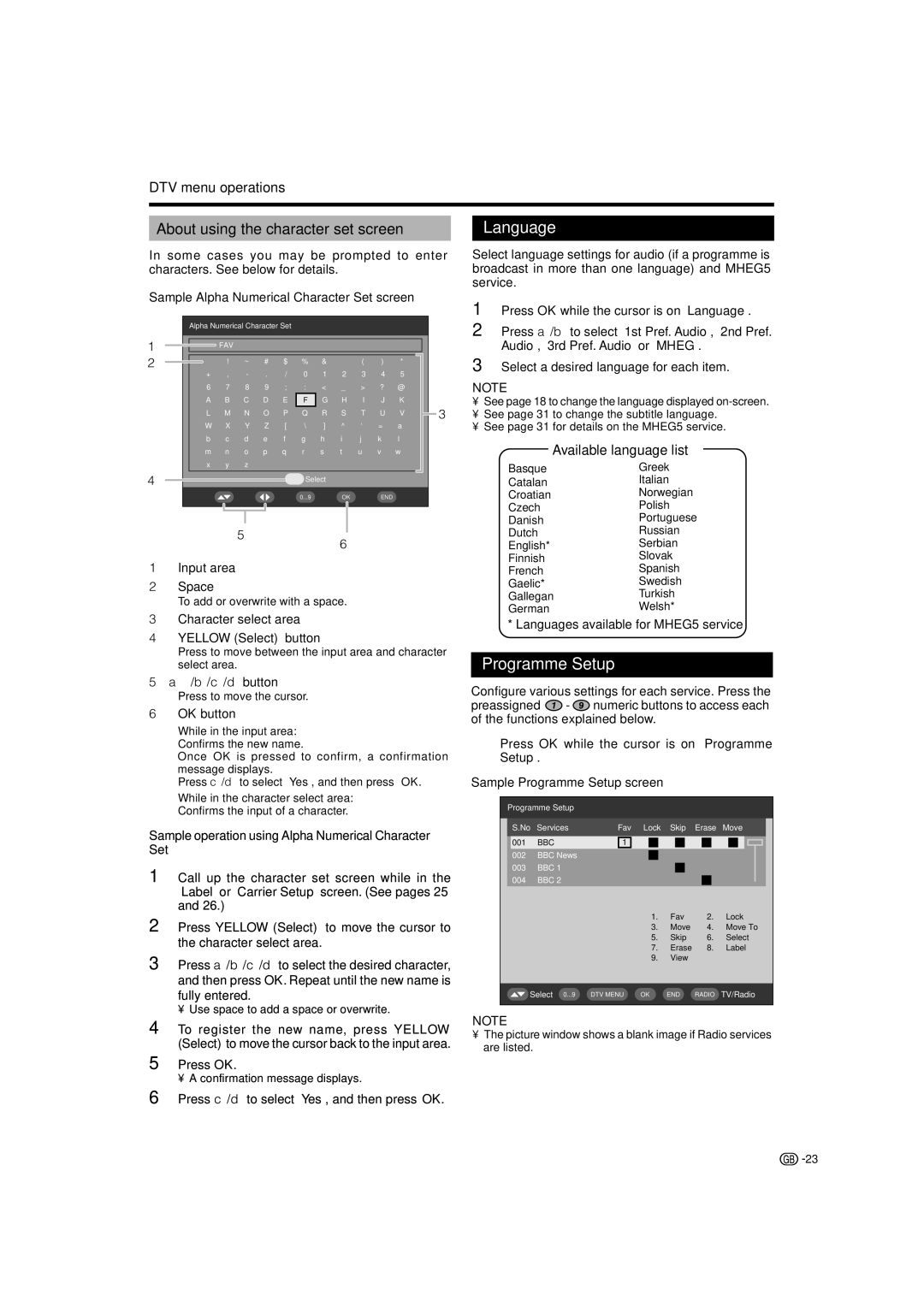LC-42RD2S, LC-42RD2E, LC-32RD2E, LC-32RD2S, LC-37RD2S specifications
The Sharp LC-37RD2E, LC-37RD2S, LC-32RD2S, LC-32RD2E, and LC-42RD2E are notable models from Sharp's liquid crystal display (LCD) television lineup, designed to provide an enhanced viewing experience for home entertainment. Each model offers unique features and specifications catering to diverse consumer needs.The LC-37RD2E and LC-37RD2S are equipped with a 37-inch screen, making them suitable for mid-sized rooms. Their sleek design ensures they fit seamlessly into modern living spaces. Both models feature a Full HD resolution of 1920 x 1080 pixels, delivering sharp and detailed images. The contrast ratio enhances picture quality, allowing for deeper blacks and brighter whites, thereby improving the overall cinematic experience.
The ReadyLink technology in these models allows easy connection to digital devices such as Blu-ray players and gaming consoles. The LC-37RD2E also incorporates a built-in digital tuner, making it easier to receive free-to-air digital broadcasts without the need for an additional set-top box.
On the other hand, the LC-32RD2S and LC-32RD2E provide a slightly smaller 32-inch screen size, making them ideal for bedrooms or smaller living spaces. Both models share similar features, including Full HD resolution, enabling viewers to enjoy stunning visuals. The LC-32RD2E stands out with its enhanced connectivity options, offering multiple HDMI ports for optimum connectivity with varied devices.
The LC-42RD2E boasts a larger 42-inch display for those who prefer immersive viewing experiences. Like its counterparts, this model supports Full HD resolution, ensuring vibrant color reproduction and clarity. The dynamic contrast feature further optimizes picture quality by adjusting brightness based on the content being viewed, resulting in a consistently excellent image.
All models incorporate advanced LCD technology known for its energy efficiency and longevity. They also include built-in speakers with decent audio output, complementing the visual experience without the need for additional audio systems.
In summary, the Sharp LC-37RD2E, LC-37RD2S, LC-32RD2S, LC-32RD2E, and LC-42RD2E offer a remarkable combination of size, resolution, and connectivity options. These televisions suit various environments, ensuring that consumers enjoy quality entertainment tailored to their preferences. With an emphasis on technology and design, Sharp continues to deliver high-performance products suitable for any household.