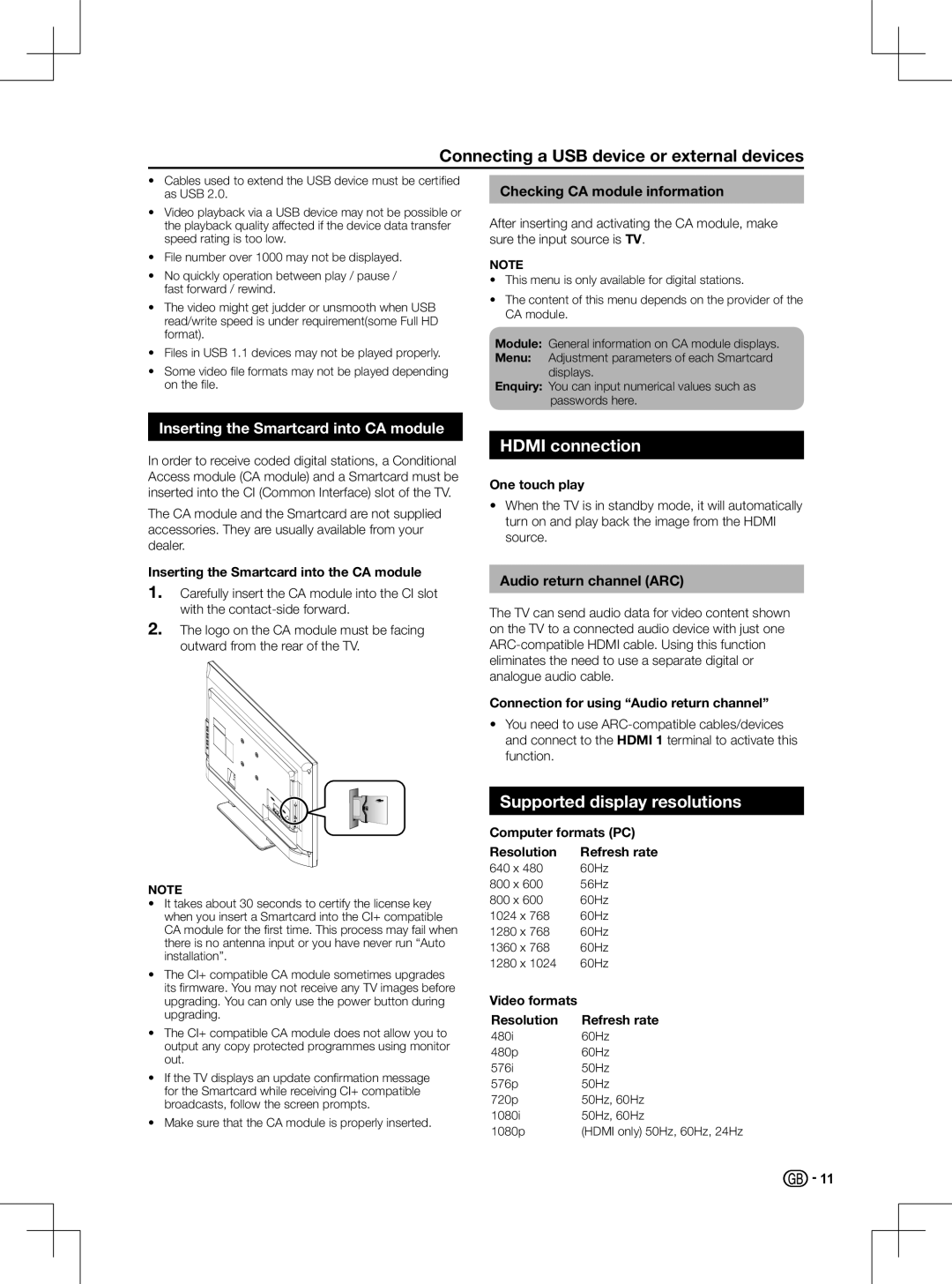Connecting a USB device or external devices
•Cables used to extend the USB device must be certified as USB 2.0.
•Video playback via a USB device may not be possible or the playback quality affected if the device data transfer speed rating is too low.
•File number over 1000 may not be displayed.
•No quickly operation between play / pause / fast forward / rewind.
•The video might get judder or unsmooth when USB read/write speed is under requirement(some Full HD format).
•Files in USB 1.1 devices may not be played properly.
•Some video file formats may not be played depending on the file.
Inserting the Smartcard into CA module
In order to receive coded digital stations, a Conditional Access module (CA module) and a Smartcard must be inserted into the CI (Common Interface) slot of the TV.
The CA module and the Smartcard are not supplied accessories. They are usually available from your dealer.
Inserting the Smartcard into the CA module
1.Carefully insert the CA module into the CI slot with the
2.The logo on the CA module must be facing outward from the rear of the TV.
NOTE
•It takes about 30 seconds to certify the license key when you insert a Smartcard into the CI+ compatible CA module for the first time. This process may fail when there is no antenna input or you have never run “Auto installation”.
•The CI+ compatible CA module sometimes upgrades its firmware. You may not receive any TV images before upgrading. You can only use the power button during upgrading.
•The CI+ compatible CA module does not allow you to output any copy protected programmes using monitor out.
•If the TV displays an update confirmation message for the Smartcard while receiving CI+ compatible broadcasts, follow the screen prompts.
•Make sure that the CA module is properly inserted.
Checking CA module information
After inserting and activating the CA module, make sure the input source is TV.
NOTE
•This menu is only available for digital stations.
•The content of this menu depends on the provider of the CA module.
Module: General information on CA module displays.
Menu: Adjustment parameters of each Smartcard displays.
Enquiry: You can input numerical values such as passwords here.
HDMI connection
One touch play
•When the TV is in standby mode, it will automatically turn on and play back the image from the HDMI source.
Audio return channel (ARC)
The TV can send audio data for video content shown on the TV to a connected audio device with just one
Connection for using “Audio return channel”
•You need to use
Supported display resolutions
Computer formats (PC)
Resolution | Refresh rate |
640 x 480 | 60Hz |
800 x 600 | 56Hz |
800 x 600 | 60Hz |
1024 x 768 | 60Hz |
1280 x 768 | 60Hz |
1360 x 768 | 60Hz |
1280 x 1024 | 60Hz |
Video formats |
|
Resolution | Refresh rate |
480i | 60Hz |
480p | 60Hz |
576i | 50Hz |
576p | 50Hz |
720p | 50Hz, 60Hz |
1080i | 50Hz, 60Hz |
1080p | (HDMI only) 50Hz, 60Hz, 24Hz |
![]() - 11
- 11