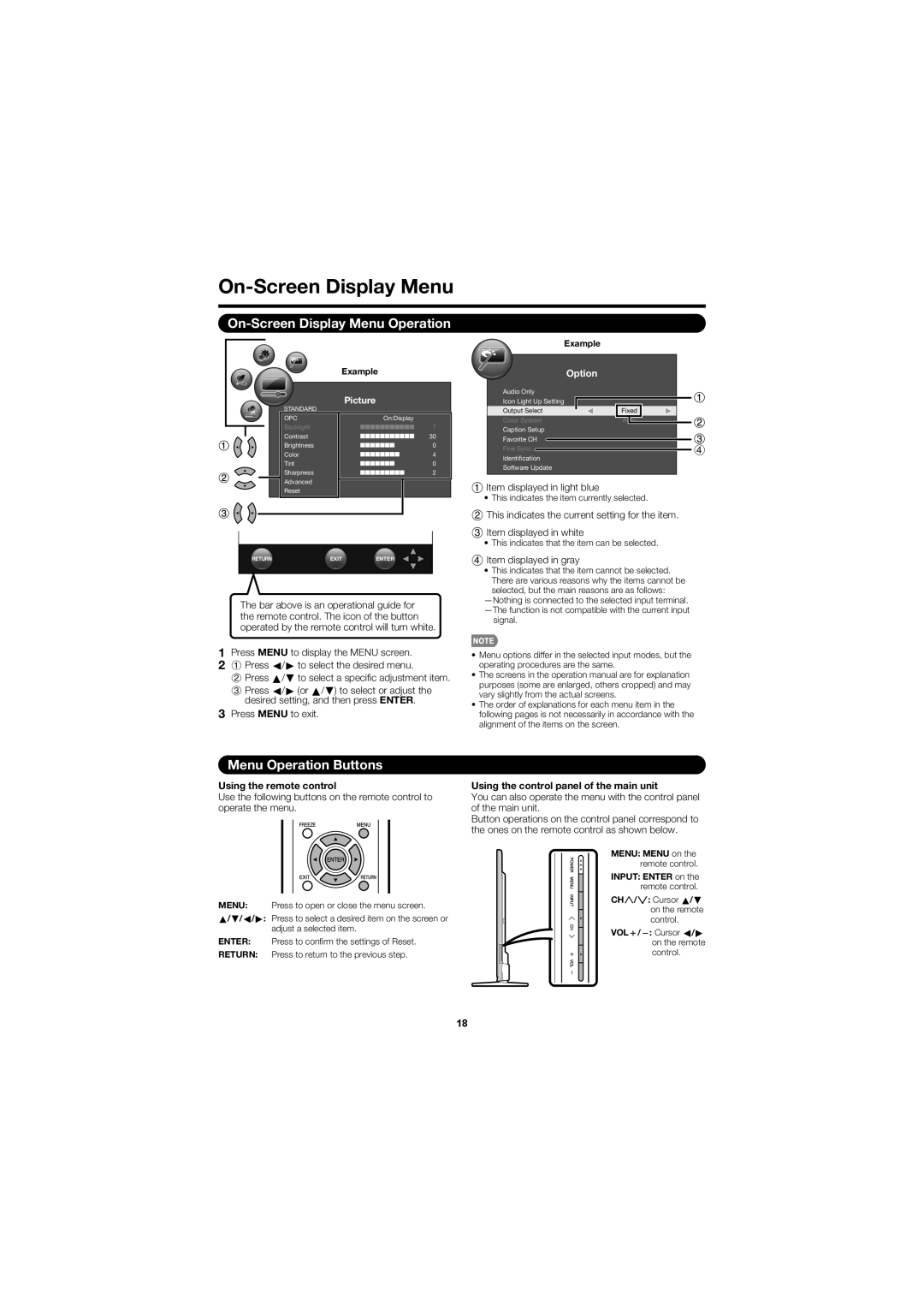|
|
|
|
| Example |
Example | Option |
STANDARD
OPC
Backlight
Contrast
Brightness
Color
Tint
Sharpness
Advanced
Reset
Picture
On:Display
7
30
0
4
0
2
Audio Only |
|
|
|
|
|
| |||
Icon Light Up Setting |
|
|
|
|
|
|
| ||
Output Select |
| Fixed |
|
|
|
| |||
Color System | Auto |
|
| ||||||
Caption Setup |
|
|
|
|
|
| |||
Favorite CH |
|
|
|
|
|
| 4 | ||
|
|
|
|
|
| ||||
Fine Sync. |
|
|
|
|
| ||||
|
|
|
|
| |||||
Identification |
|
|
|
|
|
| |||
Software Update
1 Item displayed in light blue
• This indicates the item currently selected.
2 This indicates the current setting for the item.
3 Item displayed in white
• This indicates that the item can be selected.
RETURN | EXIT | ENTER |
The bar above is an operational guide for the remote control. The icon of the button operated by the remote control will turn white.
1Press MENU to display the MENU screen.
2 1 Press c/d to select the desired menu.
2 Press a/b to select a specifi c adjustment item.
3 Press c/d (or a/b) to select or adjust the desired setting, and then press ENTER.
3Press MENU to exit.
4 Item displayed in gray
•This indicates that the item cannot be selected. There are various reasons why the items cannot be
selected, but the main reasons are as follows:
signal.
•Menu options differ in the selected input modes, but the operating procedures are the same.
•The screens in the operation manual are for explanation purposes (some are enlarged, others cropped) and may vary slightly from the actual screens.
•The order of explanations for each menu item in the following pages is not necessarily in accordance with the alignment of the items on the screen.
Menu Operation Buttons
Using the remote control
Use the following buttons on the remote control to operate the menu.
MENU: Press to open or close the menu screen.
a/b/c/d: Press to select a desired item on the screen or adjust a selected item.
ENTER: Press to confi rm the settings of Reset.
RETURN: Press to return to the previous step.
Using the control panel of the main unit
You can also operate the menu with the control panel of the main unit.
Button operations on the control panel correspond to the ones on the remote control as shown below.
MENU: MENU on the remote control.
INPUT: ENTER on the remote control.
CHU/V: Cursor a/b on the remote control.
VOLk/l: Cursor c/d on the remote control.
18