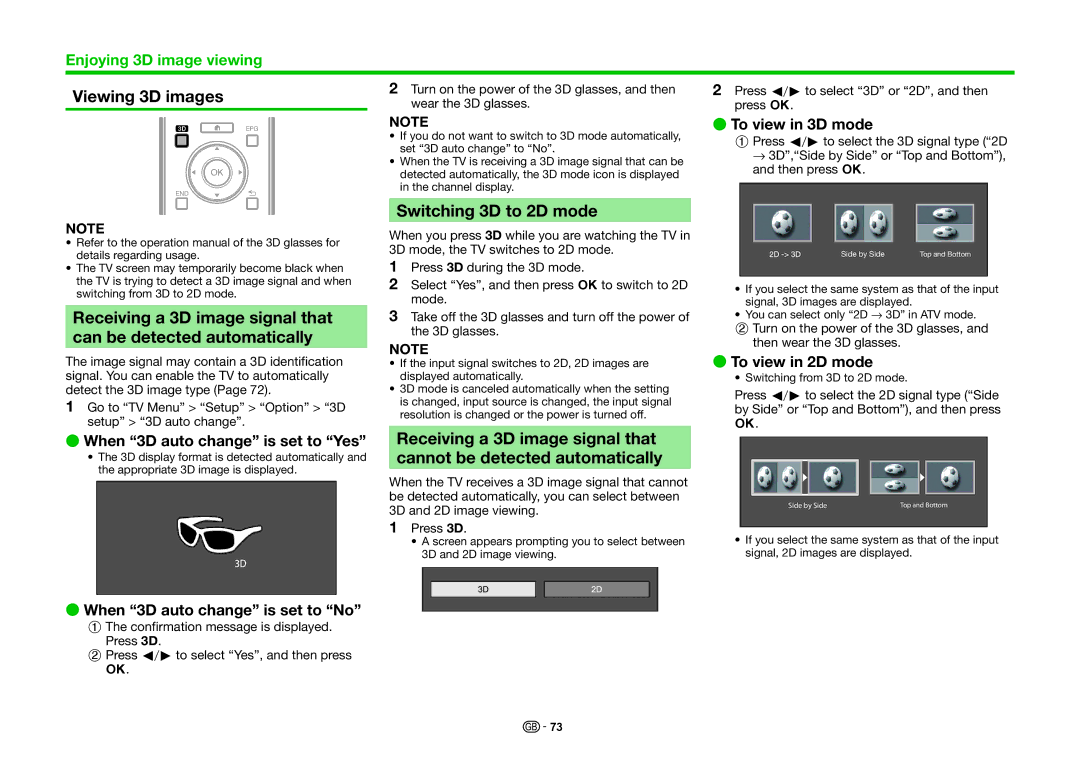LC-80UQ10EN, LC-60UQ10EN, LC-80UQ10KN, LC-70UQ10E, LC-60UQ10E specifications
The Sharp LC-70UQ10KN, LC-80UQ10E, LC-60UQ10KN, LC-70UQ10EN, and LC-60UQ10E are part of Sharp's renowned lineup of large-screen LED televisions, offering impressive features and cutting-edge technology. Designed to elevate home entertainment experiences, these models cater to a variety of viewing preferences and room sizes, with screen sizes ranging from 60 inches to a robust 80 inches.One of the standout features across these models is the 4K Ultra HD resolution. With four times the detail of Full HD, the 4K technology offers breathtaking clarity and vibrant colors, ensuring that every scene appears lifelike. Coupled with the AQUOS Quattron technology, which adds a fourth color pixel to the traditional RGB configuration, these televisions deliver a broader color spectrum and enhanced brightness. This innovation allows users to experience richer hues and deeper contrast, making every viewing moment feel immersive.
The LC-70UQ10KN and LC-80UQ10E both excel in smart capabilities, offering a range of streaming options and access to popular apps through Sharp’s smart TV platform. Users can easily connect to the internet, allowing for seamless streaming of their favorite shows, movies, and music. Additionally, these models include multiple HDMI and USB ports, ensuring compatibility with various devices like gaming consoles, Blu-ray players, and external storage.
Another key characteristic of these Sharp models is their sleek design. With ultra-slim bezels and a modern look, they can blend seamlessly into any living space. The robust audio system, featuring built-in speakers optimized for clarity and depth, complements the visual experience, providing clear dialogue and rich sound effects.
The LC-60UQ10KN and LC-60UQ10E are excellent choices for those who prefer a slightly smaller screen without compromising on picture quality and technology. These sizes make them versatile options for smaller rooms or for setups where viewing distance may be limited.
In summary, the Sharp LC-70UQ10KN, LC-80UQ10E, LC-60UQ10KN, LC-70UQ10EN, and LC-60UQ10E televisions present a compelling combination of 4K Ultra HD resolution, innovative color technologies, smart TV capabilities, and a sleek design. Whether for binge-watching your favorite series, enjoying family movie nights, or gaming sessions, these models stand out as exceptional choices for high-quality home entertainment.