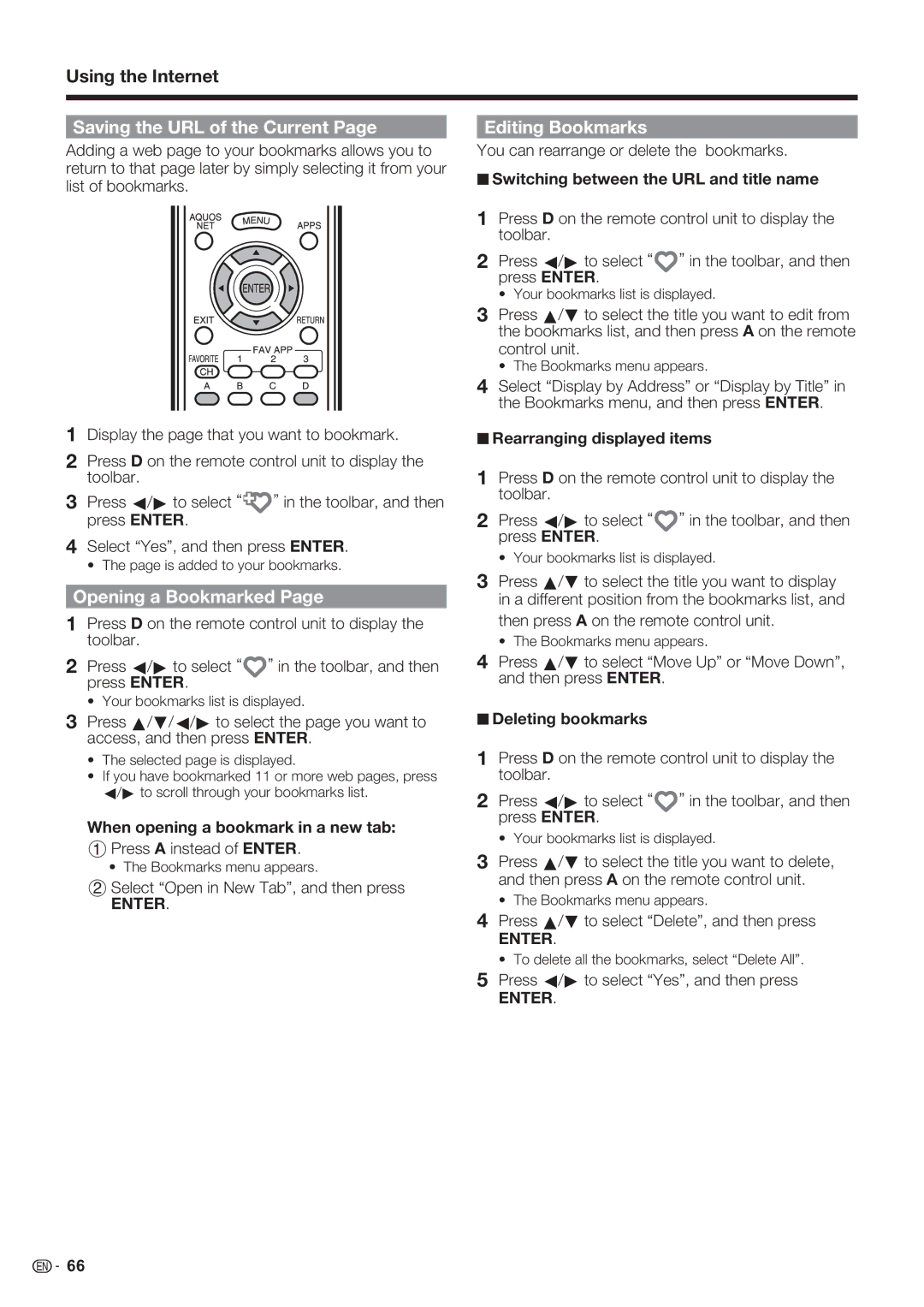Using the Internet
Saving the URL of the Current Page
Adding a web page to your bookmarks allows you to return to that page later by simply selecting it from your list of bookmarks.
1Display the page that you want to bookmark.
2Press D on the remote control unit to display the toolbar.
3 Press c/d to select “![]() ” in the toolbar, and then press ENTER.
” in the toolbar, and then press ENTER.
4Select “Yes”, and then press ENTER.
• The page is added to your bookmarks.
Opening a Bookmarked Page
1Press D on the remote control unit to display the toolbar.
2 Press c/d to select “ ” in the toolbar, and then press ENTER.
• Your bookmarks list is displayed.
Editing Bookmarks
You can rearrange or delete the bookmarks.
■Switching between the URL and title name
1Press D on the remote control unit to display the toolbar.
2 Press c/d to select “ ” in the toolbar, and then press ENTER.
• Your bookmarks list is displayed.
3Press a/b to select the title you want to edit from the bookmarks list, and then press A on the remote control unit.
• The Bookmarks menu appears.
4Select “Display by Address” or “Display by Title” in the Bookmarks menu, and then press ENTER.
■Rearranging displayed items
1Press D on the remote control unit to display the toolbar.
2 Press c/d to select “ ” in the toolbar, and then press ENTER.
• Your bookmarks list is displayed.
3Press a/b to select the title you want to display in a different position from the bookmarks list, and
then press A on the remote control unit.
• The Bookmarks menu appears.
4Press a/b to select “Move Up” or “Move Down”, and then press ENTER.
3Press a/b/c/d to select the page you want to access, and then press ENTER.
•The selected page is displayed.
•If you have bookmarked 11 or more web pages, press c/d to scroll through your bookmarks list.
When opening a bookmark in a new tab:
1 Press A instead of ENTER.
• The Bookmarks menu appears.
2 Select “Open in New Tab”, and then press
ENTER.
■Deleting bookmarks
1Press D on the remote control unit to display the toolbar.
2 Press c/d to select “ ” in the toolbar, and then press ENTER.
• Your bookmarks list is displayed.
3Press a/b to select the title you want to delete, and then press A on the remote control unit.
• The Bookmarks menu appears.
4Press a/b to select “Delete”, and then press
ENTER.
• To delete all the bookmarks, select “Delete All”.
5Press c/d to select “Yes”, and then press
ENTER.
![]()
![]() 66
66