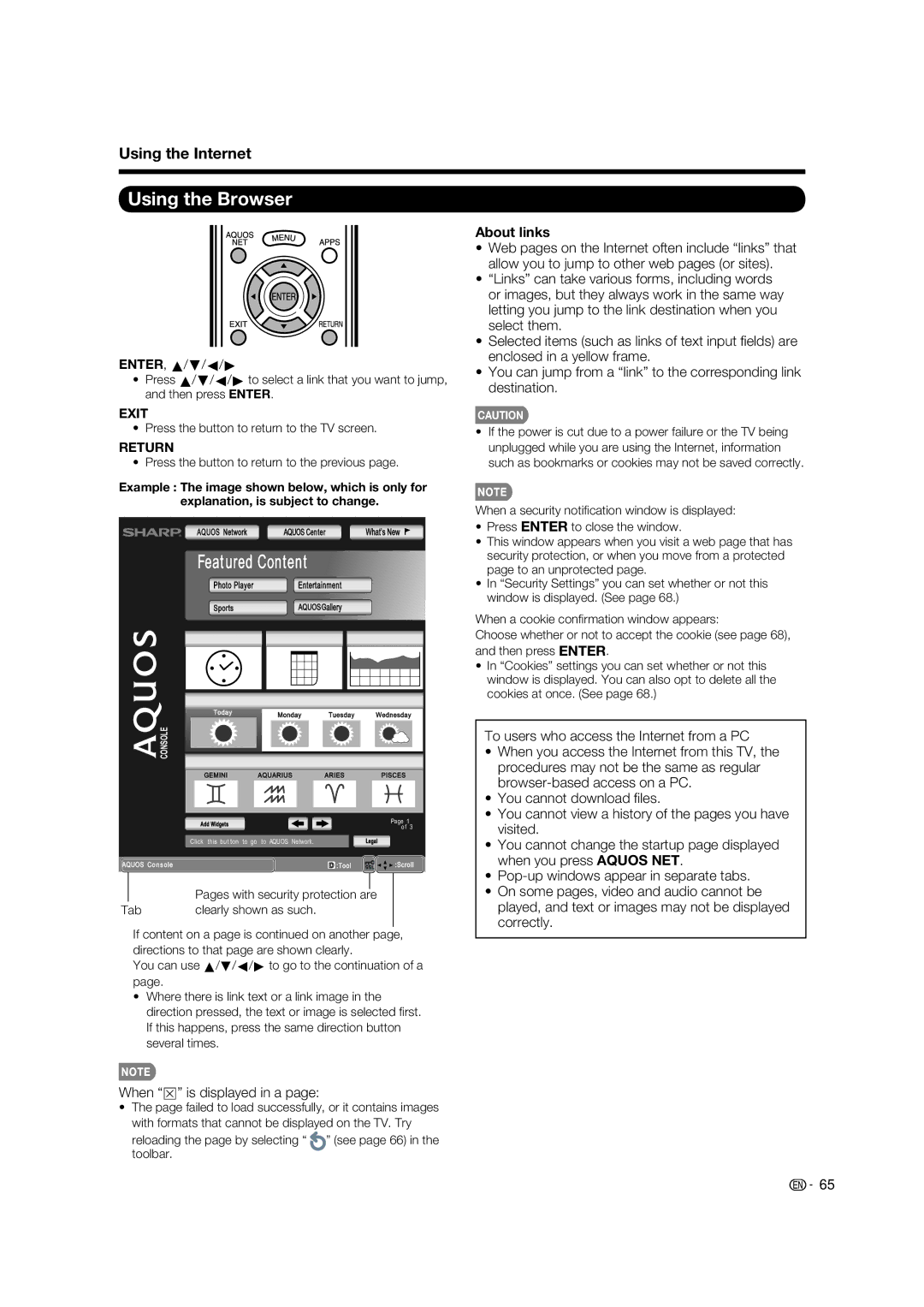Using the Internet
Using the Browser
ENTER, a/b/c/d
•Press a/b/c/d to select a link that you want to jump, and then press ENTER.
EXIT
• Press the button to return to the TV screen.
RETURN
• Press the button to return to the previous page.
Example : The image shown below, which is only for explanation, is subject to change.
AQUOS Network AQUOS Center![]() What’s New
What’s New ![]()
Featured
 Content
Content
Photo Player | Entertainment |
Sports | AQUOSGallery |
About links
•Web pages on the Internet often include “links” that allow you to jump to other web pages (or sites).
•“Links” can take various forms, including words or images, but they always work in the same way letting you jump to the link destination when you select them.
•Selected items (such as links of text input fi elds) are enclosed in a yellow frame.
•You can jump from a “link” to the corresponding link destination.
CAUTION
•If the power is cut due to a power failure or the TV being unplugged while you are using the Internet, information such as bookmarks or cookies may not be saved correctly.
When a security notifi cation window is displayed:
•Press ENTER to close the window.
•This window appears when you visit a web page that has security protection, or when you move from a protected page to an unprotected page.
•In “Security Settings” you can set whether or not this window is displayed. (See page 68.)
When a cookie confi rmation window appears:
Choose whether or not to accept the cookie (see page 68), and then press ENTER.
•In “Cookies” settings you can set whether or not this window is displayed. You can also opt to delete all the cookies at once. (See page 68.)
 CONSOLE
CONSOLE
Today | Monday | Tuesday | Wednesday |
| |||
GEMINI | AQUARIUS | ARIES | PISCES |
Add Widgets |
|
| Page 1 |
|
| of 3 | |
|
|
| |
Click this but ton | to go to AQUOS Network. |
| Legal |
To users who access the Internet from a PC
• When you access the Internet from this TV, the |
procedures may not be the same as regular |
• You cannot download fi les. |
• You cannot view a history of the pages you have |
visited. |
• You cannot change the startup page displayed |
when you press AQUOS NET. |
AQUOS Console | D :Tool | :Scroll |
|
|
|
|
|
| Pages with security protection are | |
Tab | clearly shown as such. | ||
If content on a page is continued on another page, directions to that page are shown clearly.
You can use a/b/c/d to go to the continuation of a page.
•Where there is link text or a link image in the direction pressed, the text or image is selected fi rst. If this happens, press the same direction button several times.
When “z” is displayed in a page:
•The page failed to load successfully, or it contains images
with formats that cannot be displayed on the TV. Try reloading the page by selecting “ ![]() ” (see page 66) in the toolbar.
” (see page 66) in the toolbar.
• | |
• On some pages, video and audio cannot be | |
| played, and text or images may not be displayed |
| correctly. |
![]()
![]() 65
65