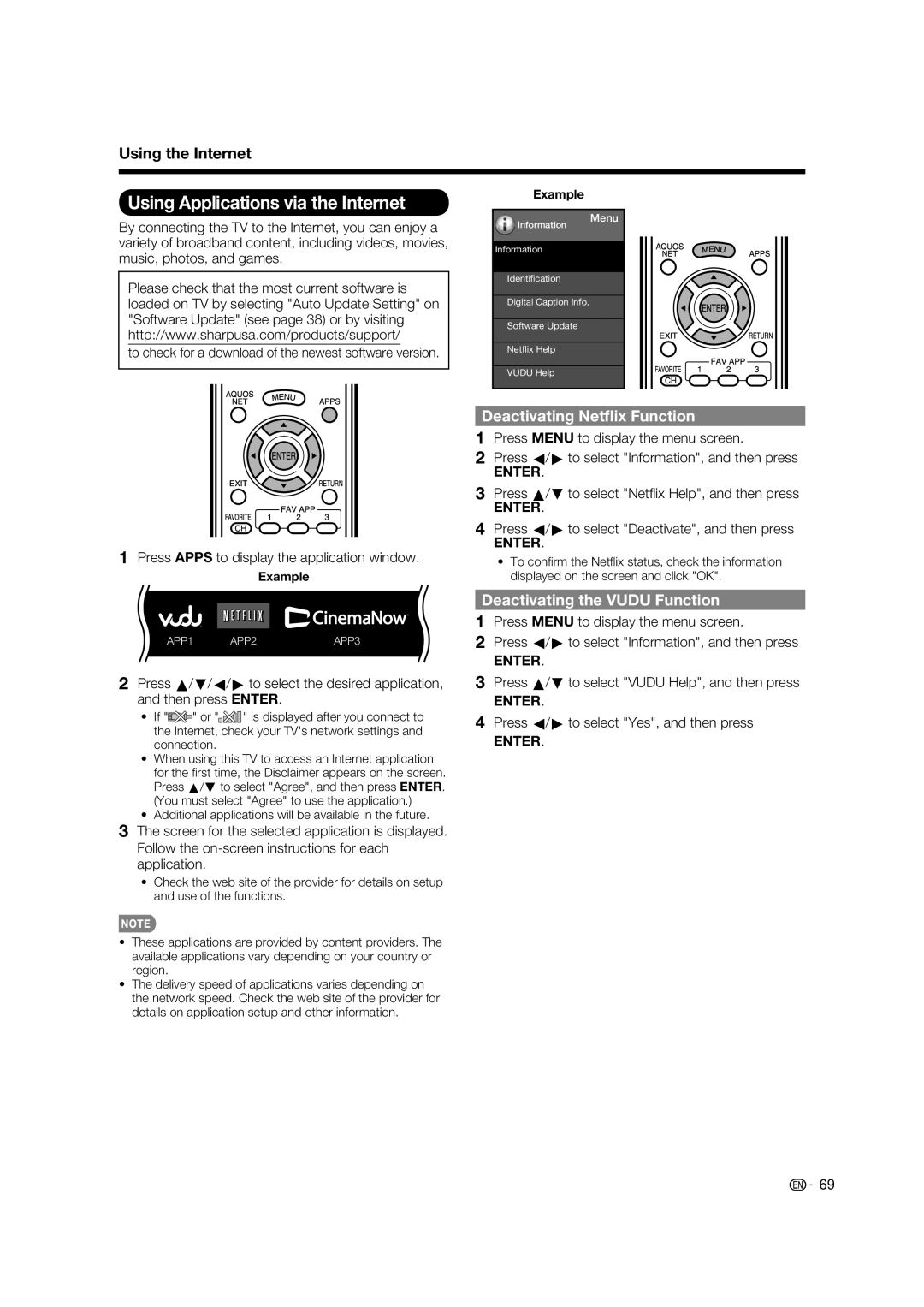Using the Internet
Using Applications via the Internet
Example
By connecting the TV to the Internet, you can enjoy a variety of broadband content, including videos, movies, music, photos, and games.
Information
Information
Identification
Menu
Please check that the most current software is loaded on TV by selecting "Auto Update Setting" on "Software Update" (see page 38) or by visiting http://www.sharpusa.com/products/support/
to check for a download of the newest software version.
Digital Caption Info.
Software Update
Netflix Help
VUDU Help
1Press APPS to display the application window.
Example
APP1 | APP2 | APP3 |
2Press a/b/c/d to select the desired application, and then press ENTER.
•If "![]() " or "
" or "![]()
![]()
![]()
![]() " is displayed after you connect to the Internet, check your TV's network settings and connection.
" is displayed after you connect to the Internet, check your TV's network settings and connection.
•When using this TV to access an Internet application
for the fi rst time, the Disclaimer appears on the screen. Press a/b to select "Agree", and then press ENTER. (You must select "Agree" to use the application.)
•Additional applications will be available in the future.
3 The screen for the selected application is displayed. Follow the
•Check the web site of the provider for details on setup and use of the functions.
•These applications are provided by content providers. The available applications vary depending on your country or region.
•The delivery speed of applications varies depending on the network speed. Check the web site of the provider for details on application setup and other information.
Deactivating Netflix Function
1Press MENU to display the menu screen.
2Press c/d to select "Information", and then press
ENTER.
3Press a/b to select "Netfl ix Help", and then press
ENTER.
4Press c/d to select "Deactivate", and then press
ENTER.
•To confi rm the Netfl ix status, check the information displayed on the screen and click "OK".
Deactivating the VUDU Function
1Press MENU to display the menu screen.
2Press c/d to select "Information", and then press
ENTER.
3Press a/b to select "VUDU Help", and then press
ENTER.
4Press c/d to select "Yes", and then press
ENTER.
![]()
![]() 69
69