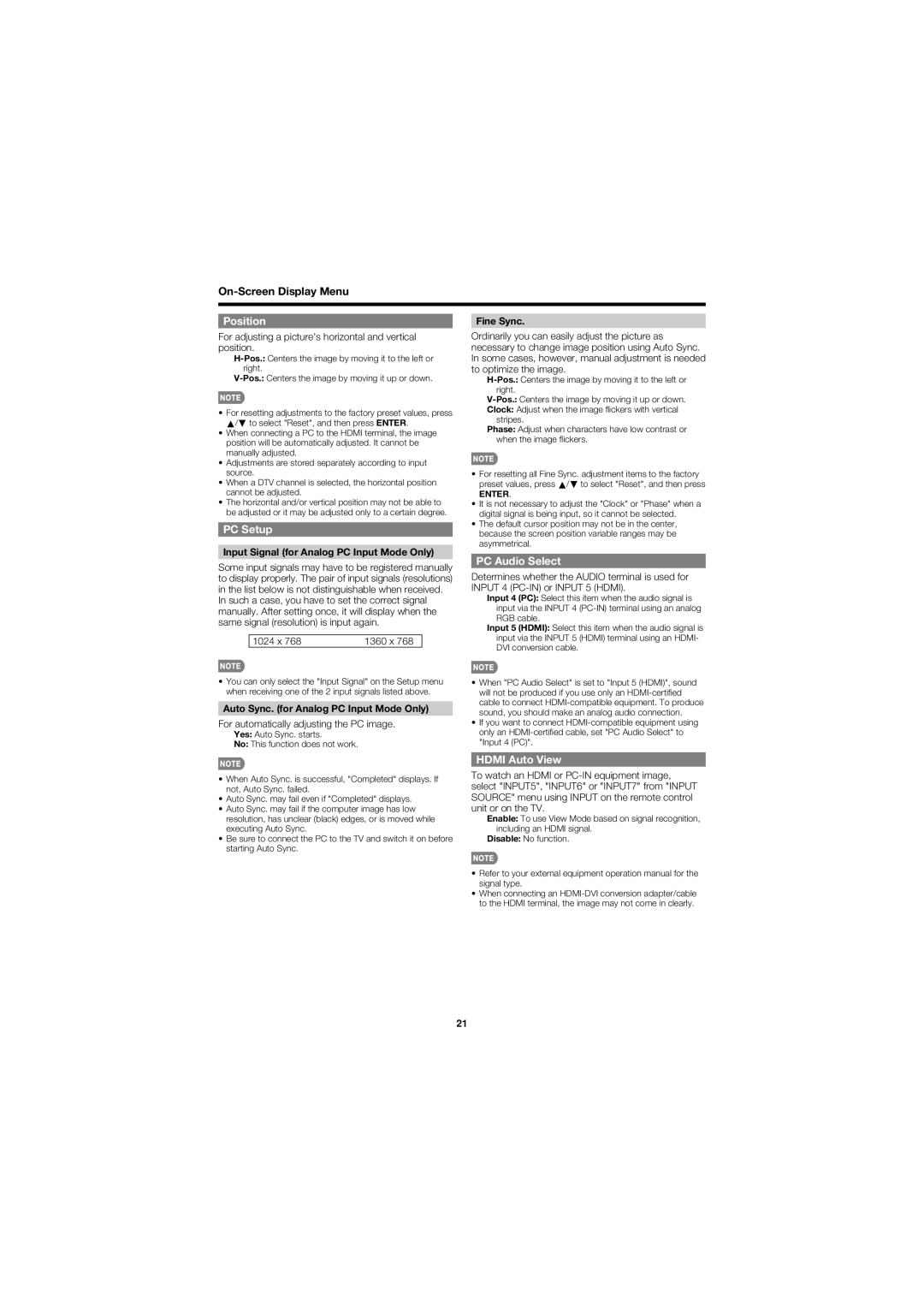Position
For adjusting a picture's horizontal and vertical position.
•For resetting adjustments to the factory preset values, press a/b to select "Reset", and then press ENTER.
•When connecting a PC to the HDMI terminal, the image position will be automatically adjusted. It cannot be manually adjusted.
•Adjustments are stored separately according to input source.
•When a DTV channel is selected, the horizontal position cannot be adjusted.
•The horizontal and/or vertical position may not be able to be adjusted or it may be adjusted only to a certain degree.
PC Setup
Input Signal (for Analog PC Input Mode Only)
Some input signals may have to be registered manually to display properly. The pair of input signals (resolutions) in the list below is not distinguishable when received.
In such a case, you have to set the correct signal manually. After setting once, it will display when the same signal (resolution) is input again.
1024 x 768 | 1360 x 768 |
•You can only select the "Input Signal" on the Setup menu when receiving one of the 2 input signals listed above.
Auto Sync. (for Analog PC Input Mode Only)
For automatically adjusting the PC image.
Yes: Auto Sync. starts.
No: This function does not work.
Fine Sync.
Ordinarily you can easily adjust the picture as necessary to change image position using Auto Sync. In some cases, however, manual adjustment is needed to optimize the image.
Clock: Adjust when the image fl ickers with vertical stripes.
Phase: Adjust when characters have low contrast or when the image fl ickers.
•For resetting all Fine Sync. adjustment items to the factory preset values, press a/b to select "Reset", and then press
ENTER.
•It is not necessary to adjust the "Clock" or "Phase" when a digital signal is being input, so it cannot be selected.
•The default cursor position may not be in the center, because the screen position variable ranges may be asymmetrical.
PC Audio Select
Determines whether the AUDIO terminal is used for INPUT 4
Input 4 (PC): Select this item when the audio signal is input via the INPUT 4
Input 5 (HDMI): Select this item when the audio signal is input via the INPUT 5 (HDMI) terminal using an HDMI- DVI conversion cable.
•When "PC Audio Select" is set to "Input 5 (HDMI)", sound will not be produced if you use only an
•If you want to connect
•When Auto Sync. is successful, "Completed" displays. If not, Auto Sync. failed.
•Auto Sync. may fail even if "Completed" displays.
•Auto Sync. may fail if the computer image has low resolution, has unclear (black) edges, or is moved while executing Auto Sync.
•Be sure to connect the PC to the TV and switch it on before starting Auto Sync.
HDMI Auto View
To watch an HDMI or
Enable: To use View Mode based on signal recognition, including an HDMI signal.
Disable: No function.
•Refer to your external equipment operation manual for the signal type.
•When connecting an
21