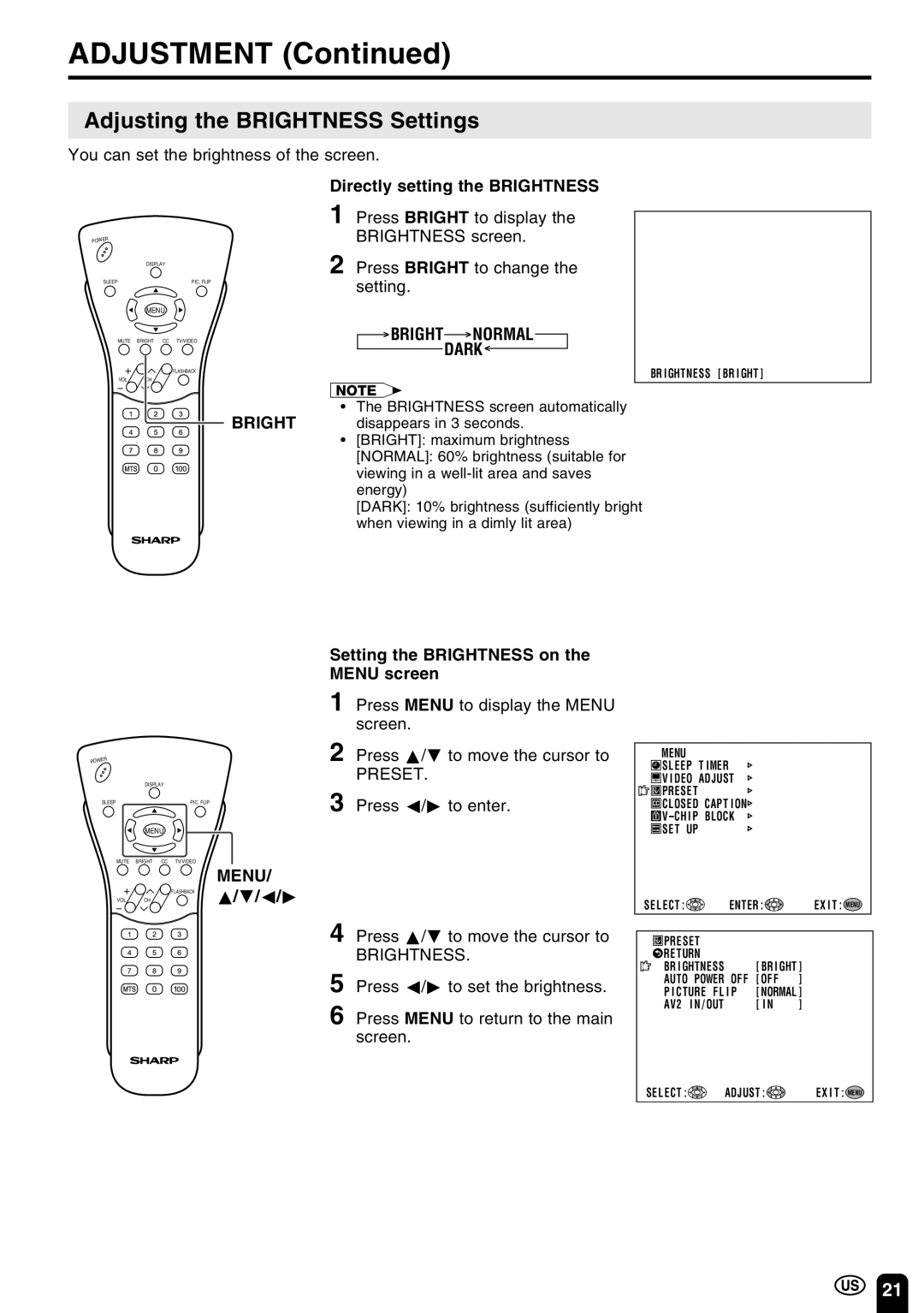ADJUSTMENT (Continued)
Adjusting the BRIGHTNESS Settings
You can set the brightness of the screen.
Directly setting the BRIGHTNESS
POWER
DISPLAY
SLEEP | PIC. FLIP |
MENU
MUTE BRIGHT CC TV/VIDEO
FLASHBACK
VOL CH
BRIGHT
1 Press BRIGHT to display the BRIGHTNESS screen.
2 Press BRIGHT to change the setting.
 BRIGHT
BRIGHT NORMAL
NORMAL
DARK 
BR I GHTNESS [ BR I GHT ]
A
•The BRIGHTNESS screen automatically disappears in 3 seconds.
•[BRIGHT]: maximum brightness
[NORMAL]: 60% brightness (suitable for viewing in a
[DARK]: 10% brightness (sufficiently bright when viewing in a dimly lit area)
POWER
DISPLAY
SLEEP | PIC. FLIP |
MENU | |
MUTE BRIGHT | CC TV/VIDEO |
| MENU/ |
VOL CH | FLASHBACK a/b/c/d |
Setting the BRIGHTNESS on the MENU screen
1 Press MENU to display the MENU screen.
2 Press a/bto move the cursor to
PRESET.
3 Press c/dto enter.
4 Press a/bto move the cursor to
BRIGHTNESS.
5 Press c/dto set the brightness.
6 Press MENU to return to the main screen.
MENU
![]() SLEEP T IMER
SLEEP T IMER
![]() V I DEO ADJUST
V I DEO ADJUST
![]()
![]() PRESET
PRESET
![]() CLOSED CAPT I ON
CLOSED CAPT I ON
![]() V–CH
V–CH
![]() SET UP
SET UP
SELECT : | ENTER : | EX I T : MENU | |
PRESET |
|
| |
RETURN |
|
| |
BR I GHTNESS | [ BR I GHT ] | ||
AUTO | POWER OFF | [ OFF | ] |
P I CTURE FL I P | [ NORMAL ] | ||
AV2 | I N / OUT | [ I N | ] |
SELECT : | ADJUST : | EX I T : MENU |
21