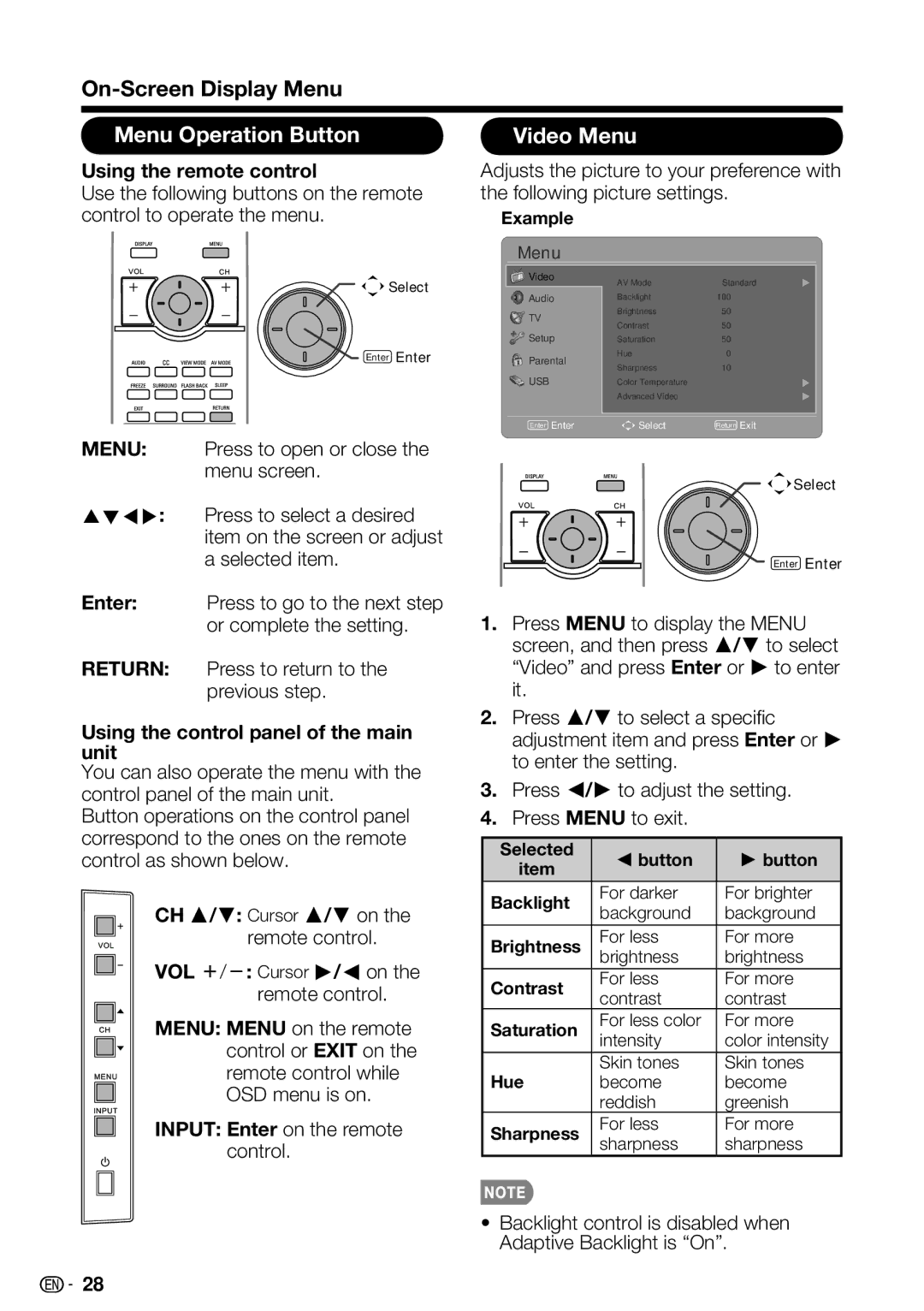LC 42SB45U, LC-42SB48UT-A, LC-32SB28UT-A specifications
The Sharp LC-32SB28UT-A, LC-42SB48UT-A, and LC-42SB45U are part of Sharp's celebrated lineup of LCD televisions, each designed to deliver an impressive viewing experience combined with innovative technology.The LC-32SB28UT-A features a 32-inch display, ideal for smaller living spaces or bedrooms. Its HD resolution ensures that images are crisp and vibrant, catering to the needs of casual viewers and avid gamers alike. Enhanced with Sharp's Advanced Super View Technology, the screen provides wide viewing angles, minimizing color distortion when viewed from different positions in the room. The TV also integrates a built-in digital tuner, allowing users to access over-the-air HD broadcasts without the need for additional equipment.
Moving up in size, the LC-42SB48UT-A boasts a 42-inch screen that brings a captivating cinematic experience into any home. One of its standout features is the enhanced contrast ratio, which produces deeper blacks and brighter whites, ensuring a more engaging visual experience. The AquoMotion technology incorporated in this model reduces motion blur, making it especially suitable for fast-paced viewing, such as action movies and sports. With multiple HDMI ports, this model allows for seamless connectivity with external devices such as game consoles and Blu-ray players.
The LC-42SB45U offers a slightly different take on the 42-inch format, focusing on smart features that enhance viewer engagement. This model incorporates Smart TV capabilities, enabling users to access popular streaming services and applications directly from their television. The intuitive interface allows for easy navigation, making it simpler to browse content. The model also features a built-in web browser and social media integration, connecting users to the broader online world.
All three models share a commitment to energy efficiency, adhering to ENERGY STAR certification standards. With sleek designs and a variety of connectivity options, including USB ports for multimedia playback, these TVs are suitable for a range of home entertainment setups. Overall, the Sharp LC-32SB28UT-A, LC-42SB48UT-A, and LC-42SB45U each stand out in their respective categories, providing exceptional performance, technology, and features that cater to diverse audience needs.