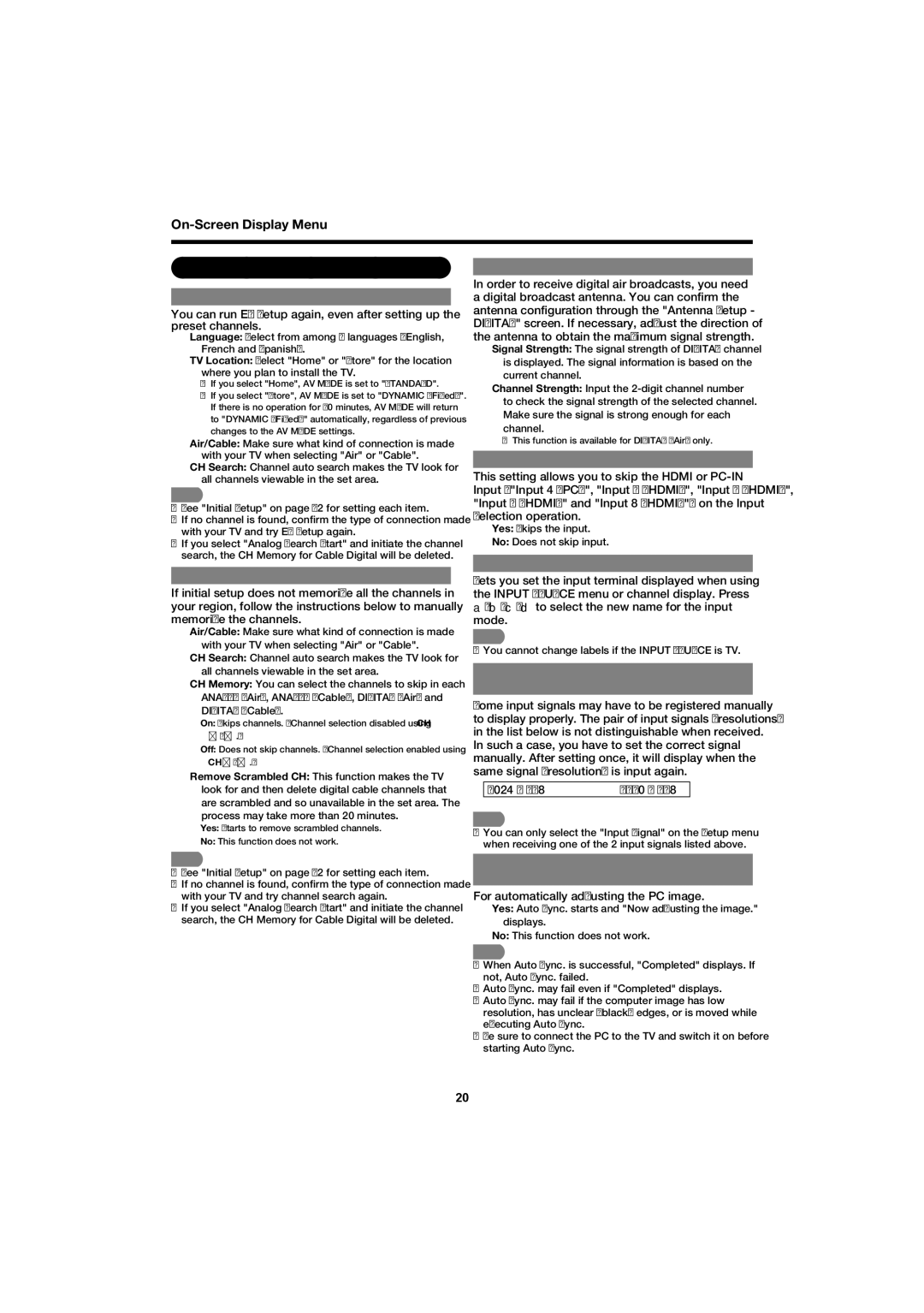Setup Menu
EZ Setup
You can run EZ Setup again, even after setting up the preset channels.
Language: Select from among 3 languages (English, French and Spanish).
TV Location: Select "Home" or "Store" for the location where you plan to install the TV.
•If you select "Home", AV MODE is set to "STANDARD".
•If you select "Store", AV MODE is set to "DYNAMIC (Fixed)". If there is no operation for 30 minutes, AV MODE will return to "DYNAMIC (Fixed)" automatically, regardless of previous changes to the AV MODE settings.
Air/Cable: Make sure what kind of connection is made with your TV when selecting "Air" or "Cable".
CH Search: Channel auto search makes the TV look for all channels viewable in the set area.
•See "Initial Setup" on page 12 for setting each item.
•If no channel is found, confi rm the type of connection made with your TV and try EZ Setup again.
•If you select "Analog Search Start" and initiate the channel search, the CH Memory for Cable Digital will be deleted.
CH Setup
If initial setup does not memorize all the channels in your region, follow the instructions below to manually memorize the channels.
Air/Cable: Make sure what kind of connection is made with your TV when selecting "Air" or "Cable".
CH Search: Channel auto search makes the TV look for all channels viewable in the set area.
CH Memory: You can select the channels to skip in each ANALOG (Air), ANALOG (Cable), DIGITAL (Air) and DIGITAL (Cable).
On: Skips channels. (Channel selection disabled using CH U/V.)
Off: Does not skip channels. (Channel selection enabled using CHU/V.)
Remove Scrambled CH: This function makes the TV look for and then delete digital cable channels that are scrambled and so unavailable in the set area. The process may take more than 20 minutes.
Yes: Starts to remove scrambled channels.
No: This function does not work.
Antenna Setup - DIGITAL
In order to receive digital air broadcasts, you need a digital broadcast antenna. You can confi rm the antenna confi guration through the "Antenna Setup - DIGITAL" screen. If necessary, adjust the direction of the antenna to obtain the maximum signal strength.
Signal Strength: The signal strength of DIGITAL channel is displayed. The signal information is based on the current channel.
Channel Strength: Input the
• This function is available for DIGITAL (Air) only.
Input Skip
This setting allows you to skip the HDMI or
Yes: Skips the input.
No: Does not skip input.
Input Label
Lets you set the input terminal displayed when using the INPUT SOURCE menu or channel display. Press a/b/c/d to select the new name for the input mode.
• You cannot change labels if the INPUT SOURCE is TV.
Input Signal
(for Analog PC Input Mode Only)
Some input signals may have to be registered manually to display properly. The pair of input signals (resolutions) in the list below is not distinguishable when received.
In such a case, you have to set the correct signal manually. After setting once, it will display when the same signal (resolution) is input again.
1024 x 768 | 1360 x 768 |
•You can only select the "Input Signal" on the Setup menu when receiving one of the 2 input signals listed above.
•See "Initial Setup" on page 12 for setting each item.
•If no channel is found, confi rm the type of connection made with your TV and try channel search again.
•If you select "Analog Search Start" and initiate the channel search, the CH Memory for Cable Digital will be deleted.
Auto Sync.
(for Analog PC Input Mode Only)
For automatically adjusting the PC image.
Yes: Auto Sync. starts and "Now adjusting the image." displays.
No: This function does not work.
•When Auto Sync. is successful, "Completed" displays. If not, Auto Sync. failed.
•Auto Sync. may fail even if "Completed" displays.
•Auto Sync. may fail if the computer image has low resolution, has unclear (black) edges, or is moved while executing Auto Sync.
•Be sure to connect the PC to the TV and switch it on before starting Auto Sync.
20