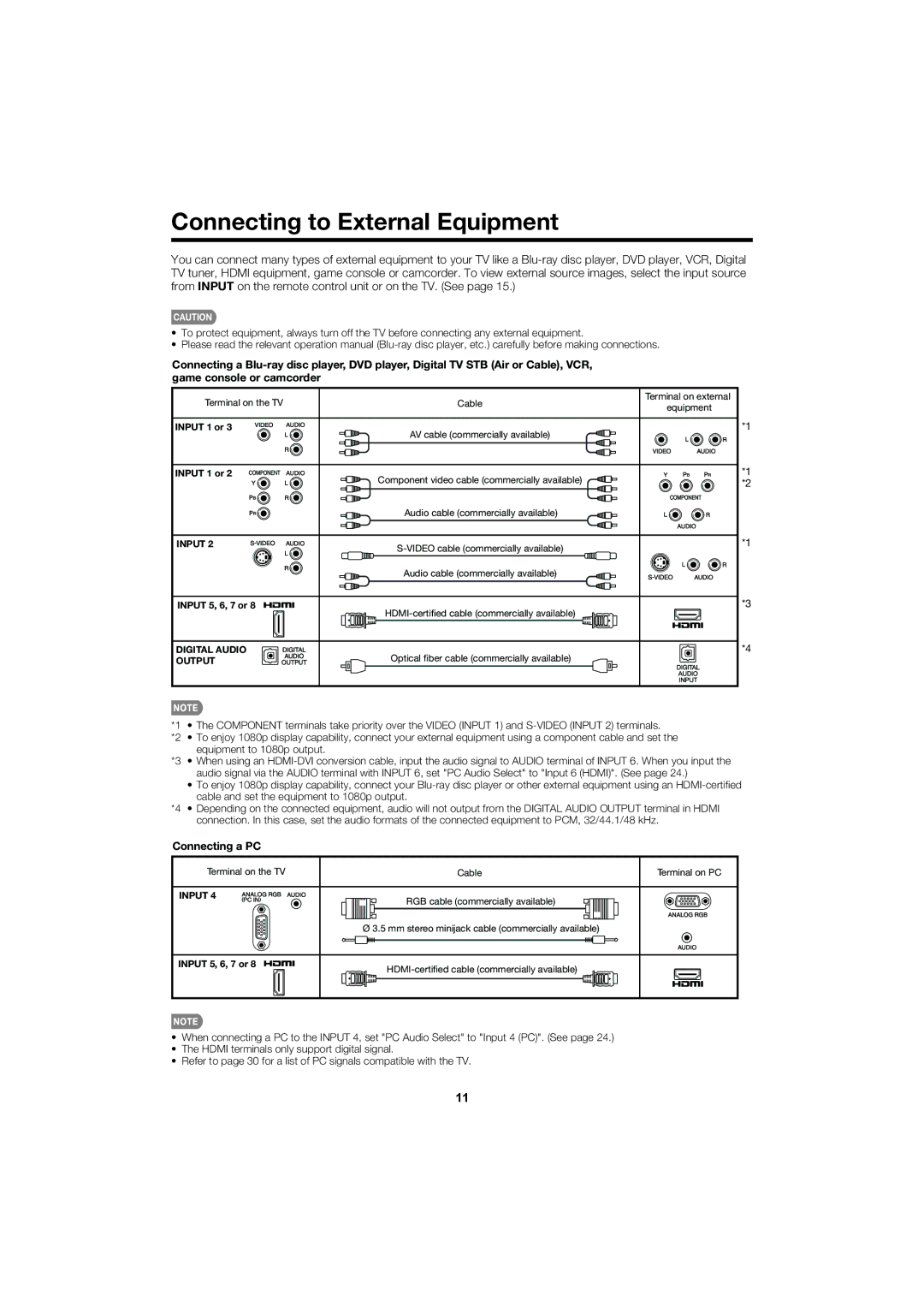Connecting to External Equipment
You can connect many types of external equipment to your TV like a
CAUTION
•To protect equipment, always turn off the TV before connecting any external equipment.
•Please read the relevant operation manual
Connecting a
Terminal on the TV | Cable | Terminal on external | |
equipment | |||
|
| ||
INPUT 1 or 3 | AV cable (commercially available) |
| |
|
| ||
INPUT 1 or 2 | Component video cable (commercially available) |
| |
|
| ||
| Audio cable (commercially available) |
| |
INPUT 2 |
| ||
|
| ||
| Audio cable (commercially available) |
| |
INPUT 5, 6, 7 or 8 |
| ||
|
| ||
DIGITAL AUDIO | Optical fiber cable (commercially available) |
| |
OUTPUT |
|
*1
*1
*2
*1
*3
*4
*1 • The COMPONENT terminals take priority over the VIDEO (INPUT 1) and
*2 • To enjoy 1080p display capability, connect your external equipment using a component cable and set the equipment to 1080p output.
*3 • When using an
•To enjoy 1080p display capability, connect your
*4 • Depending on the connected equipment, audio will not output from the DIGITAL AUDIO OUTPUT terminal in HDMI connection. In this case, set the audio formats of the connected equipment to PCM, 32/44.1/48 kHz.
Connecting a PC
Terminal on the TV | Cable | Terminal on PC |
INPUT 4 | RGB cable (commercially available) |
|
|
| |
| Ø 3.5 mm stereo minijack cable (commercially available) |
|
INPUT 5, 6, 7 or 8
•When connecting a PC to the INPUT 4, set "PC Audio Select" to "Input 4 (PC)". (See page 24.)
•The HDMI terminals only support digital signal.
•Refer to page 30 for a list of PC signals compatible with the TV.
11