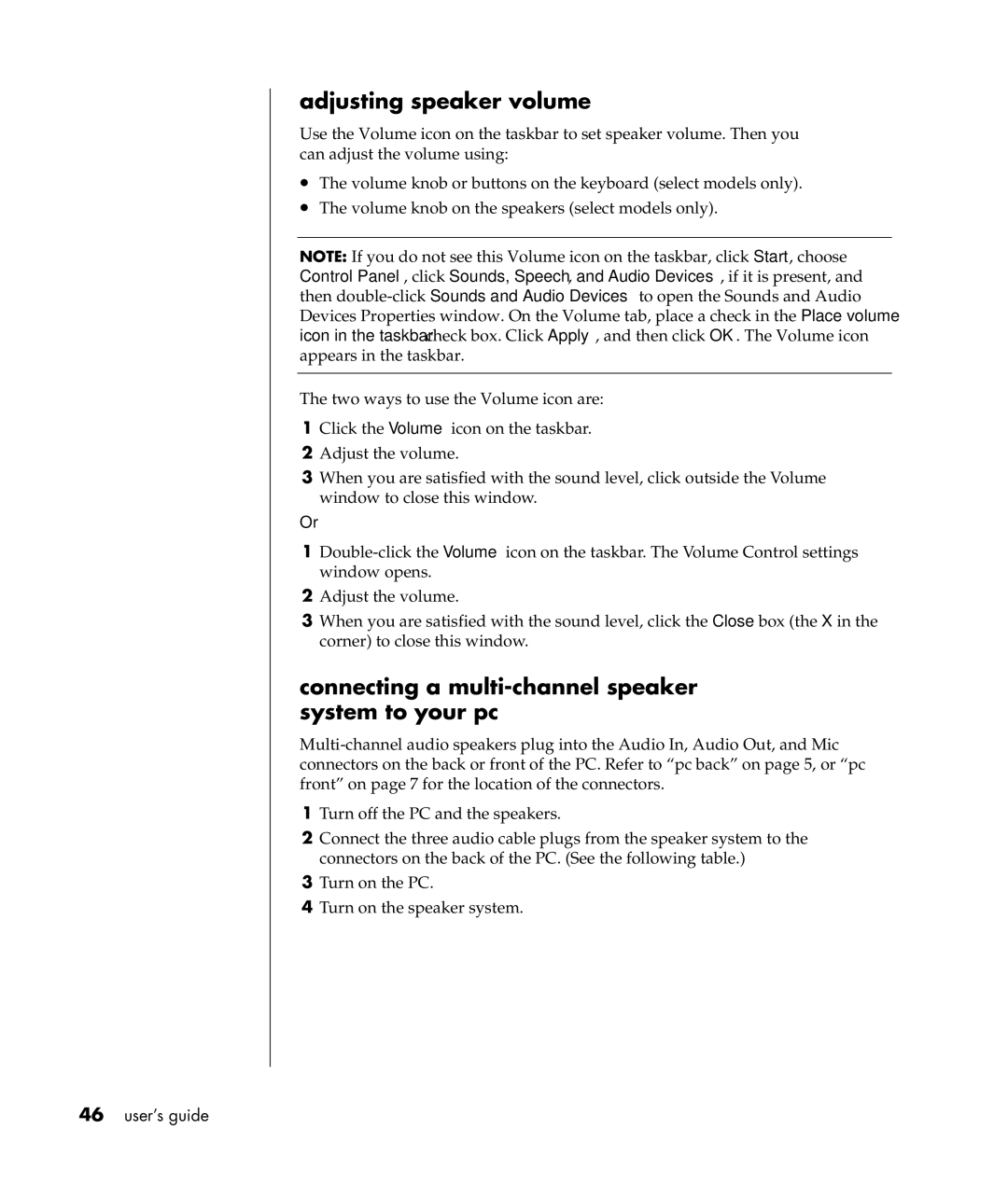adjusting speaker volume
Use the Volume icon on the taskbar to set speaker volume. Then you can adjust the volume using:
•The volume knob or buttons on the keyboard (select models only).
•The volume knob on the speakers (select models only).
NOTE: If you do not see this Volume icon on the taskbar, click Start, choose Control Panel, click Sounds, Speech, and Audio Devices, if it is present, and then
The two ways to use the Volume icon are:
1Click the Volume icon on the taskbar.
2Adjust the volume.
3When you are satisfied with the sound level, click outside the Volume window to close this window.
Or
1
2Adjust the volume.
3When you are satisfied with the sound level, click the Close box (the X in the corner) to close this window.
connecting a multi-channel speaker system to your pc
1Turn off the PC and the speakers.
2Connect the three audio cable plugs from the speaker system to the connectors on the back of the PC. (See the following table.)
3Turn on the PC.
4Turn on the speaker system.