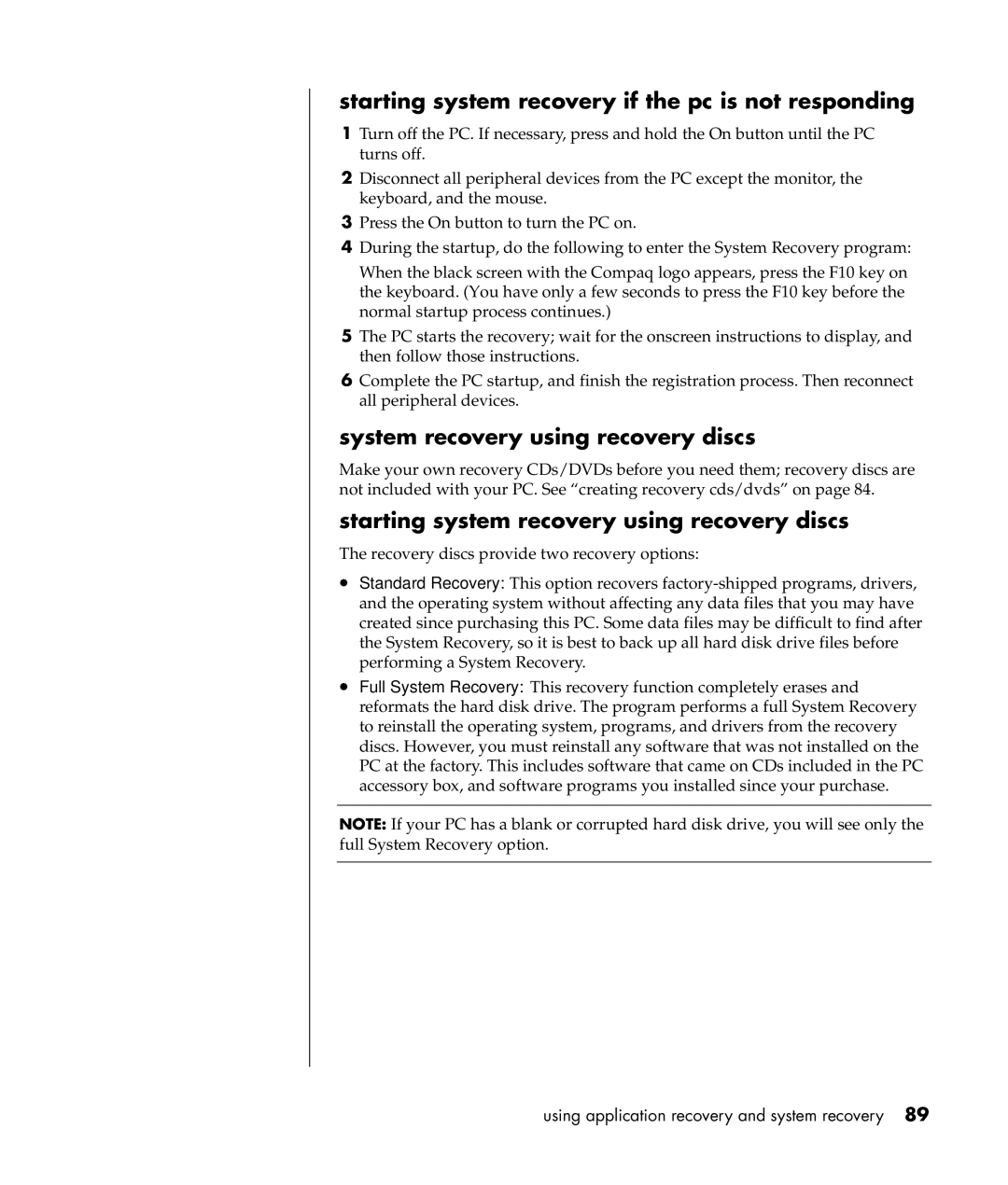starting system recovery if the pc is not responding
1Turn off the PC. If necessary, press and hold the On button until the PC turns off.
2Disconnect all peripheral devices from the PC except the monitor, the keyboard, and the mouse.
3Press the On button to turn the PC on.
4During the startup, do the following to enter the System Recovery program:
When the black screen with the Compaq logo appears, press the F10 key on the keyboard. (You have only a few seconds to press the F10 key before the normal startup process continues.)
5The PC starts the recovery; wait for the onscreen instructions to display, and then follow those instructions.
6Complete the PC startup, and finish the registration process. Then reconnect all peripheral devices.
system recovery using recovery discs
Make your own recovery CDs/DVDs before you need them; recovery discs are not included with your PC. See “creating recovery cds/dvds” on page 84.
starting system recovery using recovery discs
The recovery discs provide two recovery options:
•Standard Recovery: This option recovers
•Full System Recovery: This recovery function completely erases and reformats the hard disk drive. The program performs a full System Recovery to reinstall the operating system, programs, and drivers from the recovery discs. However, you must reinstall any software that was not installed on the PC at the factory. This includes software that came on CDs included in the PC accessory box, and software programs you installed since your purchase.
NOTE: If your PC has a blank or corrupted hard disk drive, you will see only the full System Recovery option.