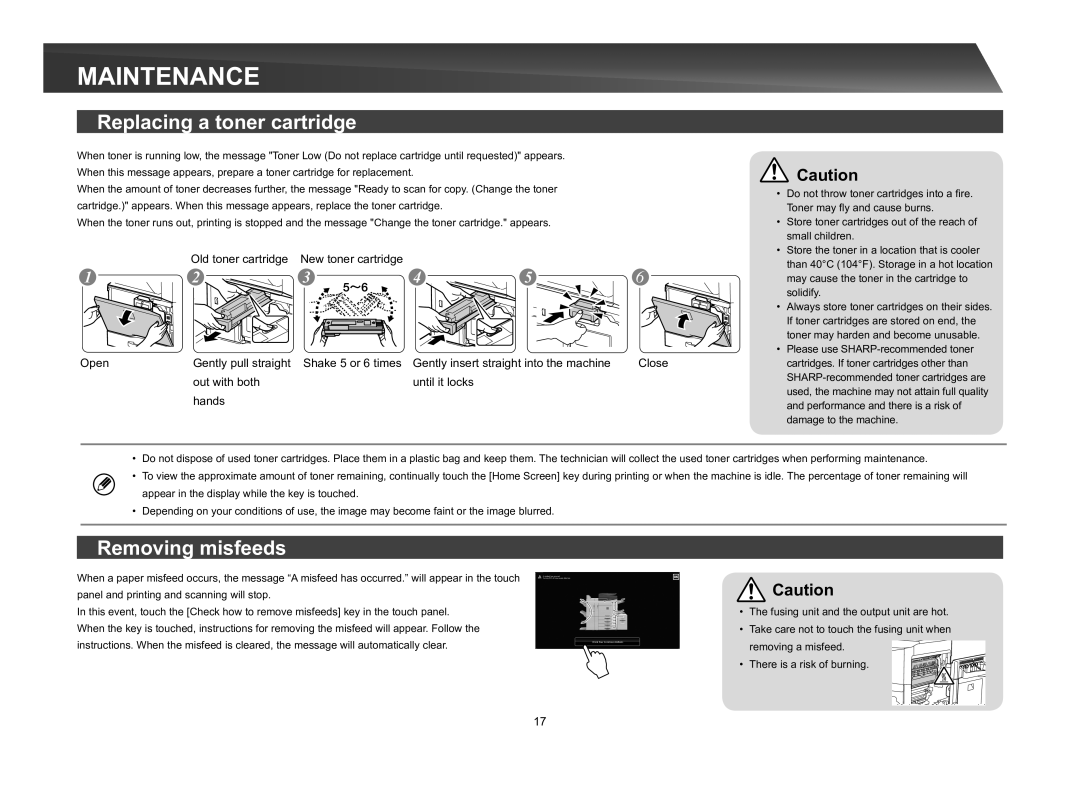MX-M365N, MX-M565N, MX-M465N specifications
The Sharp MX-M465N, MX-M565N, and MX-M365N are versatile and high-performance multifunction printers that cater to a variety of business needs. These advanced models are designed to handle a wide range of tasks, including printing, copying, scanning, and faxing. Each model offers unique features and capabilities, making them suitable for both small offices and large enterprises.One of the standout features of these machines is their commitment to high-quality output. The MX-M465N and MX-M565N deliver impressive print speeds of up to 46 and 56 pages per minute, respectively, while the MX-M365N offers a competitive speed of up to 36 pages per minute. The maximum print resolution of 1200 x 1200 dpi ensures crisp text and vibrant images, making these devices ideal for producing professional documents and marketing materials.
In terms of paper handling, the MX series comes equipped with robust options. Standard paper capacity starts at 1,100 sheets, with the ability to expand to a total capacity of over 6,600 sheets, accommodating large printing jobs without frequent interruptions. Additionally, these models support various media sizes and types, including envelopes, labels, and thicker stocks, enhancing their versatility.
The Sharp MX series also incorporates advanced scanning technologies. They feature a duplex scanning capability that significantly improves efficiency by allowing both sides of a document to be scanned in a single pass. The devices can scan up to 75 images per minute, facilitating quick digitization of physical documents.
Another key aspect of the MX-M465N, MX-M565N, and MX-M365N is their user-friendly interface. The 10.1-inch color touchscreen display is intuitive, enabling users to navigate through functions with ease. Customization options allow businesses to tailor the interface to suit their specific workflows, boosting productivity.
Security is a top priority with these models. Sharp has implemented various measures to protect sensitive information, including secure printing, user authentication, and data encryption. These features help safeguard documents from unauthorized access and ensure compliance with data protection regulations.
In conclusion, the Sharp MX-M465N, MX-M565N, and MX-M365N multifunction printers are robust solutions that combine high-speed performance, exceptional print quality, and advanced features tailored to meet the demands of modern business environments. With their versatility and reliability, these devices are an excellent investment for any organization looking to enhance productivity while maintaining a focus on security and efficiency.